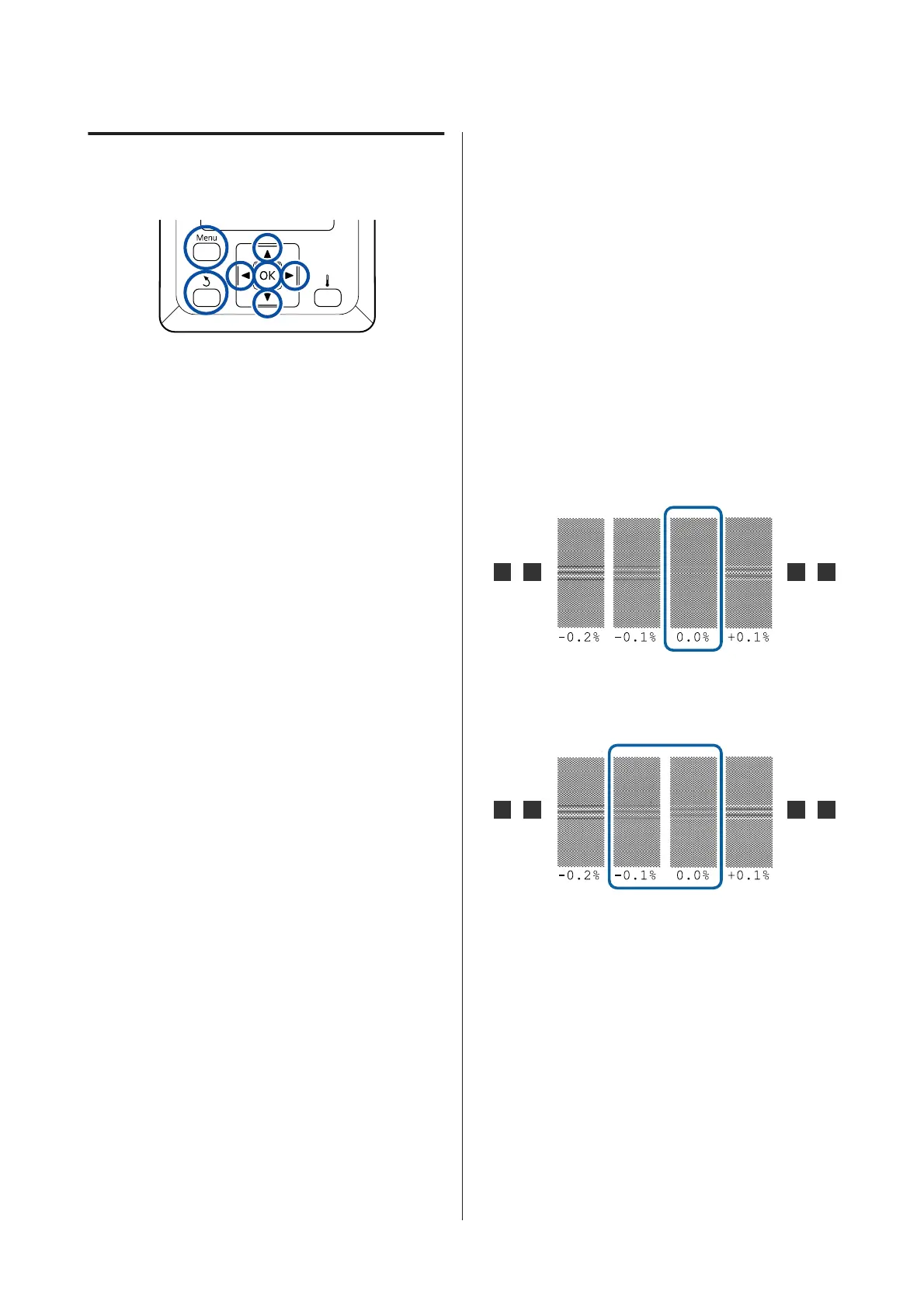Easy Media Setup Procedure
Buttons that are used in the following settings
A
After confirming that the printer is ready, press
the Menu button.
The settings menu will be displayed.
B
Select Media Setup and press the Z button.
C
Use the d or u button to select Easy Media
Setup, and then press the Z button.
D
Use the d/u buttons to select the desired
media number, and press the Z button.
If a number with the saved settings is selected,
the existing settings are overwritten.
E
The setting name is registered.
Name the media setting bank. Using distinctive
names makes it easier to select banks for use.
Use the d/u buttons to display letters and
symbols. When the desired character is
displayed, press the r button to select the next
entry position.
Mistakes can be erased by pressing the l
button to delete the previous character and
move the cursor back one spot.
F
After entering the name, press the Z button.
G
Use the d/u buttons to select the media type
that matches the loaded media, and then press
the Z button.
When Adhesive Vinyl or Banner is selected, go
to step 8.
When you select anything except for Adhesive
Vinyl and Banner, printing starts for the media
adjustment pattern. Go to step 9.
H
Use the d/u buttons to select Auto/Manual for
Media Adjust, and then press the Z button.
When executing Auto: An adjustment pattern
is printed. When auto adjustment is complete,
Easy Media Setup is complete and you are
returned to the status display screen.
When executing Manual: An adjustment
pattern is printed. When printing is complete,
the adjustment value entry screen is displayed.
Continue to the next procedure.
I
Check the printed adjustment pattern.
When anything except for Textile is selected
Two groups of adjustment patterns, A and B,
are printed. Select the pattern with the least
amount of overlapping or gaps for each group.
Select "0.0" in the cases shown below.
If there are patterns where the overlapping or
gaps are the same, enter the middle value in
step 10. Enter "-0.05%" in the cases shown below.
If all of the adjustment patterns contain
overlapping or gaps, select the pattern with the
least overlaps or gaps.
In this situation, follow the steps below to
complete Easy Media Setup, and then perform
500mm Pattern for media feed adjustment.
U “Feed Adjustment” on page 48
When Textile is selected:
A 500 mm pattern is printed.
SC-S80600 Series/SC-S60600 Series/SC-S40600 Series User's Guide
Basic Operations
46