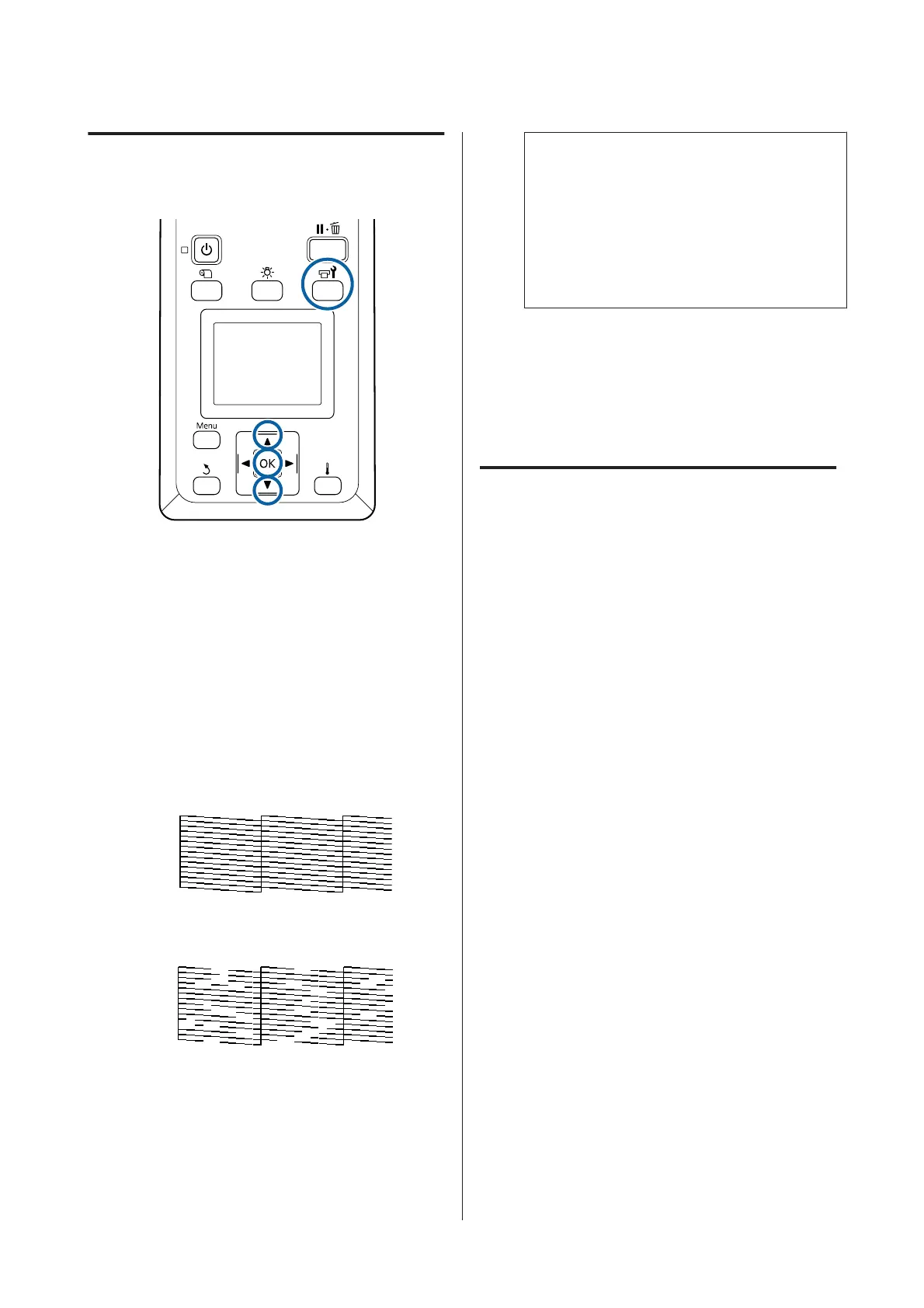Printing nozzle check patterns
Buttons that are used in the following settings
A
After confirming that the printer is ready, press
the # button.
The Maintenance menu will be displayed.
B
Select Nozzle Check, choose a position, and
press the Z button.
A nozzle pattern will be printed.
C
Cut the media as necessary, and then check the
printed patterns.
Example of clean nozzles
The pattern contains no gaps.
Example of clogged nozzles
Perform head cleaning if any segments are
missing from the pattern.
U “Head Cleaning” on page 77
c
Important:
Always remove clogs from the nozzles of all
colors before resuming use. If clogged nozzles
(including clogged nozzles for colors that are
not used) remain when printing after
resuming use, the clogs can no longer be
removed.
D
The menus close when printing is complete.
Head Cleaning
Types of Head Cleaning
Head cleaning is split between the following two types.
Perform head cleaning as necessary.
Print a check pattern again and check for faint or
missing segments to confirm if there is any clogging
after performing head cleaning.
You can perform head cleaning while printing by
pausing the job. Note, however, that color tones in the
printout may change when printing is resumed.
See the following for details.
U “Head cleaning procedure” on page 78
Auto Maintenance Options
To prevent nozzles from regularly clogging, the
printer features two handy auto maintenance options
for performing regular head cleaning.
❏ Periodical Cleaning
Although you can set a print distance and number
of pages at which time head cleaning is
performed, it is also performed automatically at a
suitable time according to the media settings.
Periodic CL Cycle U “Customize Settings” on
page 94
❏ Btw Pages Nozzle Check - Auto Nozzle Check
When printing for the set number of pages is
complete, the printed check pattern is read by the
sensor to confirm that there is no clogging. If
clogging is detected, head cleaning is
automatically performed and another check
pattern is printed to confirm that there is no
clogging. If no clogging is detected, printing
SC-S80600 Series/SC-S60600 Series/SC-S40600 Series User's Guide
Maintenance
77