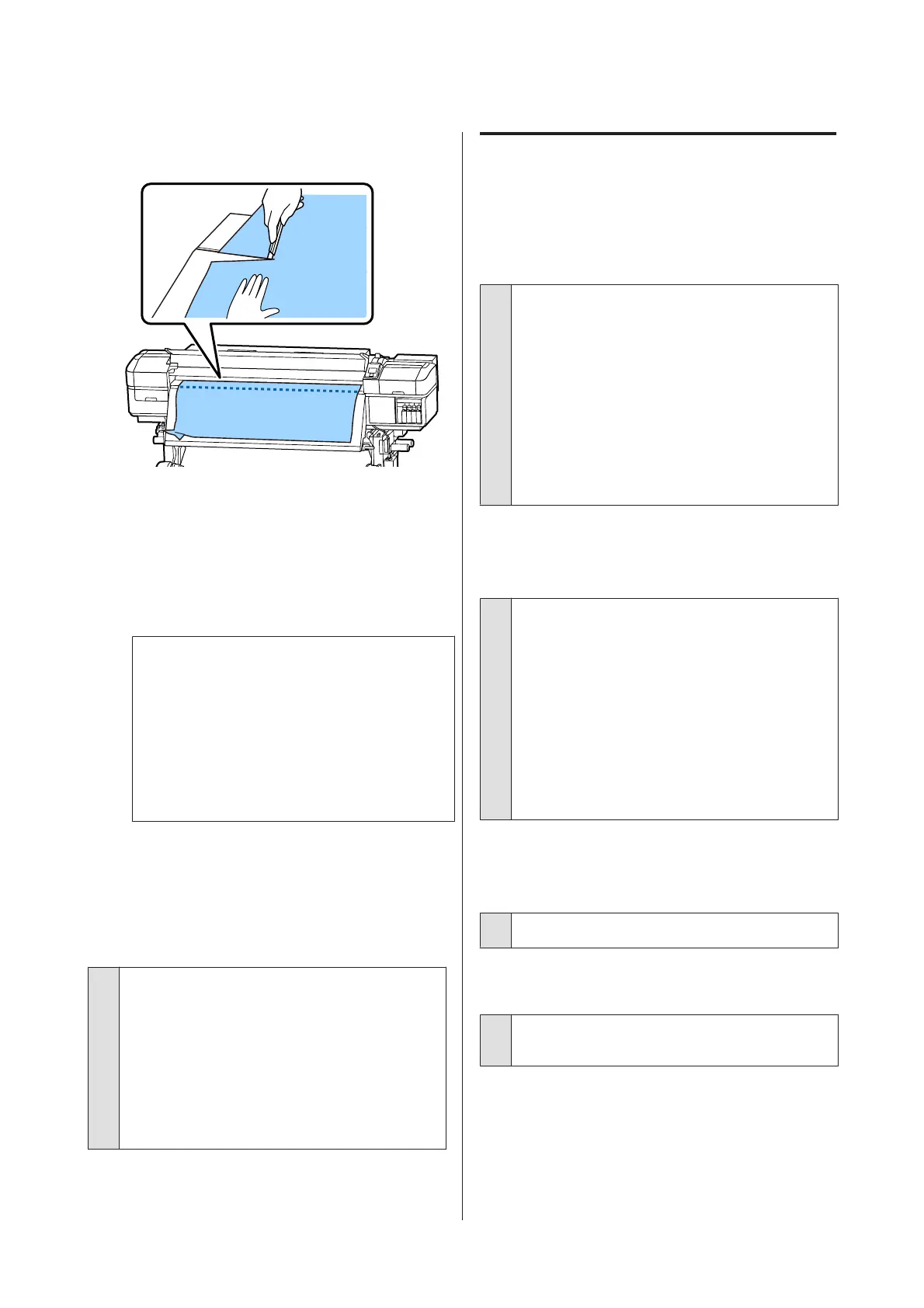F
Pull the media to the cutter groove and use a
cutter to remove torn or creased portions.
G
Manually rewind the cut media.
H
Remove any media that remains inside the
printer.
I
Turn the printer on.
c
Important:
If the printer is left off for an extended
period, the print head will be left uncapped
and dry out, and will not print properly
when printing resumes.
Turning the printer on automatically caps
the print head.
Reload the media and resume printing.
U “Loading media” on page 26
Media slips off when printing starts
o
Is Mode 2 set in After Heater Feed, and is
the media being cut?
If media is cut at the point just after printing and
then rewound when the next print job starts, the
media may come off the pressurization roller and
printing cannot be performed.
When cutting after printing, hold down the u
button to rewind the end of the print to the cutter
groove, and then cut.
Others
Heaters Turn off or the Optional
Additional Print Drying System
Stops.
o
The pre-, platen, and after heaters will turn off if no
print job is received for some time and no error
occurs. The time before the heaters automatically
switch to OFF can be selected using the Sleep
Mode option in the setup menu. U “The Printer
Setup Menu” on page 98
The heaters will be reactivated when a print job is
received, the media loading lever is used, or another
operation involving printer hardware is performed.
An Additional Print Drying System is supplied with
the SC-S60600 Series.
The control panel display keeps
turning off.
o
Is the printer in sleep mode?
When no operations are performed on the printer
for the time set in Sleep Mode from the setup
menu, the printer enters sleep mode. The time
before entering sleep mode can be changed in the
Printer Setup menu.
U “The Printer Setup Menu” on page 98
The heaters will be reactivated and sleep mode will
end when a print job is received, the media loading
lever is used, or another operation involving printer
hardware is performed.
Forgotten password for network
setup protection
o
Contact your dealer or Epson Support.
The red light is on inside the printer.
o
This is not a failure.
The red light is a light inside the printer.
SC-S80600 Series/SC-S60600 Series/SC-S40600 Series User's Guide
Problem Solver
112