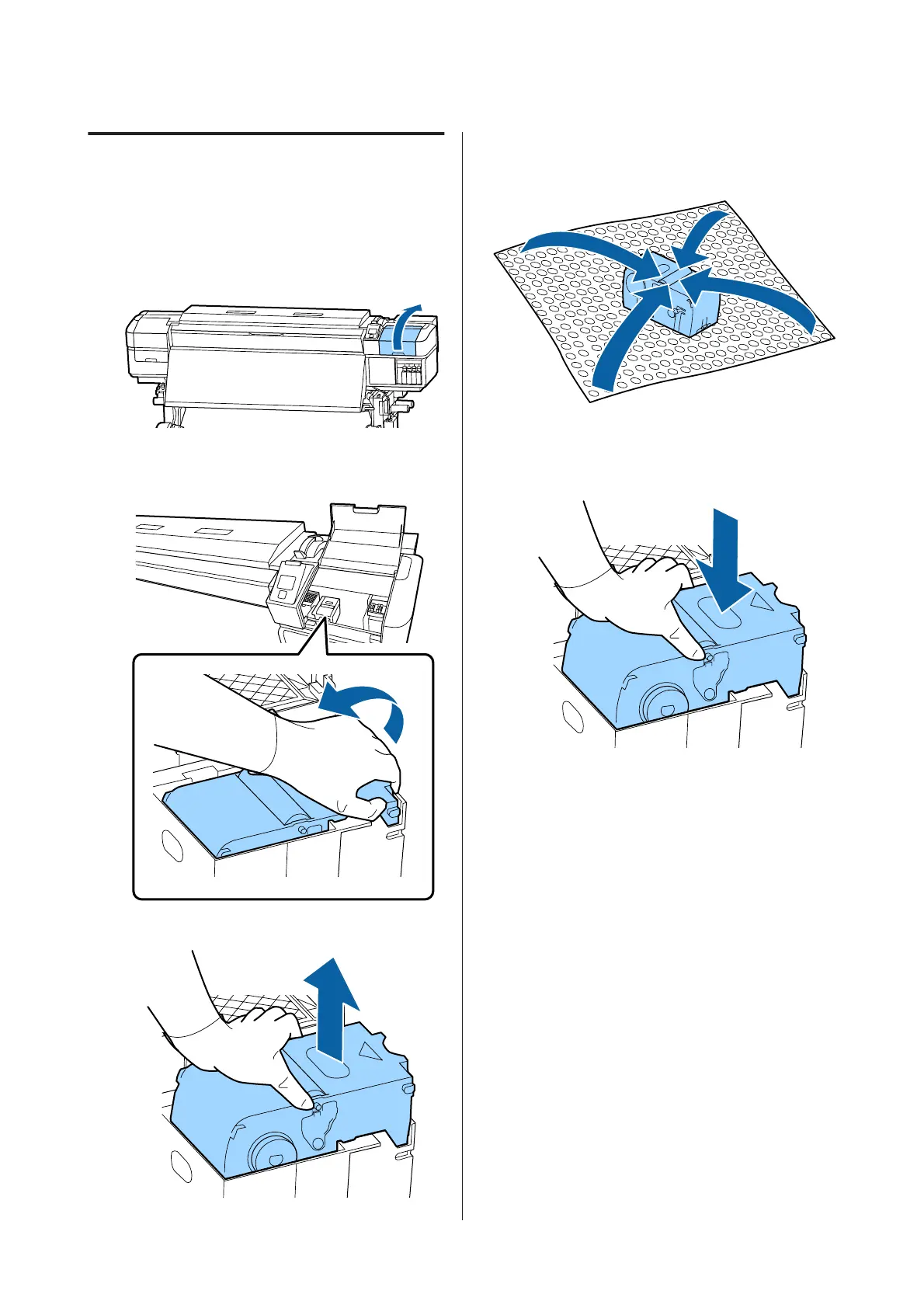Replacing Maintenance Parts
A
When the message is displayed, press the Z
button.
B
After the print head moves to the left end of the
printer, open the right maintenance cover.
C
Place your fingers in the groove on the back of
the wiper unit, and tilt it forward a little.
D
Grip the sides, and pull it straight up to lift it out.
E
To avoid soiling your surroundings with ink,
wrap the used wiper unit in the packaging
supplied with the new wiper unit.
F
Insert the new wiper unit.
Place on the attachment point and press down
until you hear a click.
G
After replacing the wiper unit, press the Z
button.
SC-S80600 Series/SC-S60600 Series/SC-S40600 Series User's Guide
Maintenance
71