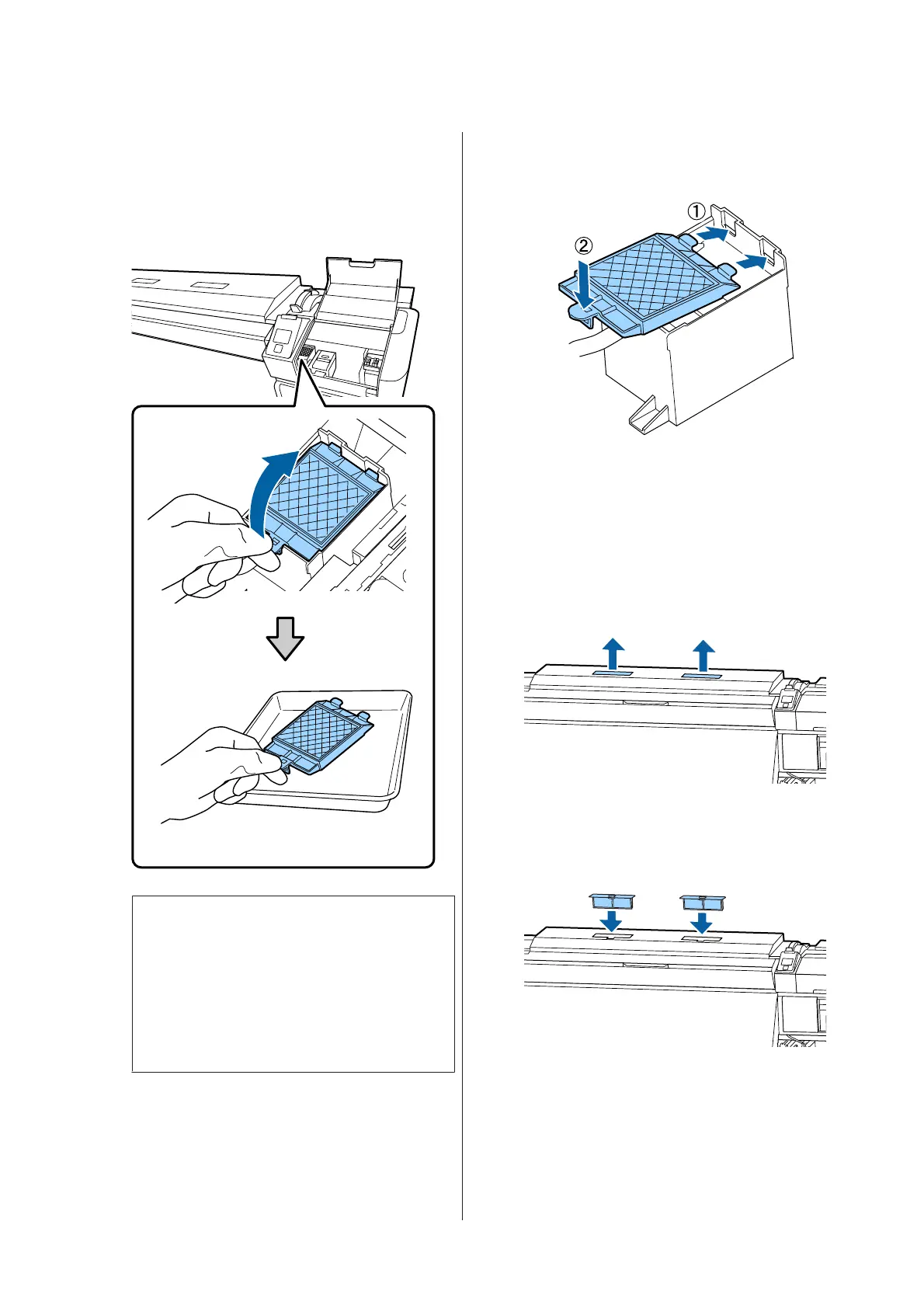H
Lift up the tab on the flushing pad, and remove
it.
Place the removed flushing pad on the metal
tray so that ink does not adhere to the
surroundings.
c
Important:
Leave the used flushing pad that has been
removed on the metal tray until it is disposed
of. If such a part is directly placed on the
printer, it may leave stains that may be
difficult to remove due to the characteristics
of the ink.
I
Insert the two hooks on the flushing pad into
the slots on the printer and press the tab down
until the pad clicks into place.
J
After replacing the flushing pad, press the Z
button.
K
Remove both of the new air filters from the
packaging.
L
Grip the air filters and lift them straight out.
Replace both of the air filters.
M
Place the removed air filters in the packaging
that contained the new air filters.
N
Insert the new air filters.
SC-S80600 Series/SC-S60600 Series/SC-S40600 Series User's Guide
Maintenance
72