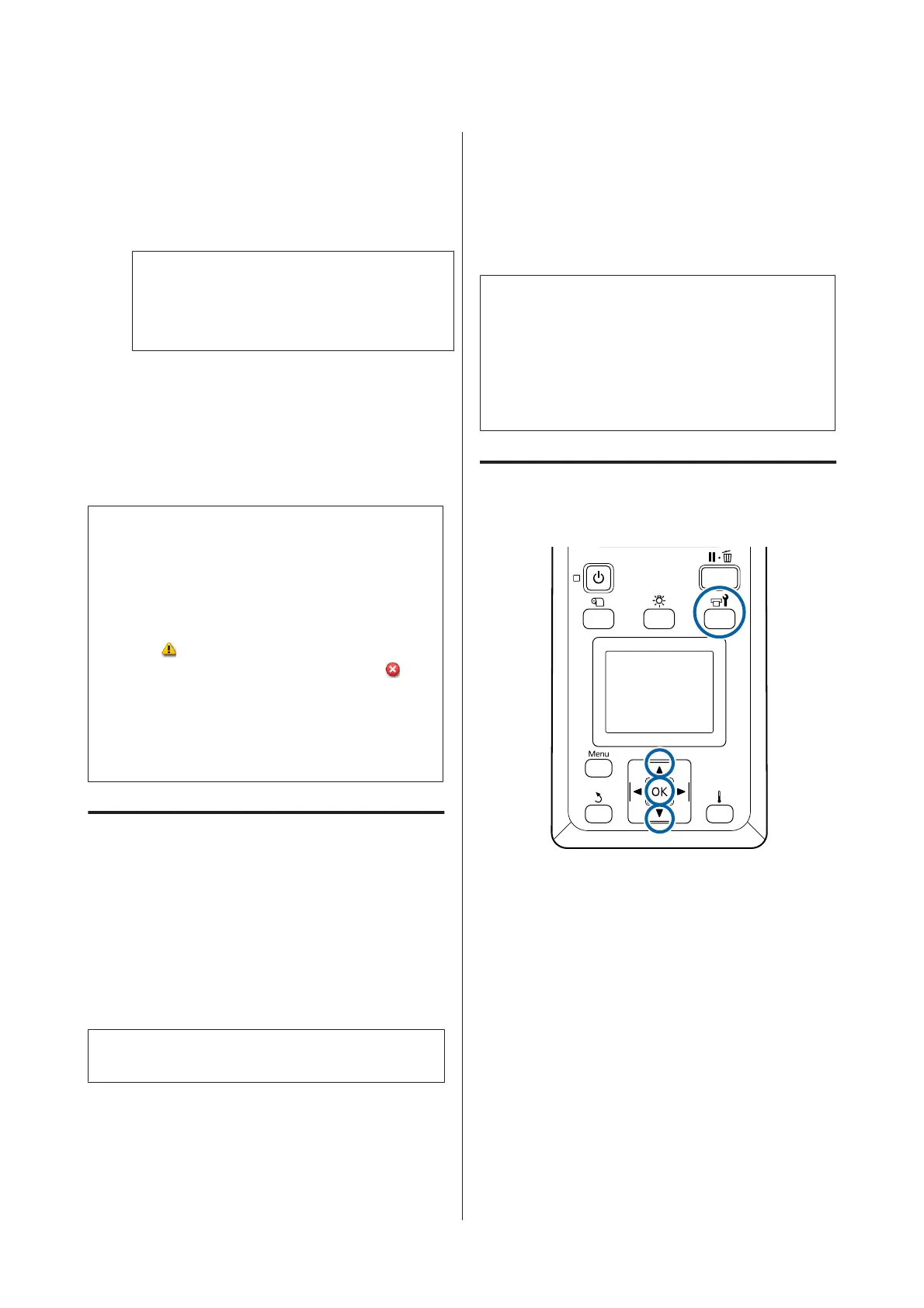What you need:
❏ When changing the spot color to use (WH <= =>
MS)
Ink cartridge of the color you want to change to: 1
Cleaning Cartridge: 1
Note:
Eject ink from the tubes and wash them using a
Cleaning Cartridge to avoid mixing colors before
changing the spot color.
❏ For 9 color mode
Cleaning Cartridge: 1
❏ For 10 color mode
Ink cartridge of the color to use: 1
c
Important:
If the installed Cleaning Cartridge or OR/WH/MS
ink cartridges are running low, changing may not
be performed.
❏ Changing can be performed immediately
after
is displayed for the ink level status;
however, it cannot be performed in an
Ink
Cartridge Expended error status.
❏ When there is an insufficient amount
remaining, have new cartridges on hand as a
precaution.
Timing when Changing from 10
to 9 Colors
If you do not print using WH/MS inks during the
period shown in the table below, switch to 9 color
mode to avoid consuming WH/MS inks.
As well as printing, the printer also consumes ink
during auto ink circulation.
When the printer is not used for approximately three
months
*
or more.
* The standard period is indicated, assuming the
following usage conditions.
❏ The power always remains turned on.
❏ Monthly number of operating days: 20
c
Important:
If the period in which the spot color inks are not
used is shorter than the specified periods in the
table, we do not recommend that you change the
color mode because ink consumption increases
when the color mode is changed.
Change Color Mode procedure
Buttons that are used in the following settings
A
After confirming that the printer is ready, press
the # button.
The Maintenance menu will be displayed.
B
Use the u button to select Other maintenance,
and then press the Z button.
C
Use the d/u buttons to select Change Color
Mode, and press the Z button.
D
Use the d/u buttons to select any mode, and
press the Z button.
SC-S80600 Series/SC-S60600 Series/SC-S40600 Series User's Guide
Maintenance
81