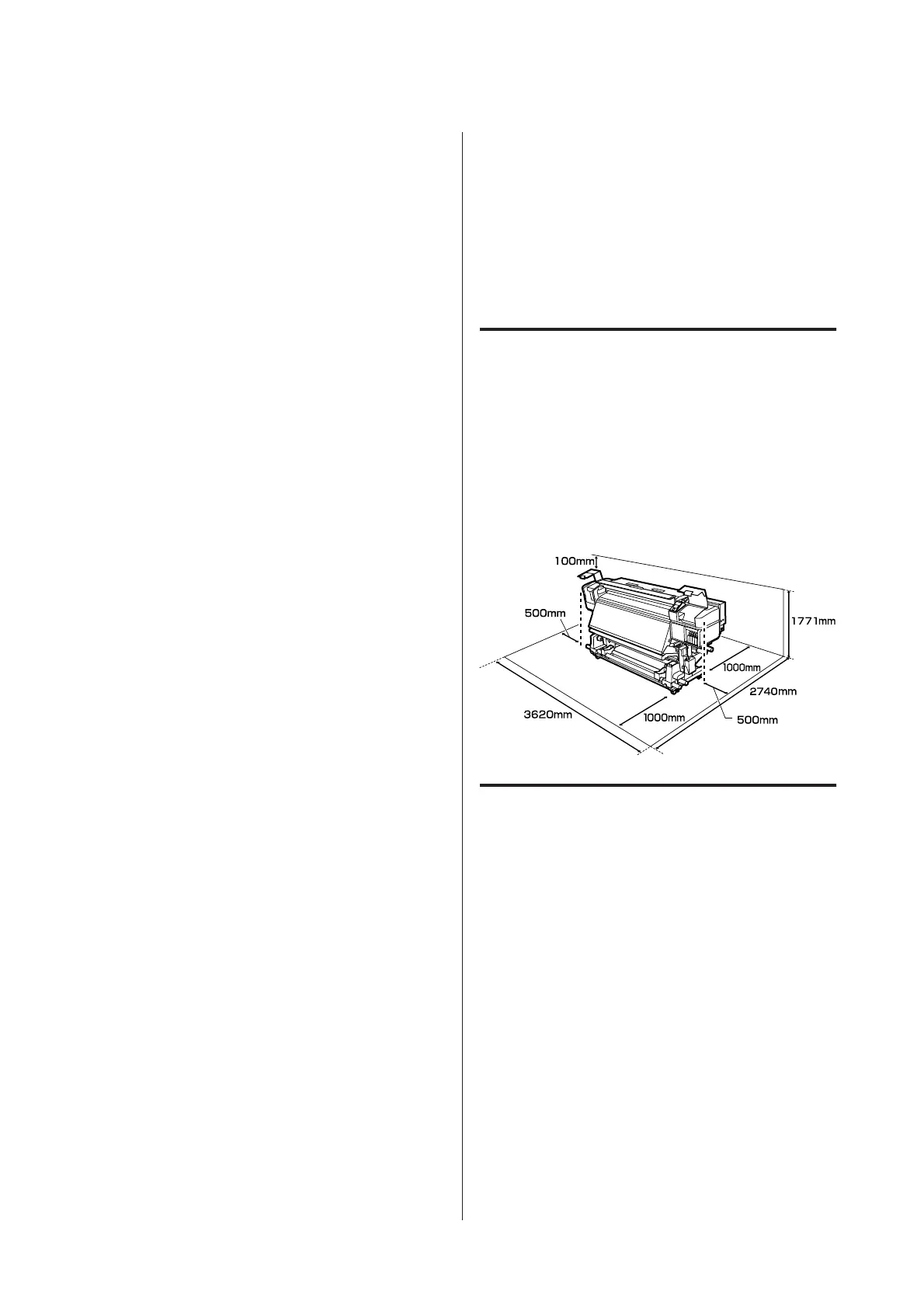When using the "Epson Control Dashboard" software,
you can download and set print setting files (EMX)
provided by Epson. An EMX is a print settings file for
each media type and includes print information that is
necessary to print correctly on commercially available
media, such as settings for media registered to the
printer, ICC profiles to be used in RIP, the number of
passes, and the resolution. All you need to do is
register media settings to the printer and then specify
the print information using RIP for optimum printing.
Ease of Maintenance
Print quality can only be ensured through
maintenance. Cleaning operations have been reduced
through wipers built into the printer. Also, the design
of this printer leaves plenty of space for maintenance,
making maintenance easy.
You can prevent nozzles becoming clogged or
automatically improve clogging symptoms through
periodic cleaning and running the auto nozzle check
function.
Changing the color mode to suit your needs
You can change to the following color modes.
❏ 10 color mode (WH) <= => 10 color mode (MS)
❏ 10 color mode (WH) <= => 9 color mode
❏ 10 color mode (MS) <= => 9 color mode
U “Change Color Mode (SC-S80600 Series only)”
on page 80
E-Mail Error/Warning Notification
EpsonNet Config with Web Browser system built into
the printer's network interface offers e-mail
notification. Once configured for e-mail notification,
the printer will send errors and warnings to selected
e-mail addresses, ensuring peace of mind when the
printer is left unmanned during overnight operation
and in other similar situations.
Starting EpsonNet Config (with Web Browser) U
Network Guide (pdf)
Lamp and Buzzer Error Alerts
When an error occurs, a buzzer will sound and the
alert lamp will light. The large alert lamp is highly
visible, even at a distance.
A buzzer sounds simultaneously to prevent time
wasted while stoppages due to errors go unnoticed.
High-Speed USB/Gigabit Ethernet
The printer comes equipped with high-speed USB and
100 Base-TX/1000 Base-T network interfaces.
Notes on Usage and
Storage
Installation space
Make sure that you secure the following space, clear of
any other objects, so that paper ejection and
consumable replacement are not obstructed.
See the "Specifications Table" for the external
dimensions of the printer.
U “Specifications Table” on page 121
Notes when using the printer
Note the following points when using this printer to
avoid breakdowns, malfunctions, and print quality
decline.
When using WH/MS ink, observe the following
points as well.
U “Notes on Usage of WH/MS Ink (SC-S80600
Series)” on page 21
❏ When using the printer, observe the operating
temperature and humidity range described in the
"Specifications Table". U “Specifications Table”
on page 121
Note, however, that the desired results may not be
achieved if the temperature and humidity are
within the limits for the printer but not within
those for the media. Be sure the operating
SC-S80600 Series/SC-S60600 Series/SC-S40600 Series User's Guide
Introduction
17