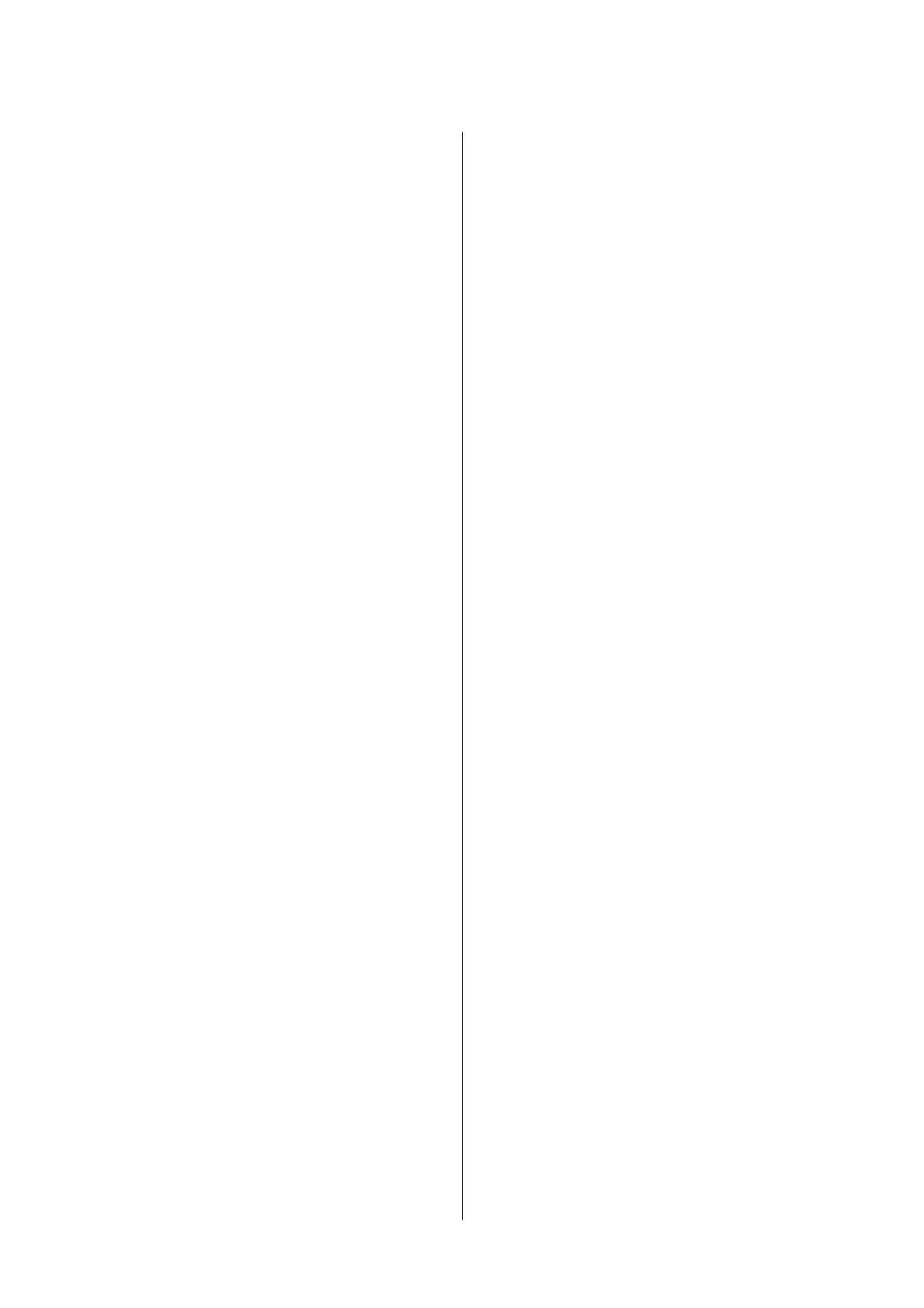❏ To prevent discoloration, display and store prints
as instructed in the documentation supplied with
the media.
Notes on Usage of WH/
MS Ink (SC-S80600 Series)
WH/MS inks may sediment (components settling to
the bottom of the liquid) easier than other inks due to
ink characteristics. Sedimentation triggers tint
unevenness in printing results or clogged nozzles.
Before using WH/MS inks, take note of the following
cautions.
Notes on auto ink circulation
This function automatically circulates inks in the print
head or tubes for WH/MS inks at periodic intervals to
prevent ink sedimentation from occurring.
Note the following points to use the auto ink
circulation function correctly.
❏ We recommend always leaving the printer on.
Since auto ink circulation is not performed at the
appropriate times when the power is turned off,
sedimentation that cannot be dissolved may occur
which can cause problems in the printer. When
not using the printer for a long period of time, see:
U “Long-term Storage (Pre-storage
Maintenance)” on page 79
❏ When printing multiple copies as a batch, auto
ink circulation may be performed between pages.
In this situation, colors may differ before and
after circulation, and it may take some time to
finish the print job.
We recommend completing Ink Circulation
manually before you start printing to avoid pauses
due to automatic ink circulation.
U “The Maintenance Menu” on page 100
❏ To cancel auto ink circulation, press the W
button while Circulating ink... is being displayed
on the control panel screen. However, if you print
using WH/MS after canceling, tint unevenness
may occur in printing results.
Furthermore, it cannot be canceled while ink
circulation is required.
Shake once every 24 hours
Ink cartridges must be removed and thoroughly
shaken once every 24 hours.
Shaking ink cartridges U “Shaking” on page 66
Ink cartridge storage
Cartridges must be stored flat (that is, laid
horizontally on their sides).
If the cartridges are stored vertically, even shaking the
cartridges before use may fail to dissolve the materials
that have sedimented in the ink during storage.
When tint unevenness is detected in printing results
Perform Ink Refresh on the control panel menu.
U “The Maintenance Menu” on page 100
SC-S80600 Series/SC-S60600 Series/SC-S40600 Series User's Guide
Introduction
21