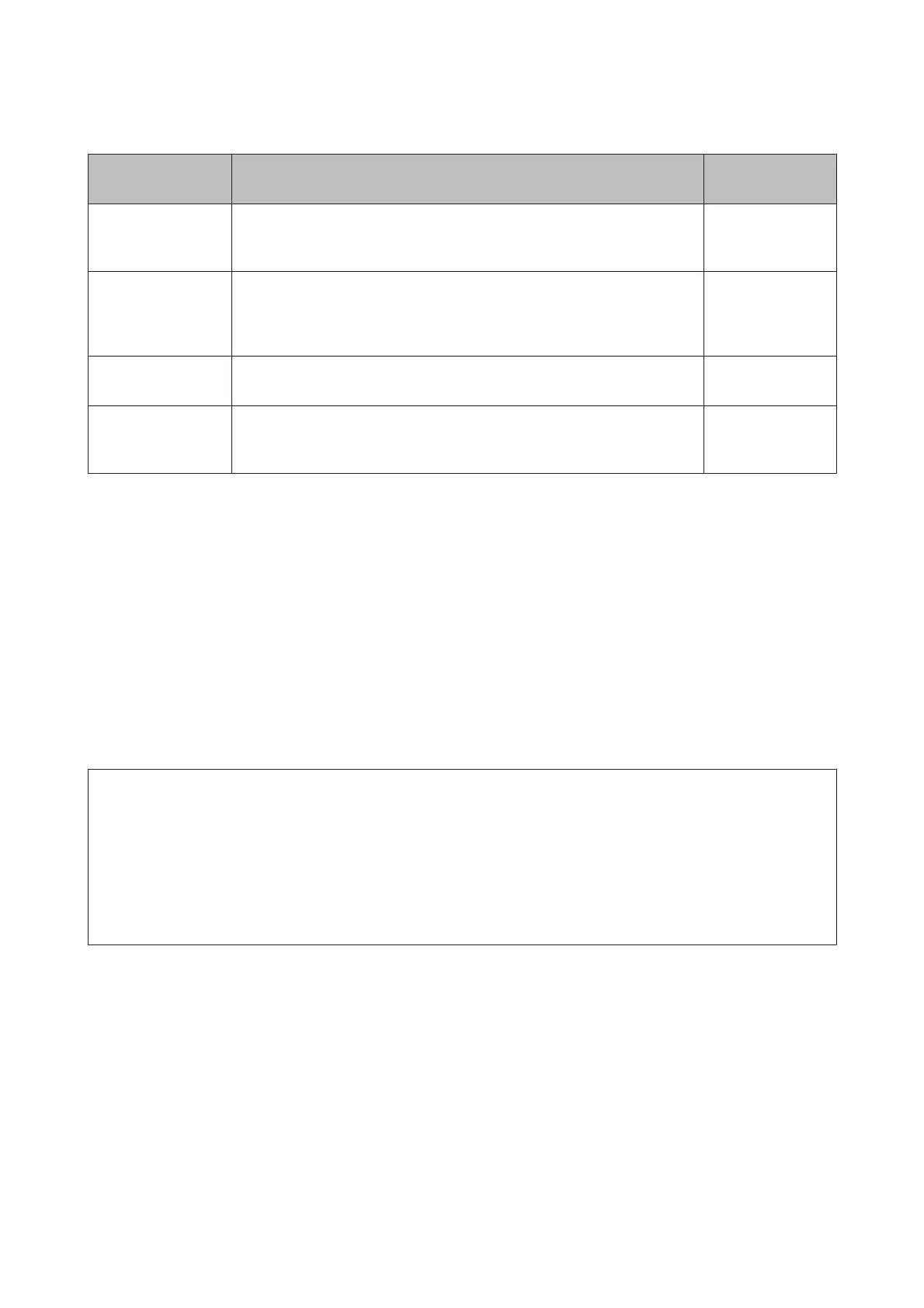A to D indicates the margins on all four sides. See the following for more details.
Margin Position Explanation Available
Setting Range
A Rear
*1
This can be set in RIP. To maintain media feeding accuracy, if the settings are
less than 5 mm or more than 17 mm, the settings are switched to 5 mm and
17 mm respectively.
5 to 17 mm
B Leading edge
*1
This can be set in RIP. Differs by the length the media was pulled when the
media is loaded. For continuous printing, although the margins set in RIP are
added, to maintain media feeding accuracy, if the setting is less than 5 mm
the setting is switched to 5 mm.
5 mm or more
CLeft edge
*2, *3
The value selected for Side Margin(Left) in the printer's setup menu. The
default setting is 5 mm.
3 to 25 mm
DRight edge
*2, *3
The total of the values selected for Print Start Position and Side Margin(Right)
in the printer's setup menu. The default setting for Print Start Position is 0
mm and Side Margin(Right) is 5 mm.
3 to 825 mm
*1 The set margin and the actual print results may differ depending on the RIP being used. Contact the RIP
manufacturer for more information.
*2 This may be available in the RIP depending on the RIP software being used. Contact the RIP manufacturer
for more information.
*3 Note the following points when setting margins.
❏ Leave margins of 10 mm or more when using media edge plates. Narrower margins could result in printer printing
over the plates.
❏ If the total of the print data width and set left and right margins exceeds the printable area, a portion of the data will
not be printed.
Note:
If the following points are not observed when Media Size Check is OFF, printing may occur outside the left and right
edges of the media. Ink used outside the edges of the media will stain the inside of the printer.
❏ Ensure that the print data width does not exceed the loaded media width.
❏ When media is loaded to the left of the right side reference position, align the Print Start Position setting with the
position where the media set.
U “The Printer Setup Menu” on page 98
SC-S80600 Series/SC-S60600 Series/SC-S40600 Series User's Guide
Basic Operations
54