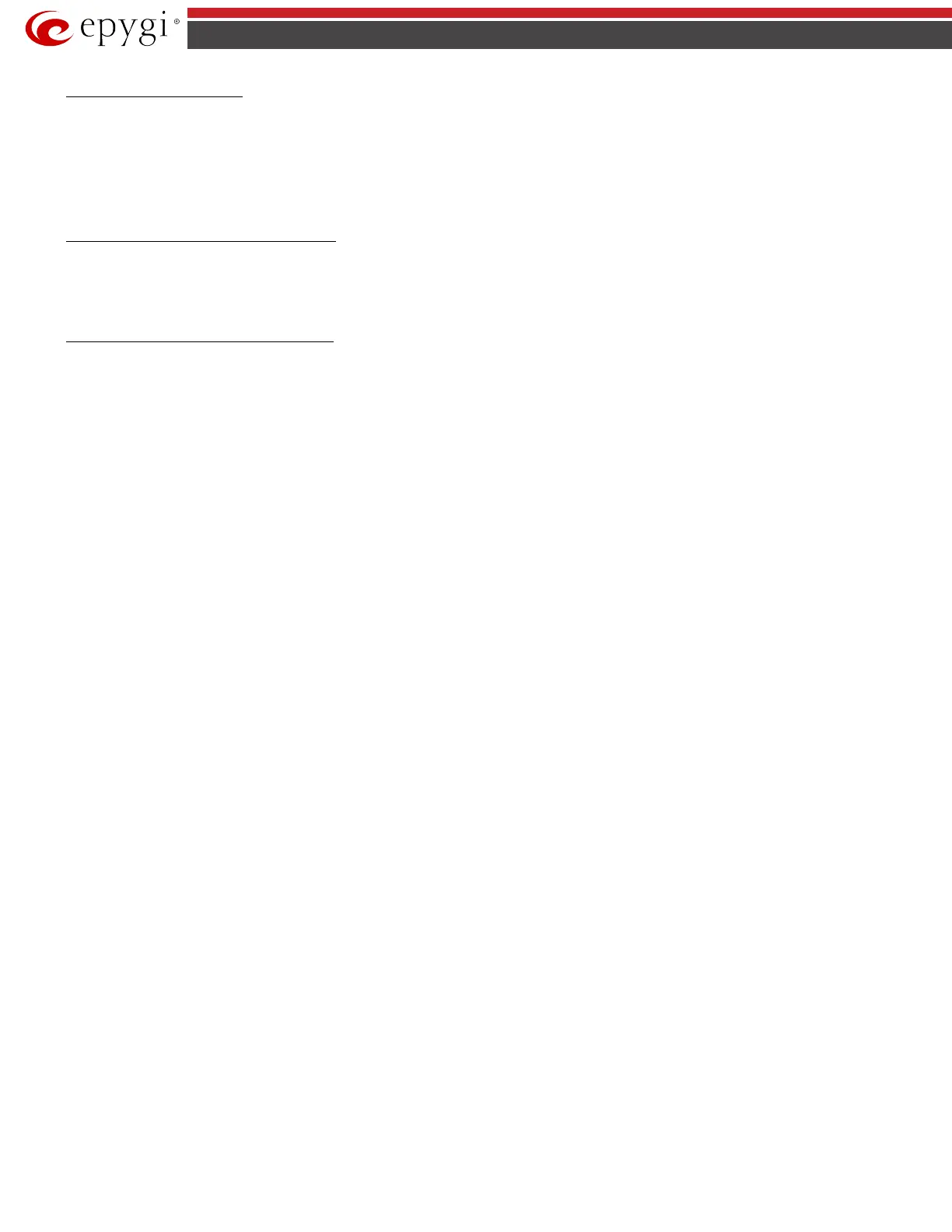QX5
QXFXO4/QXISDN4/QXE1T1/QXFXS24; (SW Version 6.0.x) 101
QXFXO4/QXISDN4/QXE1T1/QXFXS24 Manual II: Administrator’s Guide
To Specify an IPSec Connection
1. Press the Add button on the IPSec Connection Settings page. The IPSec Connection Wizard will appear in the browser window.
2. Select a VPN Peer Type and assign a name to the IPSec Connection. Press Next to go to the next page of the IPSec Connection wizard.
3. Enter the remote side IP parameters, check subnets/gateways for the connection, select the NAT traversal option (if needed), and the desired keying
type. Press Next to go to the next page of the IPSec Connection wizard.
4. If the Automatic Keying type has been selected, enter the automatic keying parameters and select the PFS and IPSec compression options (if
needed). If the Manual Keying type has been selected enter the encryption and authentication keys and SPI(s).
5. To specify an IPSec connection with these parameters, press Finish.
To Manage an RSA key for the IPSec Connection
1. Press the RSA Key Management button on the IPSec Connection Settings page. The IPSec Connection RSA Key will appear in the browser
window.
2. Select the RSA key length and press Generate to generate a new RSA public key. This may take several seconds.
3. Enter a destination e-mail address in the Email this key to peer text field, then press Send to send the new RSA public key.
To Delete/Stop/Start a PPTP/L2TP Connection
1. Select one or more checkboxes of the corresponding connections that should to be deleted/stopped/started from the Connections tables.
2. Click on the Delete/Stop/Start button from the table’s menu to perform the corresponding operation for the selected PPTP/L2TP connection(s).
3. If deleting, confirm it with pressing on Yes. The PPTP/L2TP connection will be deleted. To abort the deletion and keep the PPTP/L2TP connection in
the list, click No.