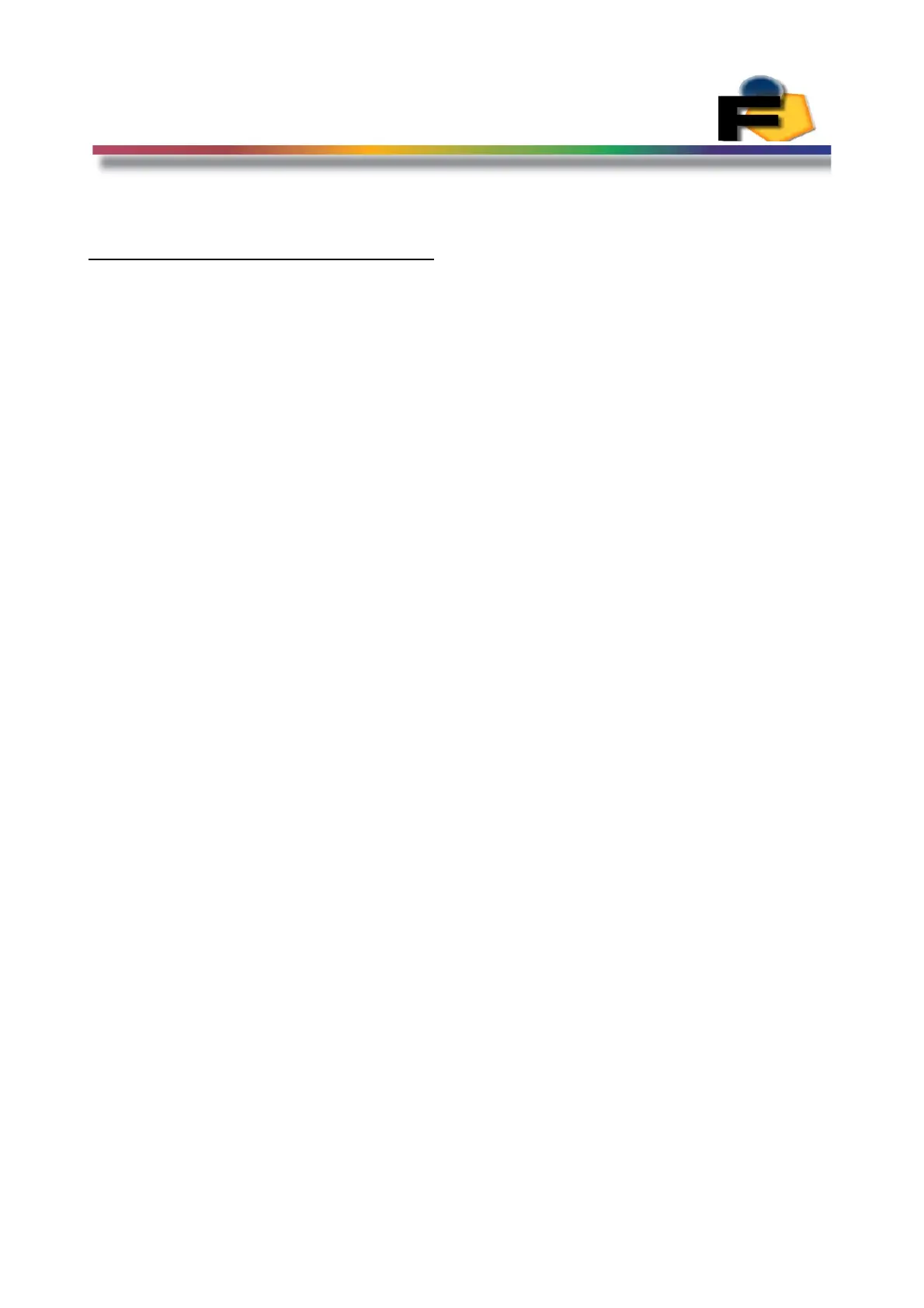FEASA LED ANALYSER
ICT VERSION
Capture Sequence Mode
Sequence Capture Mode:
Introduction
The Sequence Capture functionality of the LED Analyser allows the user to take multiple
captures in rapid succession and store them in the LED Analyser. The results of these captures
can be downloaded at any time after the capture sequence has been completed.
This feature is useful when testing LEDs, that when combined, are generating a visual pattern
that the user can see. An example of this would be 'soft start' lighting when entering or exiting
a vehicle. Another example is when testing the 'visual sweep' on sequential Indicators in
vehicles.
The number of captures that can be stored in memory depends on the number of fibers used
during the test. If all 20 fibers of a 20 Channel Analyser are used the maximum number of
captures that can be stored is 400. If a single fiber is used then the number of captures
increases to 8000.
There are two ways to store commands in the Analyser – one way stores the command in RAM
memory and the second way stores the command in Flash memory. When a command is
stored in Flash memory it is not lost when power is removed from the Analyser. When the
command is stored in RAM it will be lost when power is removed.
However, there is a limit to the number of write cycles to Flash memory so it is recommended
to store commands that are being changed under program control in RAM memory.
Commands that begin with “put” will be stored in RAM while commands that begin with
“set” will be stored in Flash memory.
All commands can use upper or lower case characters.
110