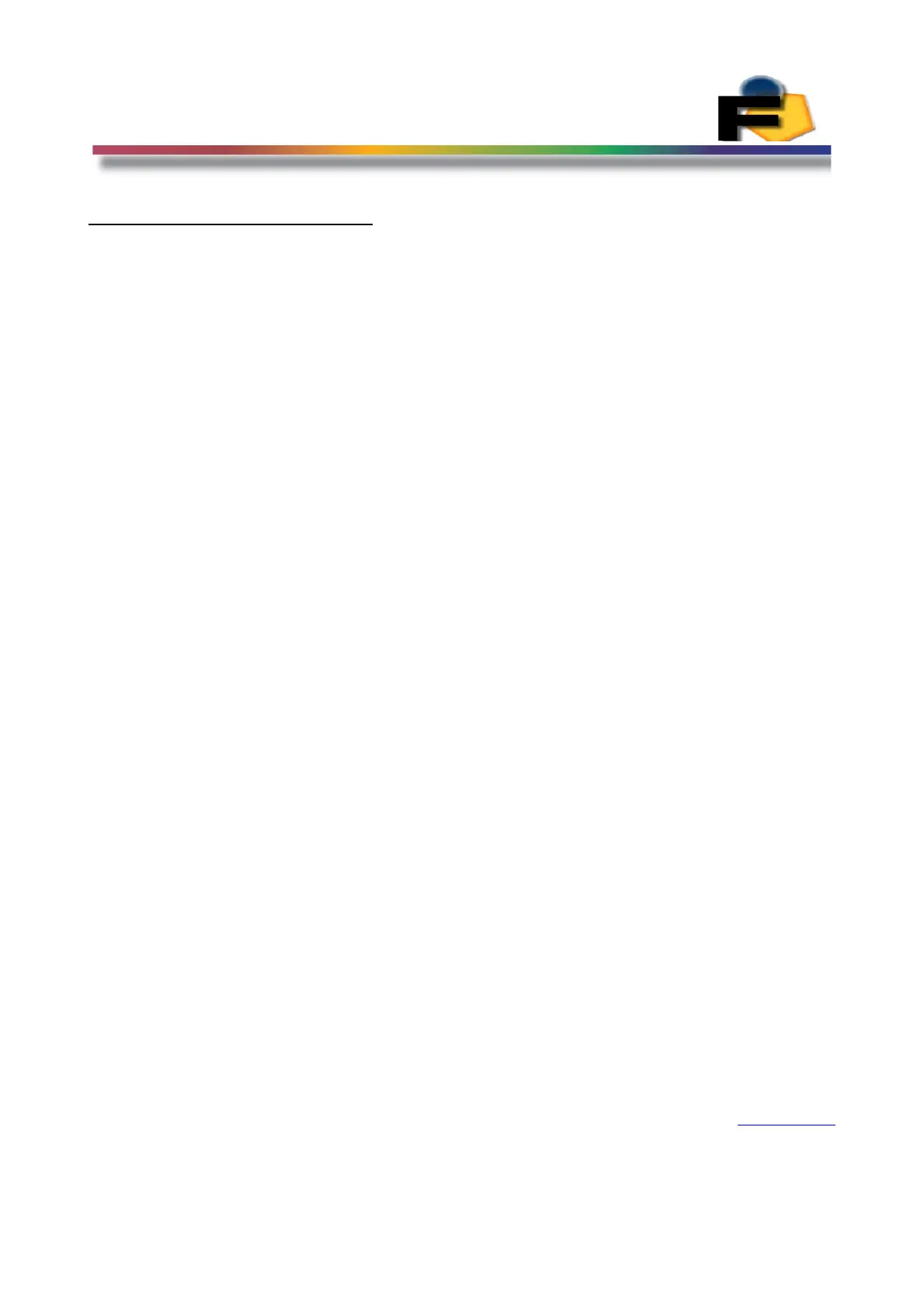FEASA LED ANALYSER
ICT VERSION
Get Data Commands
The get data commands are used to read out the colour, Saturation and Intensity data stored
by the capture commands.
The data from the last capture command remains in memory until a new capture command is
issued or the power is removed from the Analyser.
Commands are transmitted and received using ASCII characters and are NOT case-sensitive.
All commands must be terminated with a <CR> or <LF> character.
Under Range Condition
An under range condition will occur when insufficient light from the LED reaches the sensor for
the range selected. This will be indicated by 999.99 999 00000 for HSI, 000 000 000
00000 for RGBI and 0.0000 0.0000 for xy and uv.
If this condition occurs select the next lower range and test again.
Over Range Condition
An over range condition will occur when too much light from the LED reaches the sensor for
the range selected by the switch. This will be indicated by 999.99 999 99999 for HSI,
255 255 255 99999 for RGBI and 0.0000 0.0000 for xy and uv.
If this condition occurs select the next higher range and test again.
Incorrect Capture Mode
An incorrect capture mode condition will occur when a blinking (pwm) light from the LED
reaches the sensor when the Autorange C capture is selected. This will be indicated by
XXX.XX XXX XXXXX for HSI, XXX XXX XXX XXXXX for RGBI and X.XXXX X.XXXX for xy
and uv.
If this condition occurs select the CPWM command and test again. In the later versions of
software this CPWM mode is automatically deployed and can be verified using the getstatus or
getautopwm commands.
The manual Capture Ranges C1 – C5 are unaffected by this.
Back to Index
66