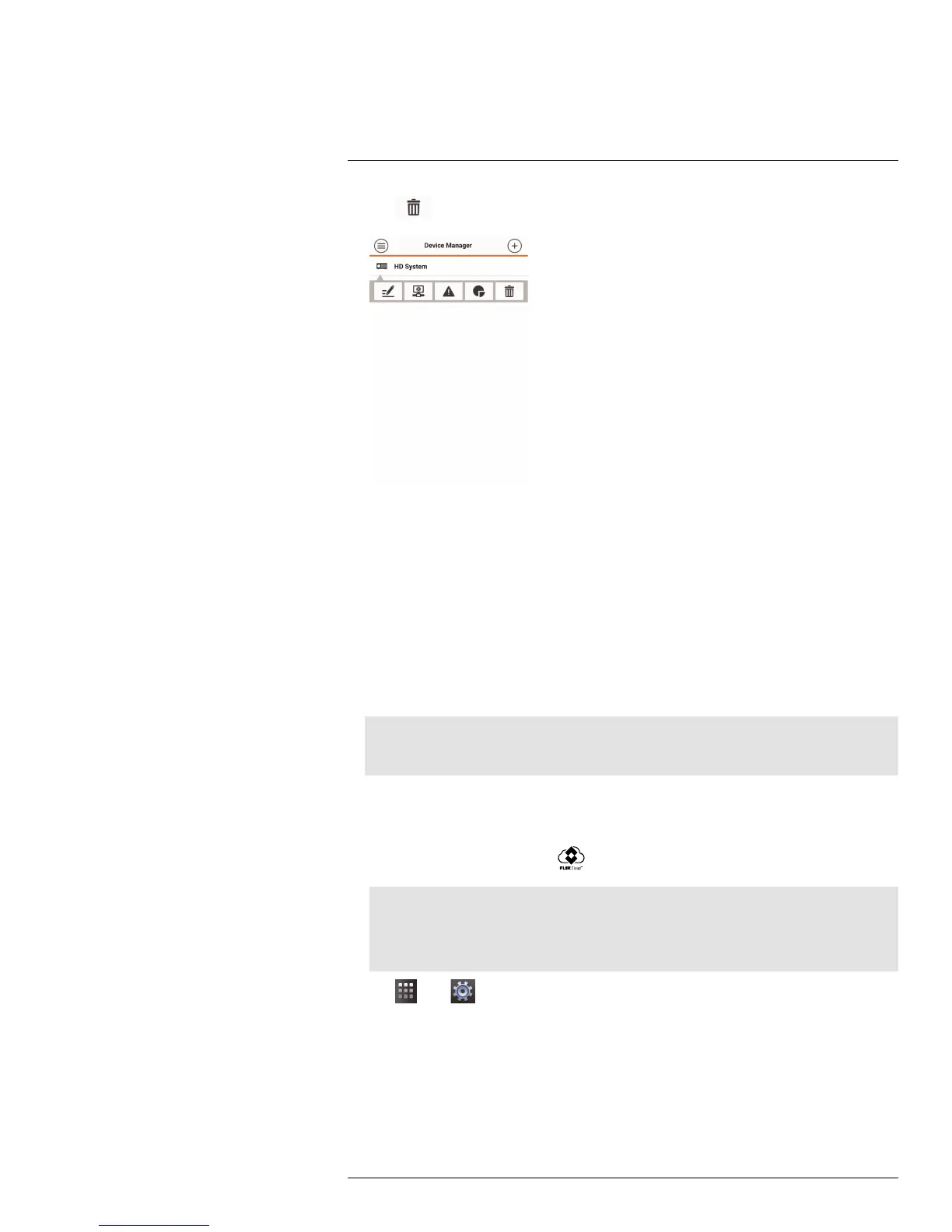Smartphone and Tablet Apps
9
2. Tap . Tap OK to confirm.
9.2 iPad
FLIR Cloud™ is an iPad app that allows you to remotely view your system.
9.2.1 Prerequisites
• Port 80 and 35000 (or your HTTP and Client Ports, if you have changed them) must be
port forwarded on your router to your camera’s IP address.
• You must create a DDNS account, and have the DDNS settings configured in your IP
camera.
• The IP camera must have Internet access.
• You must have a DDNS address to log in remotely.
• An iTunes account.
Note
You will need to create an iTunes account before you can download the app. An iTunes store account
requires a valid credit card number. The app is free of charge.
9.2.2 Connecting to your IP Camera on an iPad
1. Install FLIR Cloud™ for free from the App Store.
2. Tap on the FLIR Cloud™ icon (
) to start the app.
Note
The first time it opens, the app will ask for permission to send push notifications and to access Pho-
tos. It will only send notifications if you enable motion-activated push notifications in the Push Config
menu. It needs access to Photos to save snapshots and video flips to the local storage on your mo-
bile device.
3. Tap then .
4. Tap Device Manager.
#LX400038; r. 1.0/18537/18537; en-US
101
