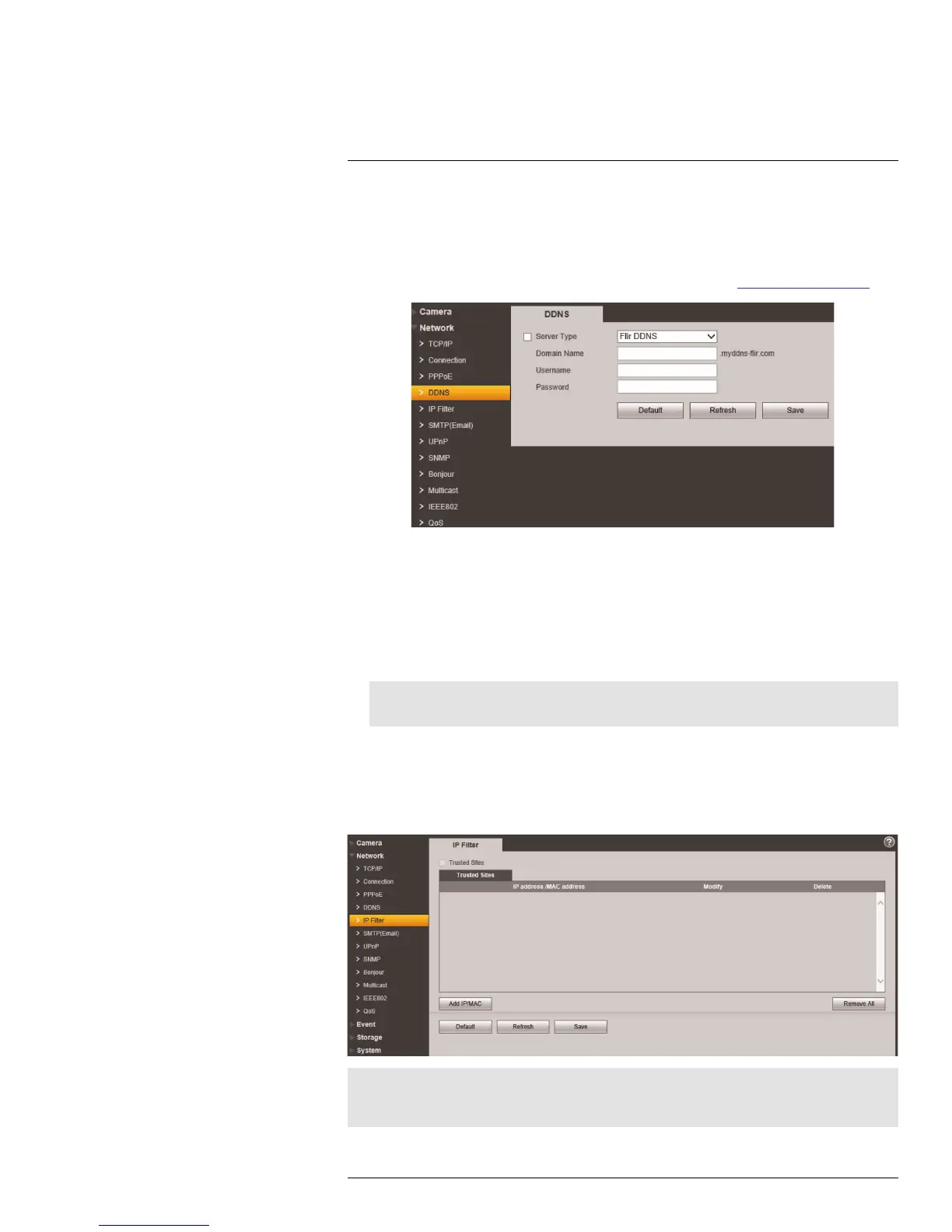Setup
5
5.2.3 PPPoE (Unsupported)
5.2.4 DDNS
The DDNS menu allows you to set up the camera with a free FLIR DDNS account for re-
mote connectivity. You can register for a FLIR DDNS account at ddns.myddns-flir.com.
To configure DDNS:
1. Under Server Type, check the checkbox and select FlirDDNS.
2. Under Domain Name, enter the Domain Name from the confirmation email you re-
ceived after registering for DDNS.
3. Under Username, enter the User Name from the confirmation email.
4. Under Password, enter the Password from the confirmation email.
5. Click Save.
Note
It may take between 10~15 minutes for the DDNS server to update with your new DDNS address.
5.2.5 IP Filter
The IP Filter allows you to create a white list of device MAC or IP addresses that can ac-
cess the camera. If you use the IP filter menu, devices that are not on the white list will not
be able to remotely connect to the camera.
Note
If you enable the IP filter the camera will block any device that is not listed. Make sure the correct devices
are added to the list, or you may not be able to access the camera.
#LX400038; r. 1.0/18537/18537; en-US
25
