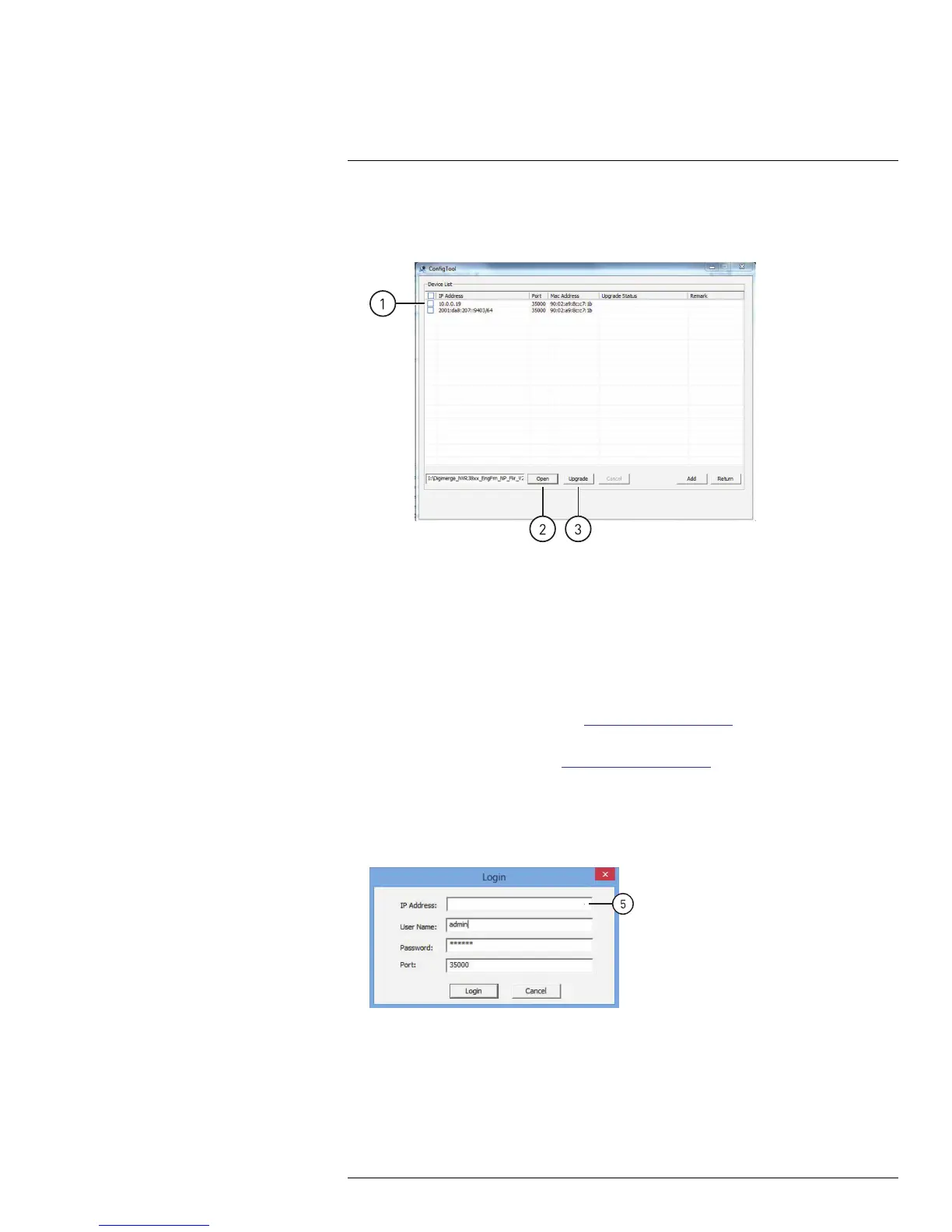Firmware Upgrade Tool6
7. Click Upgrade. Wait for the upgrade to complete. Do not power off the system or
disconnect the power cable during upgrade. The system will restart when the up-
grade is complete.
7.1. Check IP cameras
7.2. Click Open and select firmware file
7.3. Click Upgrade
6.2 Installing a Firmware Upgrade Over the Internet
Prerequisites:
• Port forward the Client Port (default: 35000) on the IP camera’s local router.
• Obtain the public IP address of the IP camera.
• Download a firmware upgrade from www.flirsecurity.com/pro, if one is available. Extract
the contents.
1. Download the Config Tool from www.flirsecurity.com/pro.
2. Extract the contents into a folder.
3. Open the folder and right-click ConfigTool.exe and Run as administrator.
4. Click Login.
5. Under IP Address, enter the public IP address of the IP camera. Edit the User Name,
Password, or Port if these have been changed from the default values.
6. Click Login. The Config Tool logs in to the IP camera.
7. Click System Upgrade.
8. Click Open. Select the firmware file (.bin).
#LX400038; r. 1.0/18537/18537; en-US
56
