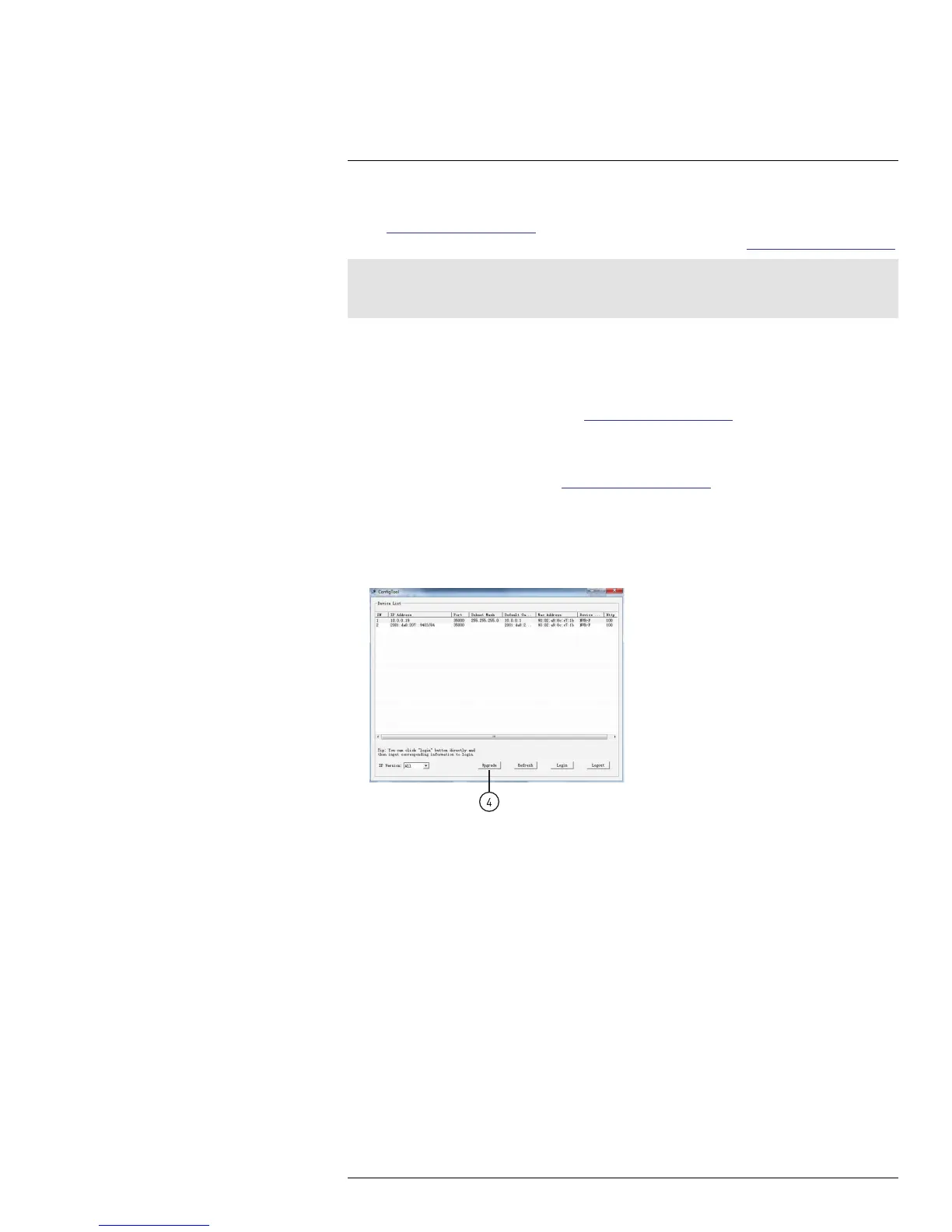Firmware Upgrade Tool
6
To perform a firmware upgrade over the LAN or Internet, a Config Tool is provided on the
CD or www.flirsecurity.com/pro. In an effort to continuously improve the functionality of our
products, firmware upgrades are available as a free download on www.flirsecurity.com/pro.
Note
The Config Tool is supported on PC only. Firmware upgrades can also be completed using the web
browser interface (see 5.6.8 Upgrade, page 53).
6.1 Installing a Firmware Upgrade Over the LAN
Prerequisites:
• Connect your IP camera to a router or switch on your network.
• Download a firmware upgrade from www.flirsecurity.com/pro, if one is available. Extract
the contents.
To perform a firmware upgrade over the LAN:
1. Download the Config Tool from www.flirsecurity.com/pro.
2. Extract the contents into a folder.
3. Open the folder and right-click ConfigTool.exe and Run as administrator. If a Win-
dows Firewall warning appears, click Allow Access. The Config Tool scans your LAN
for IP cameras.
4. Click Upgrade.
5. Check any IP cameras you would like to upgrade.
6. Click Open. Select the upgrade firmware file (.bin).
#LX400038; r. 1.0/18537/18537; en-US
55
