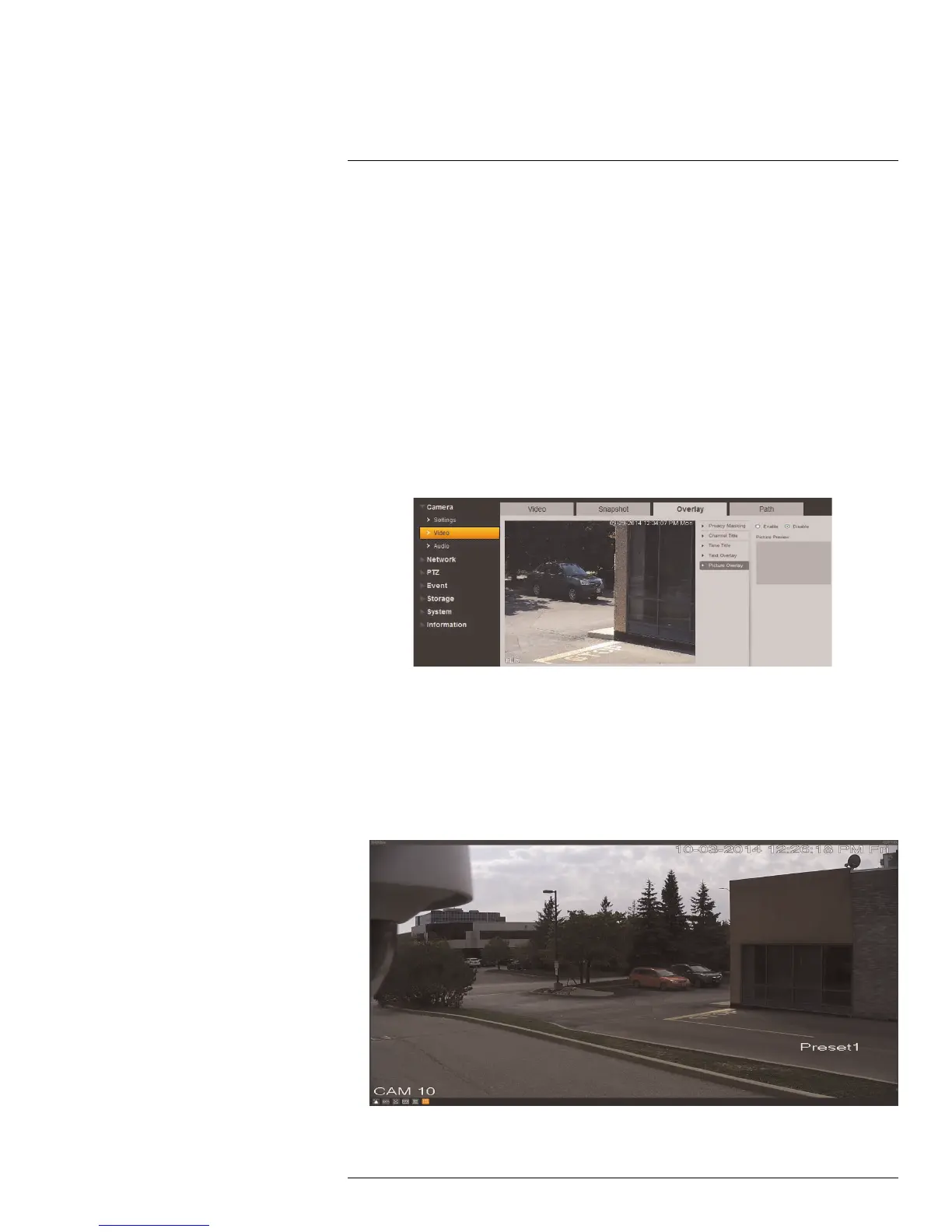Setup
5
To configure snapshots:
1. Configure the following:
• Snapshot Type: Select General to configure snapshots taken using scheduled re-
cording. Select Event to configure snapshots activated by alarms.
• Image Size: The image size of snapshots is the same as the resolution for the
stream selected.
• Quality: Select the image quality for snapshots between 1 (lowest) and 6 (highest).
• Snapshot Stream: Select Main Stream to take snapshots from the Main Stream
or Sub Stream to take snapshots from the Sub Stream.
• Interval: Select the interval between snapshots between 1 and 7 seconds.
2. Click Save to save changes.
5.1.6 Overlay
The Overlay tab allows you to configure the text and information that appears overtop of
the camera image, such as time and date display.
To configure video overlay:
1. Under Channel Title, click Enable to show the name of the channel on screen. Under
Input channel title, enter a personalized channel name.
2. Under Time Title, check to show the time. Check Week Display to show the day of
the week.
3. Under Text Overlay, click Enable beside the PTZ functions (for example, tours and
preset locations) you want to display on screen (PTZ cameras only). Under Input loca-
tion, enter a custom message up to 5 lines.
Example image of Preset text overlay
#LX400038; r. 1.0/18537/18537; en-US
21
