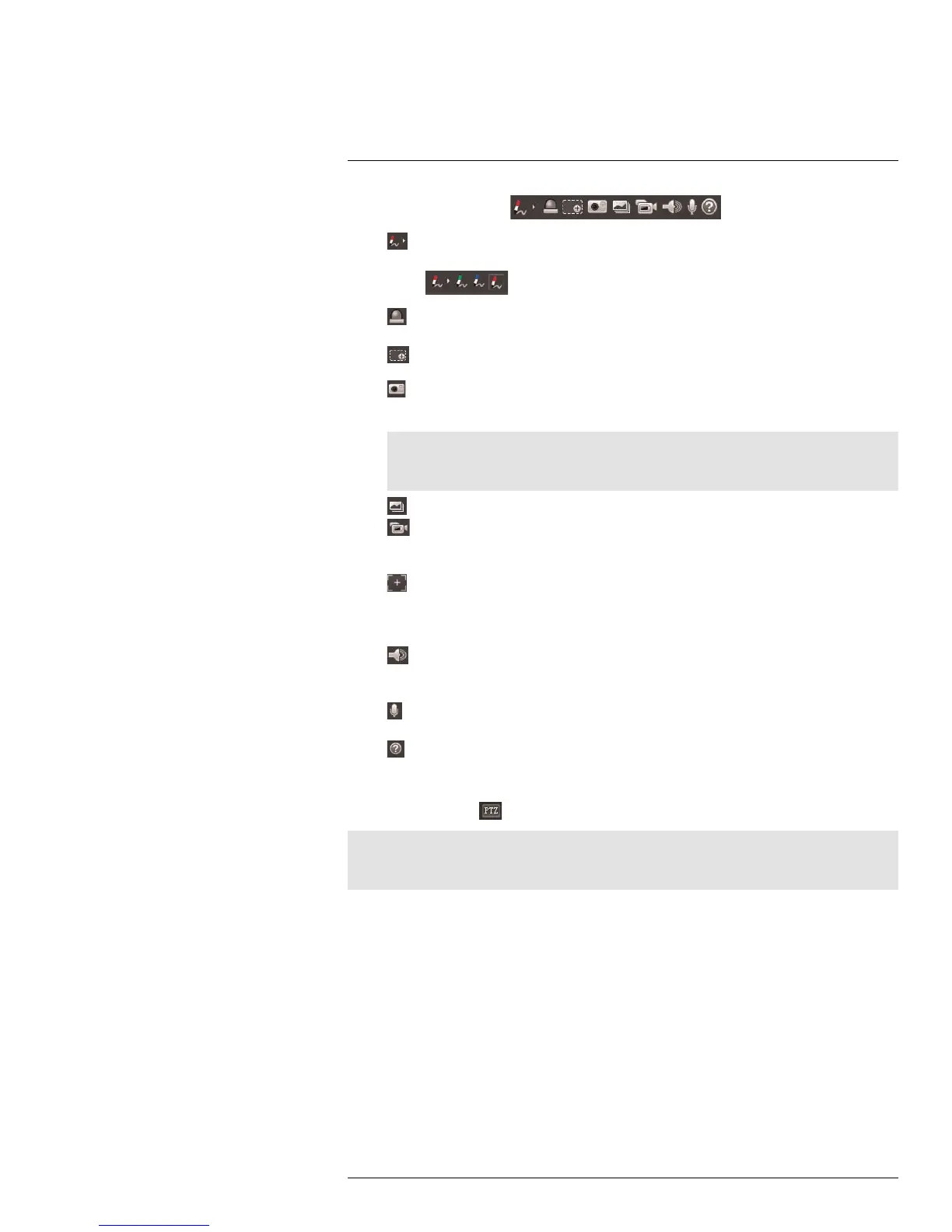Live View3
4. Live View Functions ( )
•
Pen: Click the pen icon to activate the pen. Then, click-and-drag to draw lines
overtop of the video display. Click the arrow beside the pen icon to select the pen
color (
).
•
Alarm Output: Click to activate an alarm output device connected to the cam-
era (cameras with alarm I/O only).
•
Digital Zoom: Click to activate digital zoom mode. Then, click-and-drag in the
video area to select an area to zoom in.
•
Snapshot: Click to save a snapshot from the camera to your computer hard
drive. To configure the folder where snapshots are saved, see 5.1.8 Path, page 22.
Note
Depending on your computer’s security settings, you may need to run your browser as adminis-
trator to save snapshots or manual recordings.
• Triple Snapshot: Save the next three frames from the camera as snapshots.
•
Manual Record: Click to start manually recording live video to your computer
hard drive. Click again to stop recording. To configure the folder where manual re-
cordings are saved, see 5.1.8 Path, page 22.
•
Manual Focus (motorized lens cameras only): Click to display the AF Peak
and AF Max parameters for auto focus. The closer AF Peak and AF Max are, the
better the focus effect is. To configure auto focus, see 5.1.3 Zoom and Focus (Mo-
torized Lens Cameras Only), page 18.
•
Audio Output: Click to mute / un-mute audio coming from the camera (audio-
enabled cameras only; must have self-powered microphone connected to the
camera).
•
Intercom: Click to activate the intercom to the camera (audio-enabled cameras
only; must have amplifier or speakers connected to the camera.
•
Help: Click to access the built-in help file.
3.1 PTZ Control Panel (PTZ Cameras Only)
From Live View, click
to open the PTZ control panel.
Note
The PTZ control panel only allows you to call pre-configured actions. To configure PTZ actions such as
preset locations and tours, see 5.3 PTZ, page 29.
#LX400038; r. 1.0/18537/18537; en-US
7
