
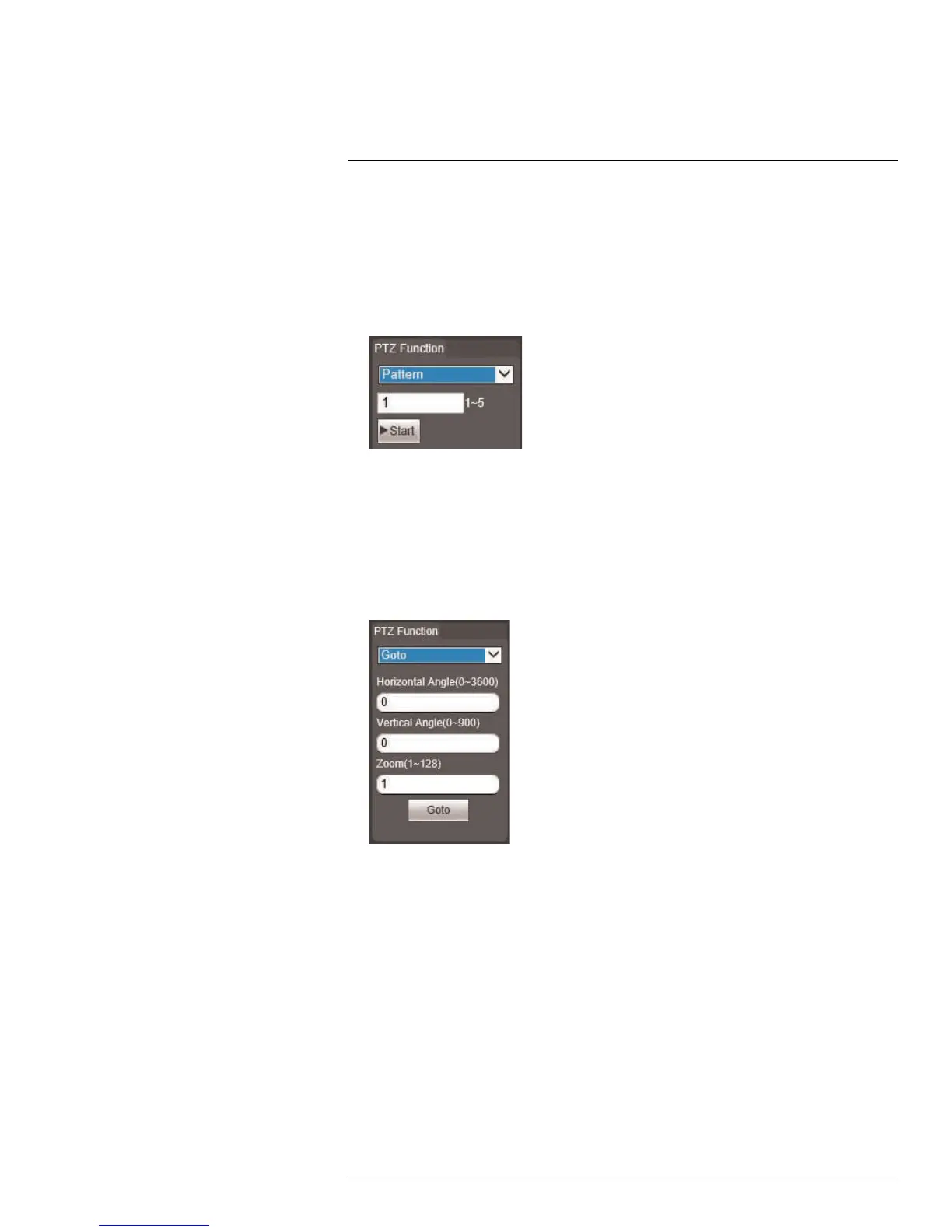 Loading...
Loading...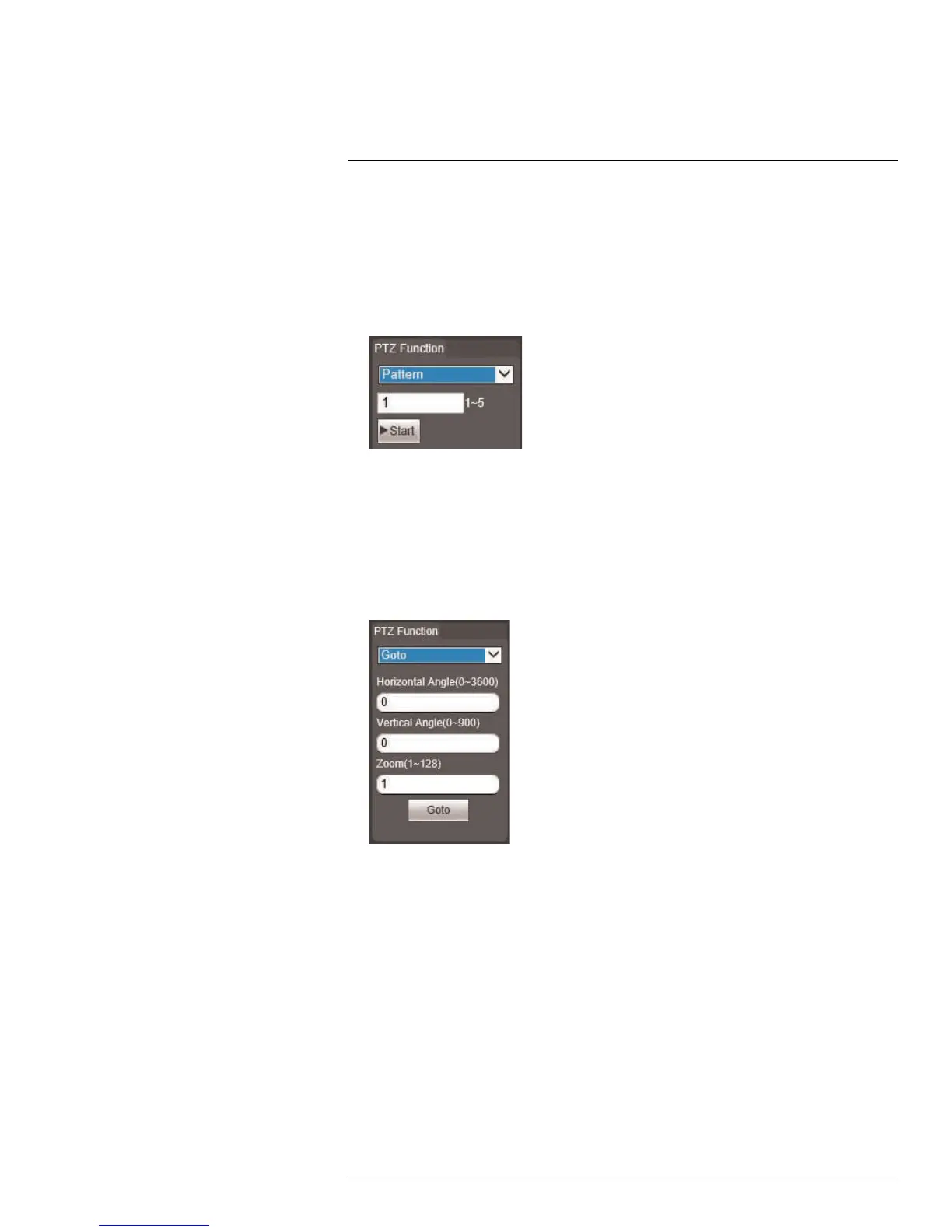
Do you have a question about the FLIR IP Series and is the answer not in the manual?
| Sensor Type | Uncooled microbolometer |
|---|---|
| Weather Resistance | Yes |
| Video Compression | H.264, MJPEG |
| Power | PoE (IEEE 802.3af) |
| Spectral Range | 7.5 – 13 μm |
| Thermal Sensitivity | < 50 mK |
| Video Output | Ethernet |
| IP Rating | IP66 |
| Resolution | 320 × 240 pixels |
| Frame Rate | Up to 30 Hz (varies by model) |
Lists compatible web browsers for accessing the camera's interface, including Chrome, Firefox, Safari, and Internet Explorer.
Instructions for setting up Internet Explorer to access the camera, including ActiveX plugin installation.
Instructions for setting up Safari to access the camera, including NPMedia plug-in trust.
Instructions for setting up Firefox to access the camera, including MMX plug-in allowance.
Instructions for setting up Google Chrome to access the camera, including plug-in download and installation.
Controls for Pan-Tilt-Zoom cameras, including scan, preset, pattern, goto, and pan functions.
Details the functions available for controlling video playback, such as play, stop, slow, fast, and zoom.
Instructions on how to download video files from the camera to a computer's hard drive.
Configure video and image settings like brightness, contrast, exposure, and white balance.
Configure network parameters such as TCP-IP, DDNS, IP filter, and SMTP for camera connectivity.
Configure PTZ functions like presets, tours, scans, patterns, and privacy masks.
Configure event triggers like motion detection, alarm activation, and system errors.
Configure recording schedules, snapshot schedules, and storage destinations (microSD/FTP).
Configure general camera settings, date/time, user accounts, and firmware upgrades.
View camera version information and system logs for troubleshooting and monitoring.
Procedure for upgrading camera firmware using the Config Tool on a local network.
Procedure for upgrading camera firmware remotely via the internet using the Config Tool.
Lists the minimum hardware and software specifications for the FLIR Cloud™ Client.
Steps to download and install the FLIR Cloud™ Client software for PC and Mac.
Guide to adding IP cameras to the FLIR Cloud™ Client over a local network.
Instructions for connecting cameras to FLIR Cloud™ using a DDNS address over the internet.
Overview of the FLIR Cloud™ Client interface and navigation through its tabs.
How to view live video from connected systems using the FLIR Cloud™ Client.
Instructions on how to control PTZ cameras remotely using the FLIR Cloud™ Client.
How to access and play back recorded video saved on connected systems.
Steps to download video files from the system to a computer's hard drive.
Viewing and managing alarms received by the client software, including setup and processing.
Accessing and viewing logs for the client software or connected systems.
Creating a virtual map of cameras by placing them over a floor plan image.
Managing connected systems, including adding, deleting, editing, and configuring devices.
Configuring alarms for the client software to receive alerts for events like motion or errors.
Setting up custom views and tours for the system to automatically cycle through views.
Setting up user accounts and groups, managing roles and permissions for client access.
Configuring general application settings for the client software, including log saving and auto login.
Guide for using the FLIR Cloud™ app on an iPhone to view cameras and manage settings.
Guide for using the FLIR Cloud™ app on an iPad to view cameras and manage settings.
Guide for using the FLIR Cloud™ app on an Android device to view cameras and manage settings.
Instructions on using mobile apps to control PTZ cameras, including presets and zoom.
Creating and using favorite camera groups for quick access in live view on mobile apps.
Creating and using a virtual map of cameras on a mobile device via the E-Map feature.
Configuring camera image sensor settings within different profiles (Normal, Day, Night).
Selecting and configuring white balance modes for optimal camera color reproduction.
Configuring camera exposure modes like Auto, Aperture Priority, Shutter Priority, and Manual.
Adjusting 2D and 3D noise reduction levels to improve image clarity in various lighting conditions.
Configuring how the camera automatically switches between day and night viewing modes.
Configuring camera focus modes, limits, sensitivity, and IR correction for clear images.
Configuring digital and optical zoom settings, including zoom speed.
Adjusting camera image sharpness for clearer edges and overall image detail.
Configuring the color and appearance of the camera image, including style, hue, and brightness.
Restoring camera condition settings to their factory default values for selected submenus.











