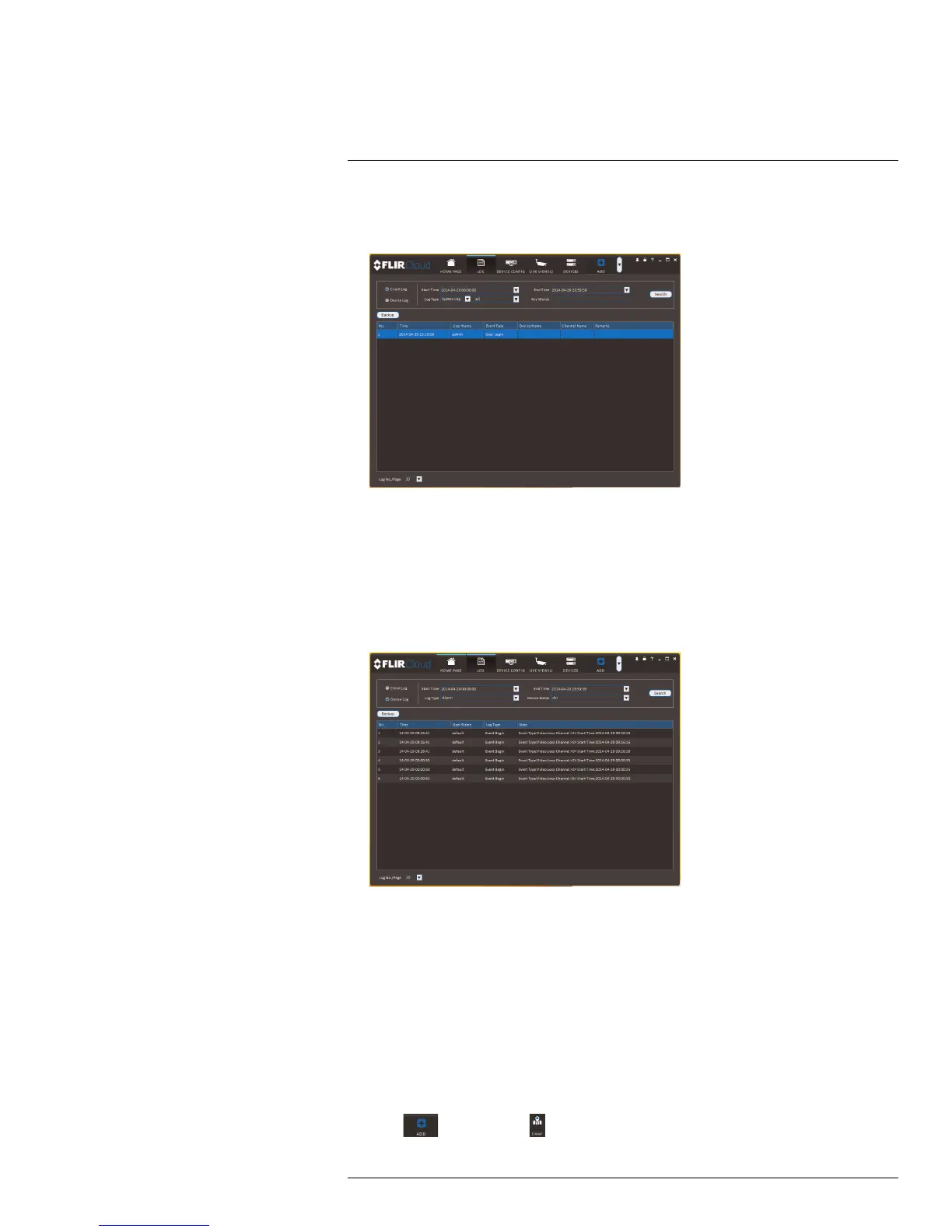Using FLIR Cloud™ Client for PC or Mac
8
To view client logs:
1. Click Client Log to view logs for the client software.
2. Configure the following:
• Start Time/End Time: Select the start and end times to search for logs.
• Log Type: Select the type of logs to search for.
3. Click Search.
To view logs from connected systems:
1. Click Device Log to view logs from connected systems.
2. Configure the following:
• Start Time/End Time: Select the start and end times to search for logs.
• Log Type: Select the type of logs to search for.
• Device Name: Select the system you would like to view logs from.
3. Click Search.
8.9 E-map
E-Map allows you to place cameras over a still image. For example, you can use the E-
Map to create a virtual map of your cameras over a floor plan of your home or business.
To create an E-map:
1. Click
and then click .
#LX400038; r. 1.0/18537/18537; en-US
75
