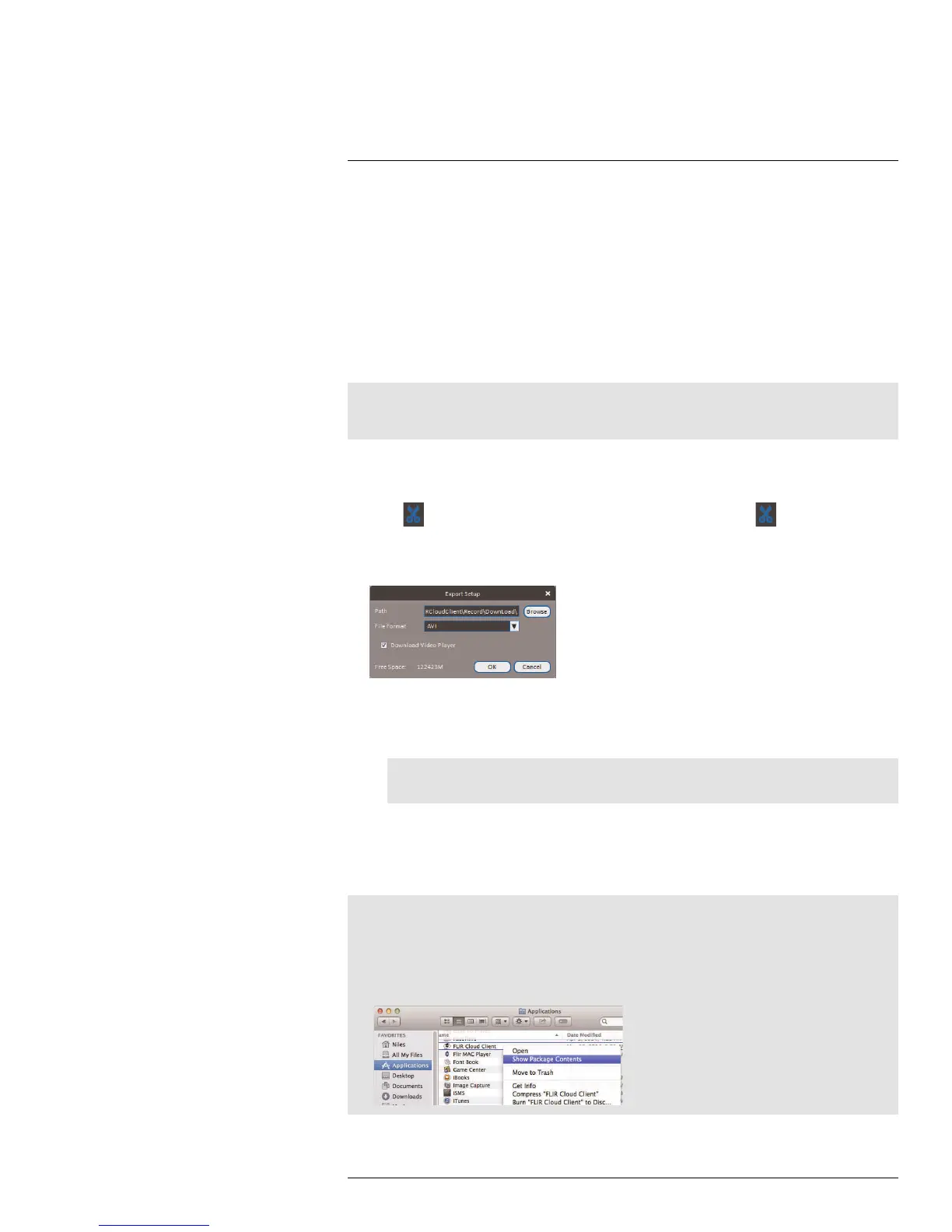Using FLIR Cloud™ Client for PC or Mac
8
16. Download list: Click to see a list of files you have downloaded and the progress of
files that are currently downloading.
17. Search: Search for video on the selected channels based on the search parameters
you set.
18. Device list: Select the channels you would like to search or playback video from.
8.6 Downloading Video to your Computer Hard Drive
You can download video to your computer hard drive to save important events or share
them. It is recommended to download video of important events as soon as possible to en-
sure they are not overwritten by new recordings.
Note
PC Users: You may need to run FLIR Cloud™ Client as an administrator to download files to your hard
drive.
To download video files:
1. Start playing back video using the steps in 8.4 Playback, page 70.
2. Click
to start a video clip at the current playback time. Click to stop the video
clip.
3. Configure the following save options:
• Path: Use the default save folder or click Browse to select a different folder.
• File Format: Select Original Format to save to .dav format (requires the video
player). Select AVI to save files to .avi format (can be played in VLC Media Player).
Note
The Mac version only supports downloading video to .dav format.
• Download Video Player: Check to save a copy of the video player with the down-
loaded file.
4. Click OK to start the download. A status screen will pop up to show progress on down-
loaded files.
Note
To retrieve downloaded video files:
• PC Users: Browse to the folders listed in General>File.
• Mac Users: Browse to the folders listed in General>File. To get to the default location, open Applica-
tions in Finder, right click on FLIR Cloud Client and select Show Package Contents. Then, navigate
to the desired folder.
#LX400038; r. 1.0/18537/18537; en-US
73
