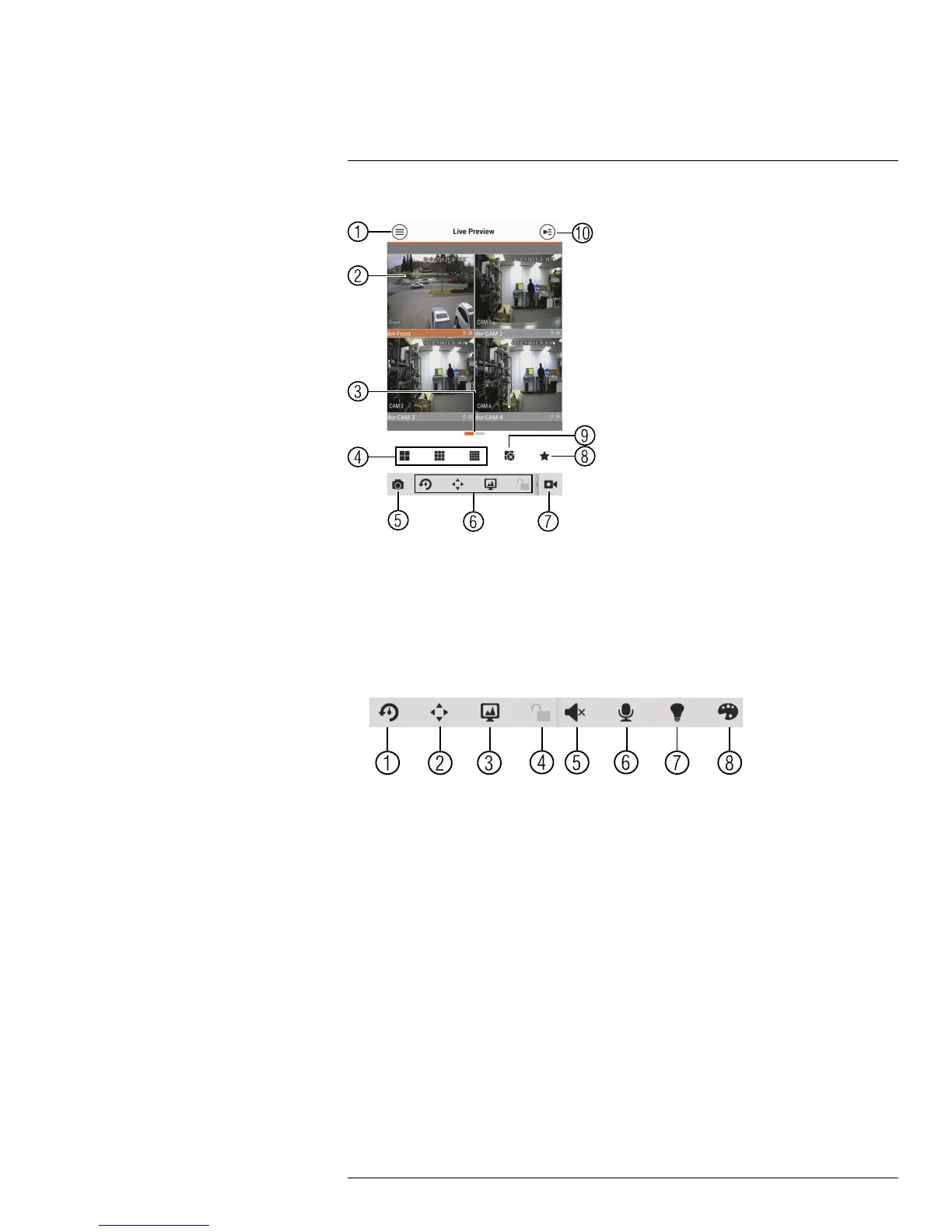Smartphone and Tablet Apps
9
Live View Overview
1. Menu: Tap to bring up the Menu.
2. Display Area: Double-tap to open a channel in full screen. Swipe left or right to select
a different page of channels.
3. Pages: Shows the number of pages available and highlights the currently selected
page.
4. Split: Select the split-screen layout.
5. Snapshot: Tap to take a snapshot from the currently selected channel.
6. Control Bar: Contains the following options. Swipe left or right to access more options.
6.1. Quick Playback: Tap to start/stop quick playback.
6.2. PTZ Controls: Open/close PTZ controls. PTZ camera required.
6.3. Streaming Quality: Open/close streaming quality panel.
6.4. Not supported.
6.5. Not supported.
6.6. Not supported.
6.7. Not supported.
6.8. Color Settings: Tap to access color controls for the currently selected camera.
7. Manual record: Tap to start/stop manual recording.
8. Connect/disconnect all: Connect to/disconnect from all previously added cameras.
9. Access Favorites.
10. Device List: Tap to open a list of devices. You can use the Device List to open multiple
systems or cameras at once.
9.3.4 Controlling PTZ Cameras
If you have PTZ cameras, you can control them from the app.
To control PTZ cameras:
1. Tap the display area the PTZ camera is connected to.
#LX400038; r. 1.0/18537/18537; en-US
115
