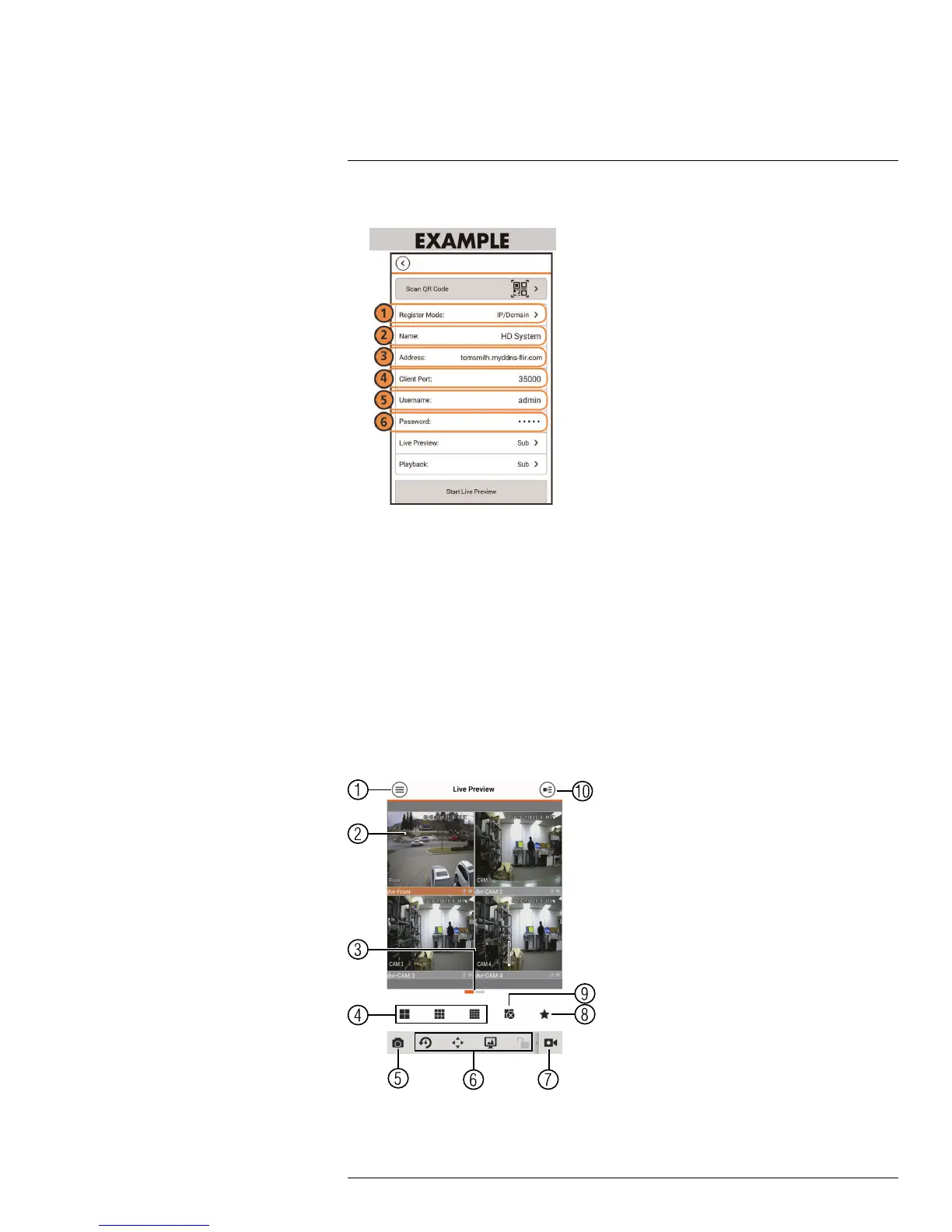Smartphone and Tablet Apps
9
4. Configure the following:
4.1. Register Mode: Select IP/Domain.
4.2. Name: Choose a name for your IP camera of your choice.
4.3. Address: Enter the IP address or DDNS address of your IP camera. (e.g. tom-
smith.myddns-flir.com).
4.4. Client Port: Enter the Client Port (default: 35000).
4.5. Username: Enter the IP camera’s User Name (default: admin).
4.6. Password: Enter the IP camera’s Password (default: admin).
5. Tap Start Live Preview.
6. The app opens in Live View and streams video from your camera.
9.1.3 Live View Interface
You can use FLIR Cloud™ in portrait and landscape mode.
Live View Overview
1. Menu: Tap to bring up the Menu.
#LX400038; r. 1.0/18537/18537; en-US
90
