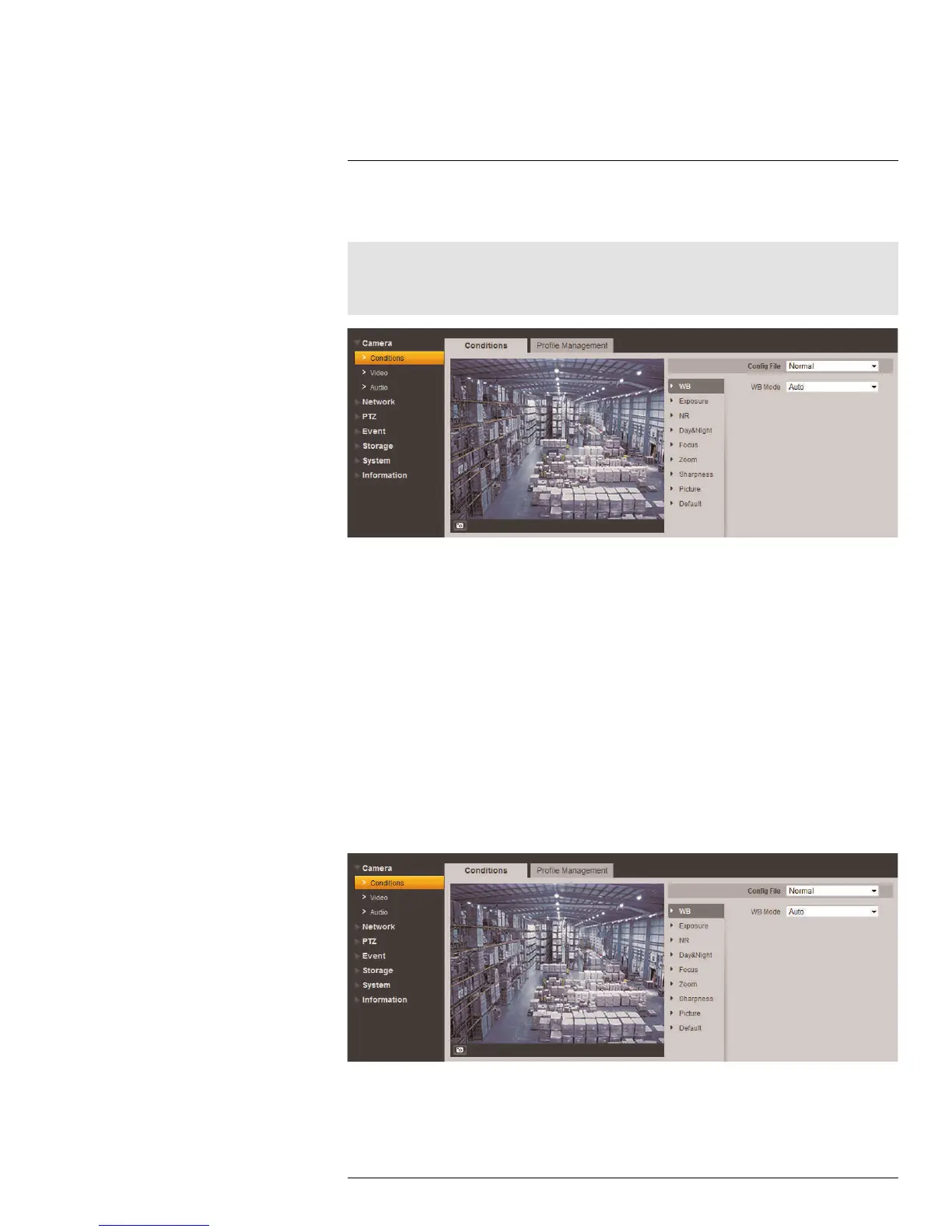Appendix A — Camera
Conditions (Select models only)
10
The Conditions menu allows you to configure the image sensor settings for the camera.
As you make adjustments, the effects will be shown in the video display.
Note
This section provides instructions for using the Camera Conditions menu, which is used only on certain
camera models to configure image sensor settings. For instructions on configuring standard image sen-
sor settings, see 5.1.1 Settings, page 14.
10.1 Image Sensor Setting
Select the camera configuration profile. Configure camera settings within each profile to
easily switch back and forth between different condition profiles.
To configure the image sensor settings:
1. Under Config File, select Normal, Day or Night. You can configure the image sensor
settings differently for each profile, allowing you to quickly apply different settings if
required.
• Normal: Set based on normal camera conditions and environment.
• Day: Set to optimize for daytime surveillance.
• Night: Set to optimize for nighttime surveillance.
2.
10.2 White Balance Setting
Set the white balance mode for the camera.
To configure the white balance settings:
1. Click WB to enter the white balance submenu.
#LX400038; r. 1.0/18537/18537; en-US
126
