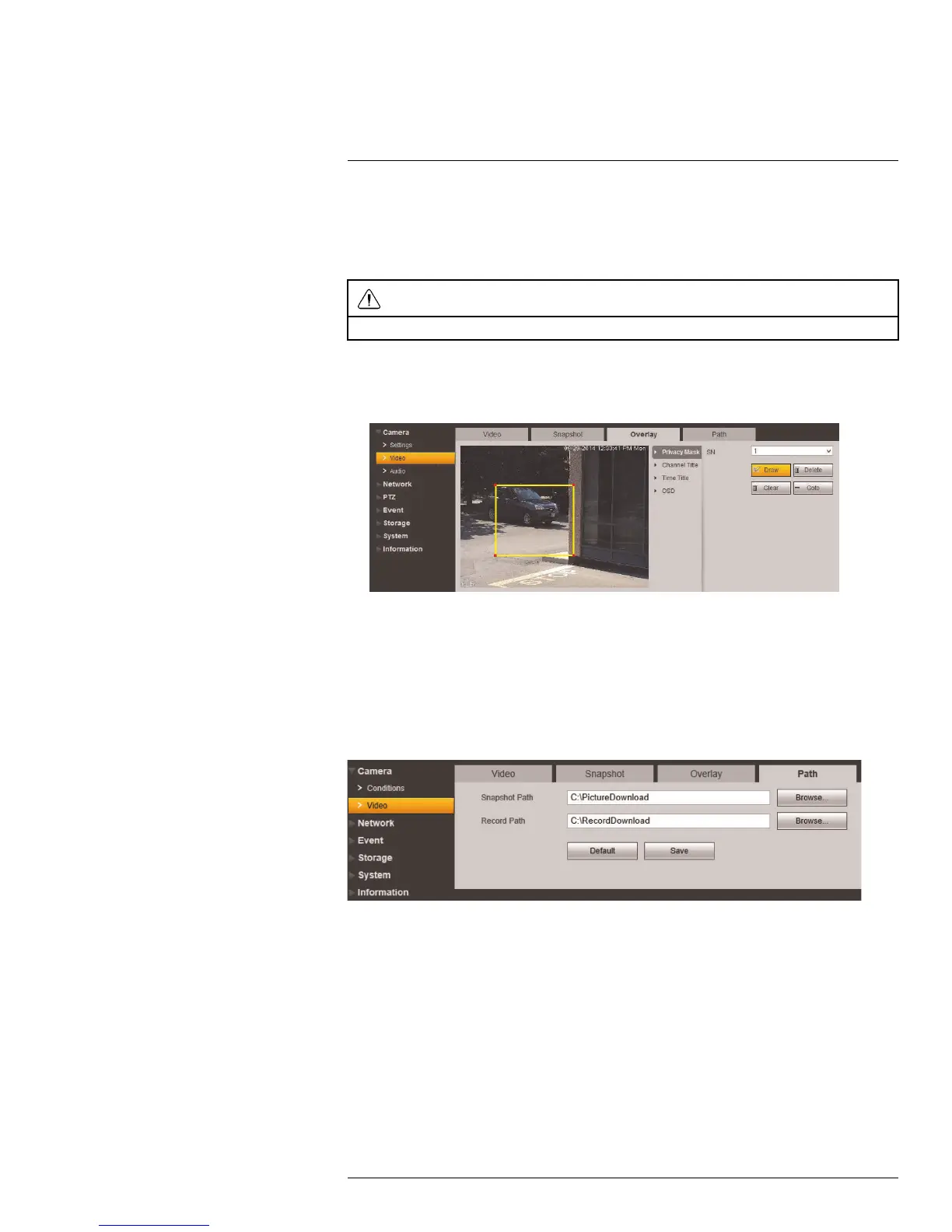Setup
5
4. Click Save to save changes.
5.1.7 Privacy Masking
Configure privacy masks to hide certain parts of the camera image in video recordings.
CAUTION
Privacy masks block out parts of the camera image entirely and appear as black boxes in recordings.
To configure video overlay:
1. Under Privacy Masking, select a number from the SN dropdown. Click Draw to cre-
ate a new privacy mask. You can create up to 24 privacy masks.
• Click the corners of a privacy area to adjust the size of the privacy area.
• Right-click to delete the currently selected privacy area.
• Click-and-drag outside of the privacy areas to create a new privacy area.
• Click Save to save changes.
5.1.8 Path
The Path tab allows you to configure the folder where snapshots and manual recordings
are saved to.
To configure the recording and snapshot folder:
1. Configure the following:
• Snapshot Path: The folder on your hard drive where snapshots are stored. Click
Browse to select a different folder.
• Record Path: The folder on your hard drive where manual recordings are stored.
Click Browse to select a different folder.
2. Click Save to save changes.
#LX400038; r. 1.0/18537/18537; en-US
22
