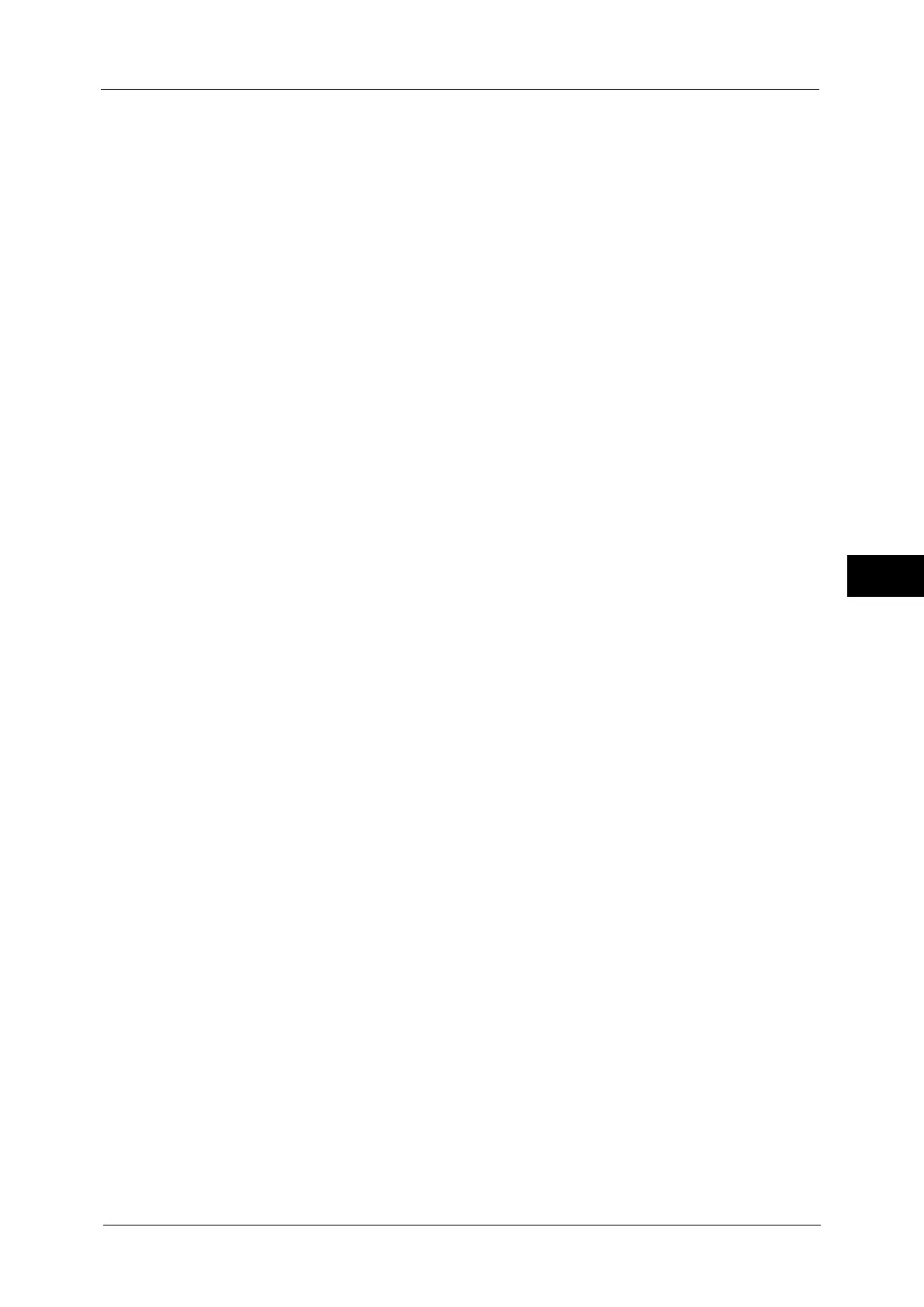Common Service Settings
143
Tools
5
Initialize Hard Disk
Initializes the hard disk.
Data deleted by initialization includes supplementary fonts, ESC/P, and HP-GL/2 forms.
Note • The secure print documents and logs are not erased.
Delete All Data
This feature is designed to prevent the leakage of confidential information of a customer
when the machine is returned to Fuji Xerox. All data stored on the machine will be deleted.
Before executing the operation, make sure that the operation is absolutely necessary.
Note • It takes several minutes to several hours to delete all data. (The time taken depends on the machine
configuration or the hard disk capacity.)
Software Options
This feature is for service representative use. For more information, contact our Customer
Support Center.
Power on Self Test
Set whether or not to perform self test when the machine is turned on and started up.
If any abnormal condition such as intentional program modification is found during the
program diagnosis, the machine stops starting up and records the information in the audit
log.
Note • The information may not be recorded in the audit log depending on the status of program
malfunction.
• If the machine does not start, contact our Customer Support Center.
Check Smart Card Details
When you select [Check Smart Card Details] and touch your smart card to the smart card
reader, the information of the smart card appears on the touch screen.
Note • You can register the authentication information using CentreWare Internet Services. For more
information, refer to the help of CentreWare Internet Services.
Important • To display the online help for CentreWare Internet Services, users need to have the environment to
connect to the Internet. The communication fee shall be borne by you.
Adjust Color Registration
Allows you to calibrate the colors automatically or manually.
Auto Color Registration
Pressing [Start] executes the color calibration.
For more information, refer to "Auto Color Registration" (P.78).
Side Color Registration
After executing the automatic color calibration, you can manually adjust the horizontal
colors for yellow, magenta, and cyan by entering values.
You can enter from -9 to +9, and press [Adjust] after entering the values.
Pressing [Sample Printout] prints the sample that the values changed are reflected.
Note • Use Tray 5 and plain A4 size paper for this feature.
For more information, refer to "Side Color Registration" (P.79).
Adjust Paper Registration
Allows you to adjust the print image position vertically and horizontally. You can enter from
- 2.0 to + 2.0, and press [Adjust] after entering the values.
