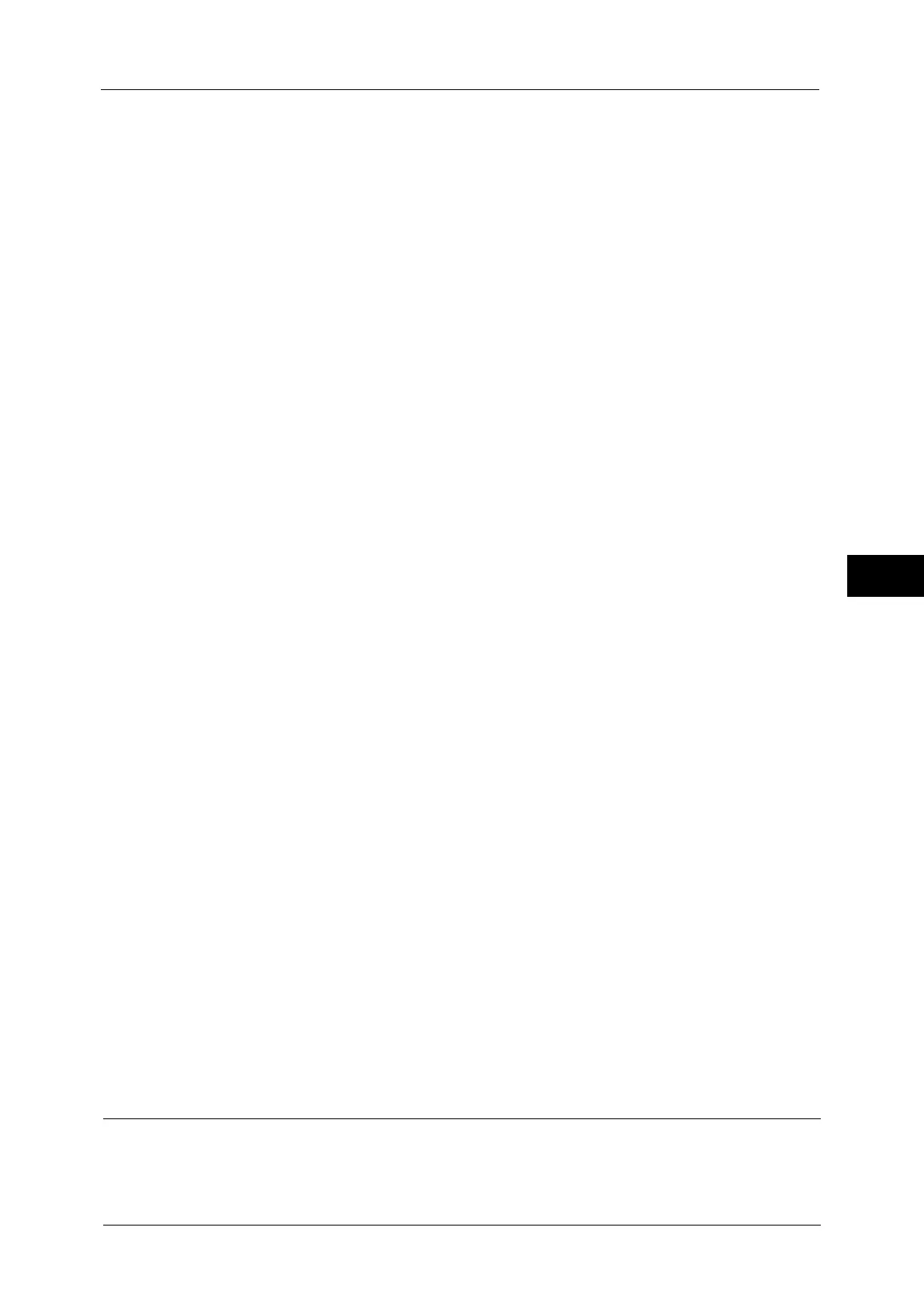Connectivity & Network Setup
175
Tools
5
IPv6 - DNS Server Setup
Set the DNS server for IPv6.
z
Get IP Address from DHCP
Set whether or not to automatically obtain the address of the DNS server from the DHCP
server.
z
Preferred DNS Server IP Address, Alternate DNS Server 1 IP Address, Alternate DNS Server
2 IP Address
When [Get IP Address from DHCP] is set to [Disabled], manually set the DNS server
address.
Specify alternate DNS server addresses for [Alternate DNS Server 1 IP Address] and
[Alternate DNS Server 2 IP Address].
Automatically Configured IPv6 Address
Displays the following addresses, which are automatically assigned.
z
Link-local address
z
Auto Stateless Address 1 and Prefix Length
z
Auto Stateless Address 2 and Prefix Length
z
Auto Stateless Address 3 and Prefix Length
z
Auto Gateway Address
z
IPv6 - IP Filter
Select whether or not to limit the IPv6 addresses that can access the machine.
Note • [IPv6 - IP Filter] applies to all features using TCP/IP, such as Print, Store to Folder, Web Applications
services, and CentreWare Internet Services.
• To set the IPv6 addresses that the machine accepts connection from, use [IP Filtering] in
CentreWare Internet Services. For more information, refer to the help of CentreWare Internet
Services or refer to "CentreWare Internet Services Settings" (P.279).
• When [IP Filtering] is enabled, make sure to switch the FTP transfer mode to [Active Mode] to
transfer the scanned image from the machine via FTP. You can switch the FTP transfer mode from
CentreWare Internet Services.
Important • To display the online help for CentreWare Internet Services, users need to have the environment to
connect to the Internet. The communication fee shall be borne by you.
Ping Connection Test
Allows you to confirm whether the machine connects your computer properly or not with the
configured condition. Set the following setting and then select the [Start] button to start
Ping connection test.
Protocol
Select [IPv4] or [IPv6] according to the protocol settings.
IP Address or Host Name
Enter the IP address or host name. When using IP address, enter the IPv4 address or IPv6
address. When using host name, enter the host name with up to 32 single-byte characters.
Machine's E-mail Address/Host Name
Set the e-mail address, host name, and domain name of the machine.
