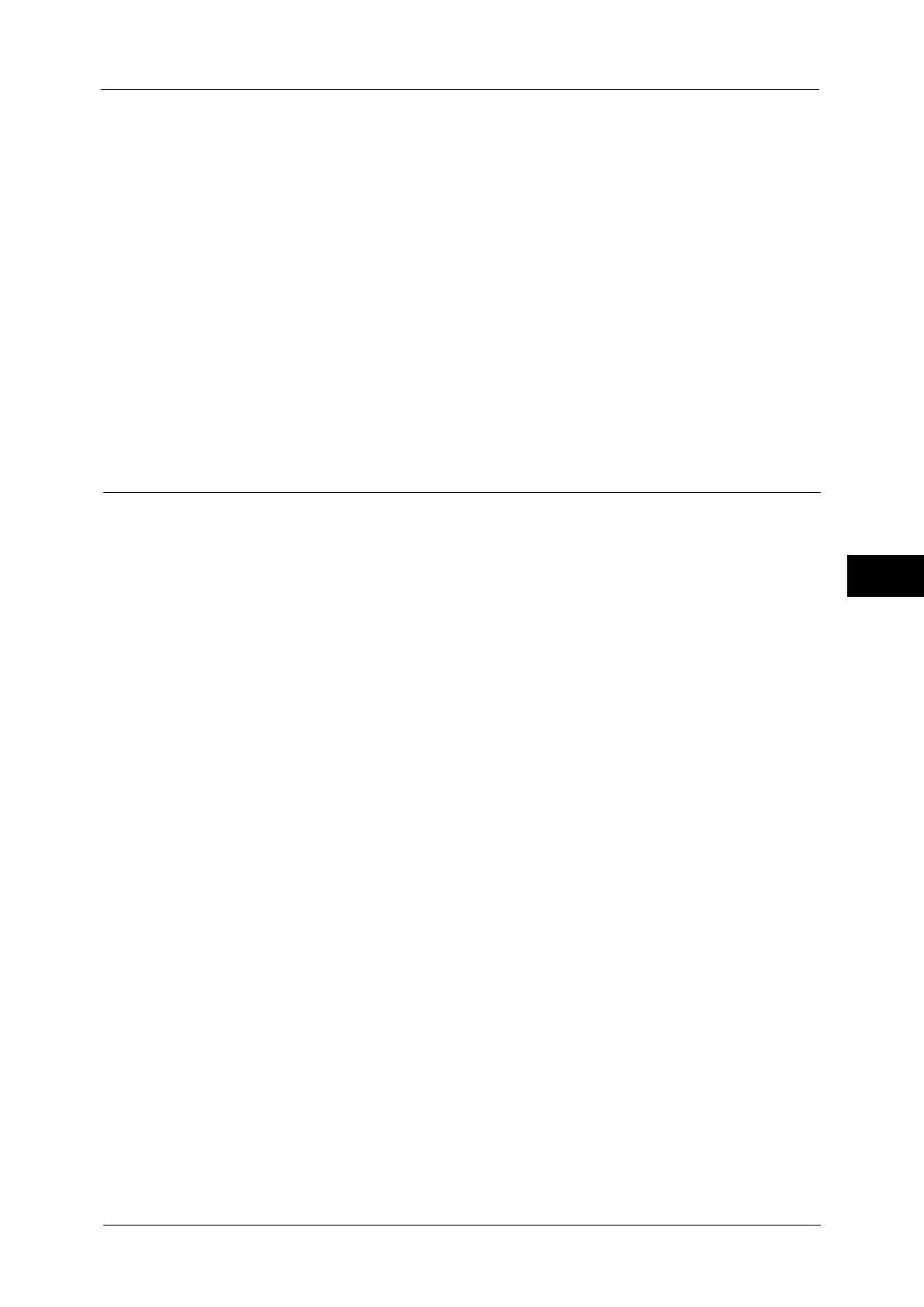Copy Service Settings
163
Tools
5
Bates Stamp - Font Size
Set the default value for [Font Size] under [Font Size] displayed when [Bates Stamp] is
selected for [Annotations] in the [Output Format] screen.
Booklet Creation - Default Cover Tray
Set the default value for [Covers] which is displayed when you select a Cover page option in
the [Booklet Creation] screen.
Covers - Default Front Cover Tray, Default Back Cover Tray
Set the default value for [Front Cover] and [Back Cover] which are displayed when you select
a Front Cover and Back Cover options in the [Covers] screen.
Separators - Default Separator Tray
Set the default value for [Segment Separator Tray] under [Segment Separators] which is
displayed when you set [Build Job] to [On] in the [Job Assembly] screen.
Copy Control
You can configure settings related to copy operation control.
Memory Full Procedure
If there is insufficient hard disk memory while scanning a document, a screen appears
asking you how you want to handle the partially stored data.
Set the process you want the machine to perform for the partially stored data after a certain
time has elapsed in the confirmation screen.
You can set the time until the memory full procedure is carried out. For more information, refer to "Auto Job Release" (P.128).
Delete Job
Deletes the data partially stored.
Run Job
Treats the read-in data as valid, and start copying the document partially stored.
Maximum Stored Pages
Set the maximum number of pages stored for a copy document. You can set from 1 to 999
pages.
Fine-tune 100%
You can fine-tune magnification when copying at 100% (actual size). The set value is
applied to [100%] in the [Copy] screen is set to 100%.
Set the value in the X/Y direction between 98 and 102% in 0.1% increments.
Important • This feature is applied only when a copy is made using the document glass. This setting is not
reflected in the magnification (100%) under [Independent X-Y%] or [Calculator %].
Note • A magnification displays [100%] even if [Fine-tune 100%] is selected.
ID Card Copy - Reduce/Enlarge
Set the copy magnification ratio when to copy ID cards. Selecting [Allow to Change] allows
you to specify the ratio between 25 to 400 % in 1 % increments.
Note • The machine may copy an ID card in a different orientation from the original orientation depending
on the magnification ratio you specified.
