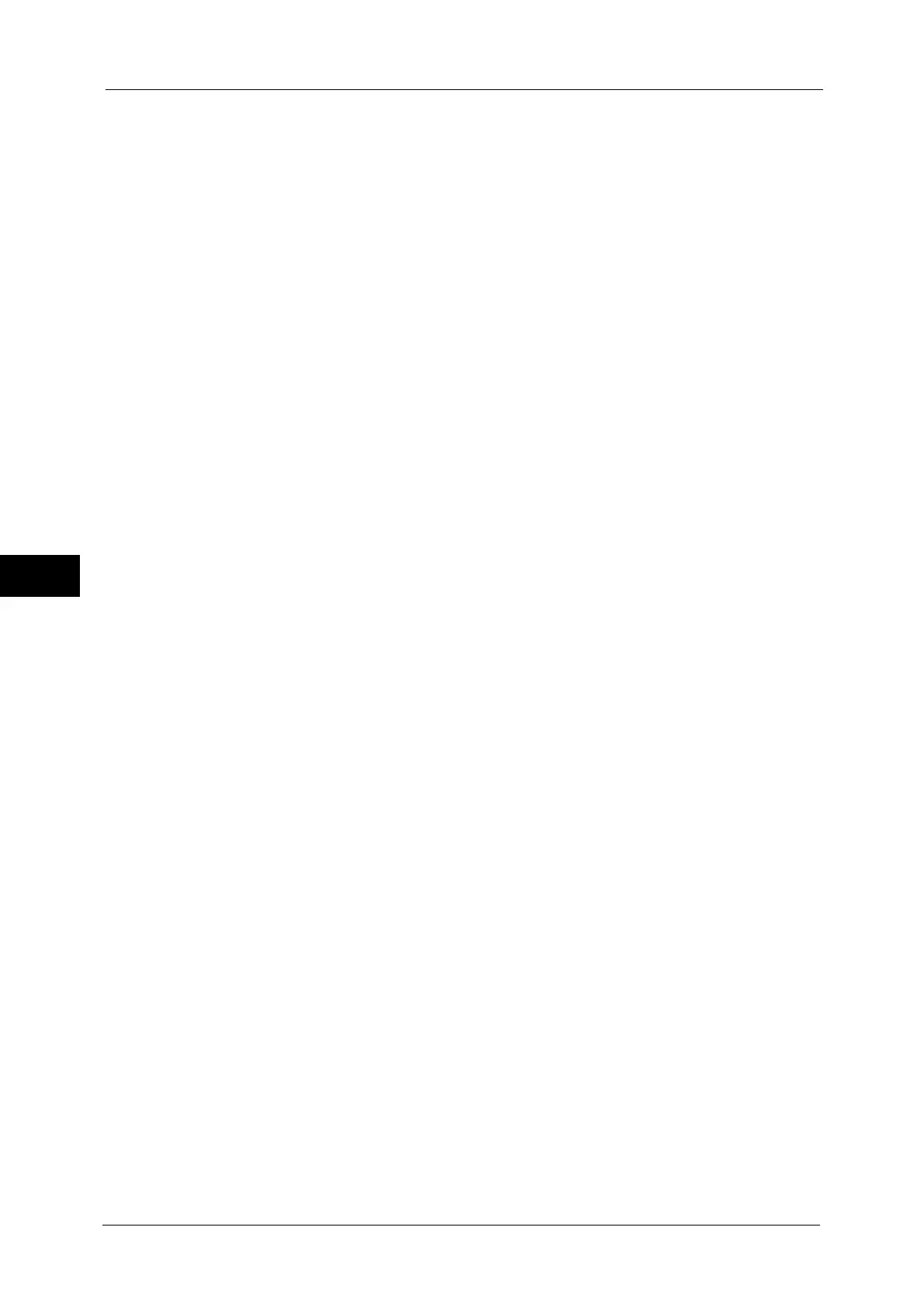5 Tools
154
Tools
5
• Make sure that the hard disk and encryption settings match. Otherwise, an error will occur. For
information on error messages and their remedies, refer to "Other Errors" (P.509).
• The following procedure is recommended for changing the encryption settings while a large amount
of data (100 jobs or more) is stored in a folder, and [Number of Overwrites] is set to [1 Overwrite] or
[3 Overwrites] under [Overwrite Hard Disk].
1. Select [Tools] > [Setup] > [Create Folder] to display the [Create Folder] screen.
2. Select the folder, and then select [Delete Folder].
3. Select [Close].
4. Press the <Machine Status> button, and confirm that [Standby] in [Overwrite Hard Disk] is
displayed.
5. Enter the system administration mode, and change the data encryption settings.
For information on how to enter the system administration mode, refer to "System Settings
Procedure" (P.108).
• Our service representative cannot restore the encryption key.
• When our service representative replaces the electrical circuit board, the encryption key is initialized.
Do not lose the encrypted information.
Encryption Key for Confidential Data
Allows you to set an encryption key to encrypt confidential information such as the
passcode of the system administrator and a folder. Encrypting confidential information
prevents a network hacking and an unauthorized access to the information.
Enter an encryption key of 4 to 12 single-byte characters using alphanumeric characters.
Important • If you change the existing encryption key, you may not restore confidential information from a
backup.
Note • The factory default encryption key is "x-admin".
1
Select [Encryption Key for Confidential Data], and then [Change Settings].
2
Select [New Encryption Key], and enter an encryption key, and then select [Save].
3
Select [Re-enter Encryption Key], enter the same encryption key, and then select [Save].
4
Select [Save] to display a confirmation screen. Select [Yes] on the screen to save the
setting.
Service Rep. Restricted Operation
Allows you to select whether or not to restrict the operation by our service representative to
protect the security settings from being altered by someone impersonating our service
representative.
Off
The operation by our service representative is not restricted.
On
Our service representative cannot change the following settings:
z
"Delete All Data" (P.143)
z
"Data Encryption" (P.153)
z
"Encryption Key for Confidential Data" (P.154)
z
"Service Rep. Restricted Operation" (P.154)
z
"SSL/TLS Settings" (P.185)
z
"S/MIME Settings" (P.186)
z
"IPSec Settings" (P.187)
