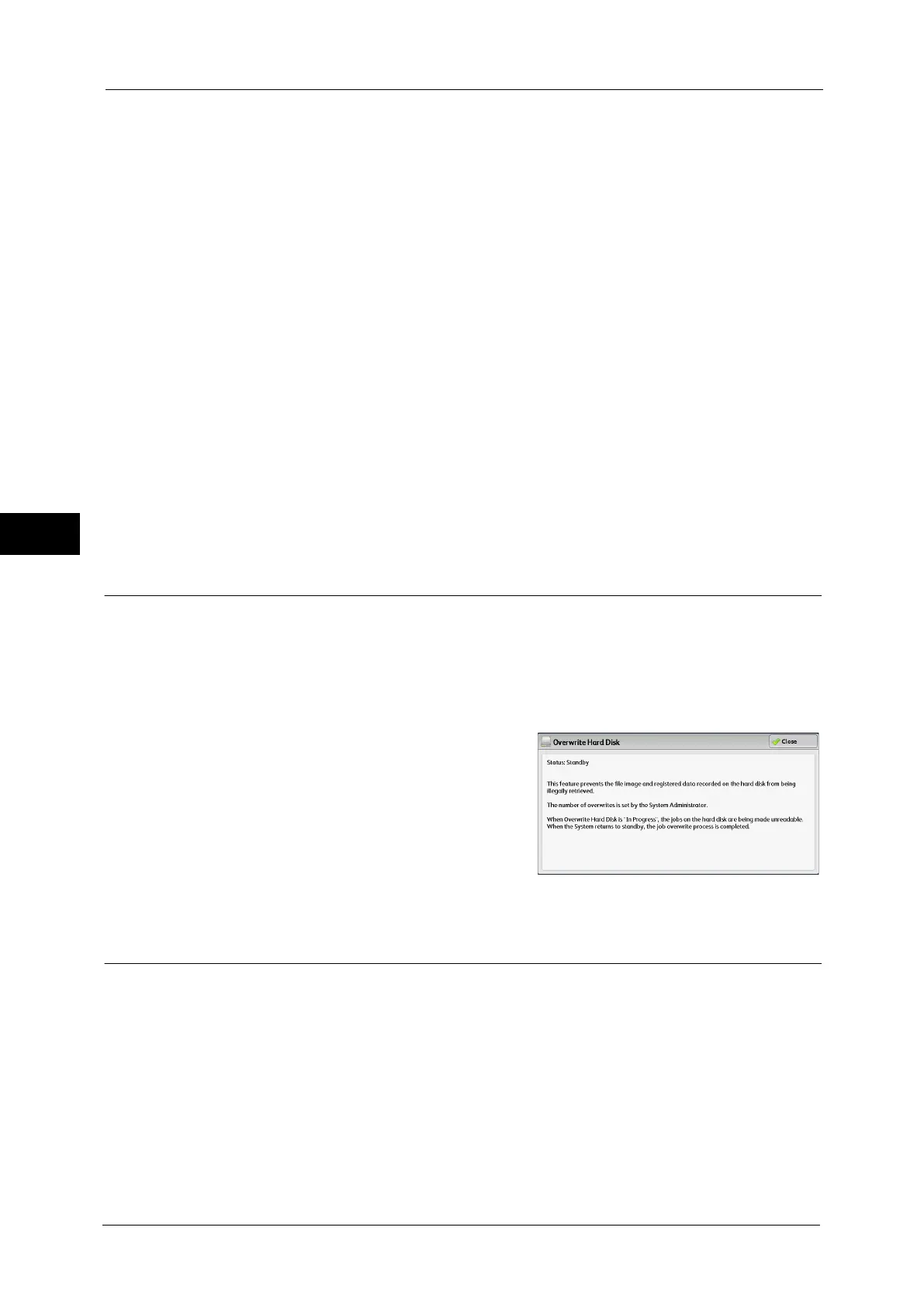4 Machine Status
98
Machine Status
4
Multi-poll Report
You can check the result of a multi-poll communication (polling from multiple recipients).
The remote terminal name and transmission result/status are recorded.
If you set to print this report automatically, it is printed each time a multi-poll transmission
is completed.
For information on setting whether to print the report automatically, refer to "Broadcast/Multi-Poll Report" (P.141).
File Transfer Report - Fax Server
This report is output after image data scanned by the machine is sent to a Server Fax server
via a network. It contains the scanned document image and the transmission result. To have
the report printed, enter the System Administration mode.
For information on specifying whether or not to have the report printed automatically, refer to "Scan File Transfer Report
(Fax Server)" (P.141).
Job Flow Error Report (ApeosPort Series Models Only)
This report notifies job flow errors. The date and time of the error occurred and the error
codes are printed.
You can set not to print out the Job Flow Error Report automatically.
For information on setting whether to print the report automatically, refer to "Job Flow Error Report (ApeosPort Series
Models Only)" (P.142).
Overwrite Hard Disk
You can check the overwriting status of the hard disk. "Overwriting" indicates that the
overwriting is in progress. "Standby" indicates that the overwriting is completed.
Note • [Overwrite Hard Disk] appears when [Overwrite Hard Disk] is enabled under [Authentication/Security
Settings]. For more information, refer to "Overwrite Hard Disk" (P.276).
1
Select [Overwrite Hard Disk].
2
Check the overwriting status of the hard disk.
Print Mode
You can print the programming settings configured in the ESC/P-K emulation mode and
retrieve the programming.
Note • The items displayed vary depending on the options installed.
1
Press the <Machine Status> button.
2
Select [Print Mode].
