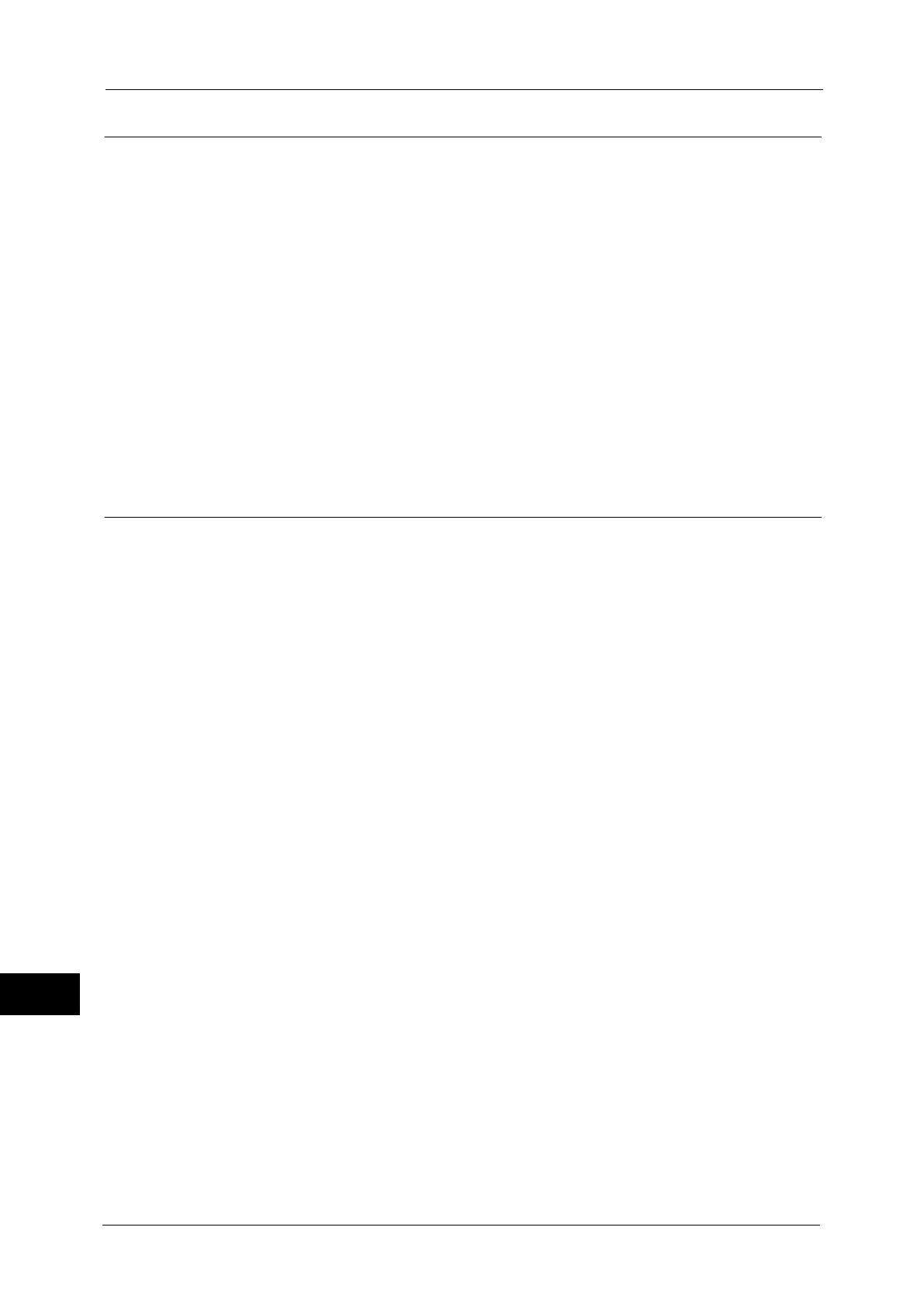15 Appendix
580
Appendix
15
Printing
Using Android platforms or iPad/iPhone, you can print e-mails and attached files (PDF/JPEG)
from Gmail webmail service, or documents from Google Docs program.
This section describes how to print from an Android platform, taking e-mail from Gmail
webmail service for example.
1
Open the e-mail you want to print.
2
For printing the e-mail, tap [Print] from the top right menu.
Note • When the attached files are printable, [Print] is shown after their file names. Tap [Print] to print the
attached files.
• To print Google Docs program spread sheets, tap [Print] shown after their file names.
3
Printer selecting screen will appear. Select your machine.
4
Make the print settings. Then tap [Print] in the top right menu.
Note • Setting items are fixed regardless of your machine specifications. Therefore, the print result may
differ from the settings, depending on the machine used.
Problem Solving
This section describes troubles that may occur with the machine and their solutions.
If the problem does not solve even after performing the remedy, contact our Customer
Support Center.
