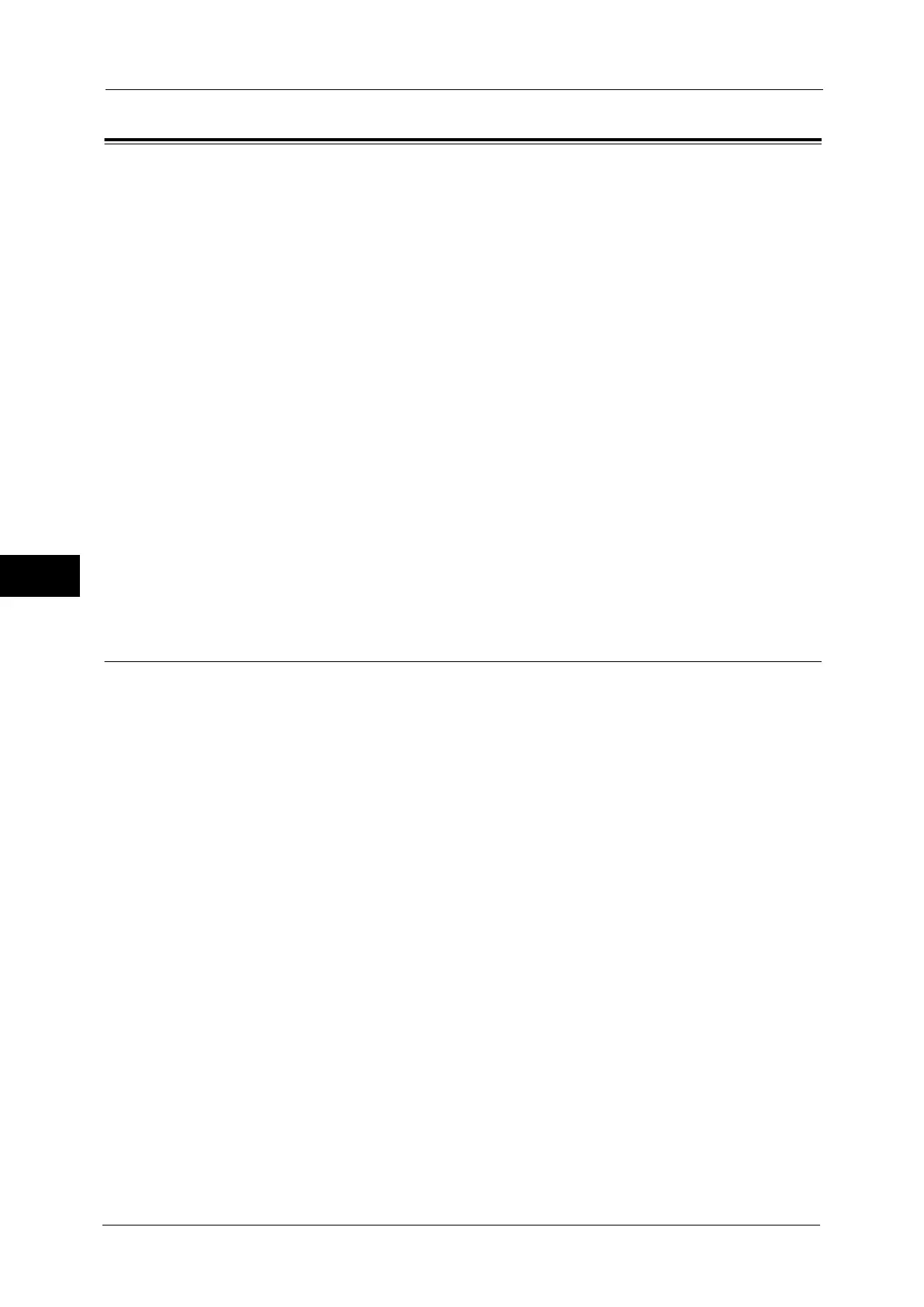5 Tools
206
Tools
5
Fax Service Settings
In [Fax Service Settings], you can configure settings related to the Fax service.
Note • This feature does not appear for some models. The items displayed on the screen vary depending on
the optional components installed. For more information, contact our Customer Support Center.
• You can register new address book entries in [Add Address Book Entry] under [Setup]. For more
information, refer to "Add Address Book Entry" (P.246).
The following shows the reference section for each setting.
Screen Defaults ............................................................................................................................................................................ 206
Fax Defaults .................................................................................................................................................................................. 207
Fax Control .................................................................................................................................................................................... 208
Fax Received Options.................................................................................................................................................................. 213
Reduce/Enlarge Presets.............................................................................................................................................................. 214
Original Size Defaults.................................................................................................................................................................. 214
Local Terminal Information ...................................................................................................................................................... 215
Internet Fax Control.................................................................................................................................................................... 216
1
On the [Tools] screen, select [System Settings] > [Fax Service Settings].
For the method of displaying the [Tools] screen, refer to "System Settings Procedure" (P.108).
2
Select an item to set or change.
Screen Defaults
You can set items displayed on the [Fax/Internet Fax] screen.
Fax Screen Default
Set the default screen that appears when the [Fax/Internet Fax] screen is selected in the
Services Home screen.
Select from [Fax Tab] or [Address Book].
1st Tab - Features Allocation
Set the features that appear on the [Fax/Internet Fax] screen.
Feature in 3rd/4th Column
You can set the features that appear in the third and the fourth column of the lower part on
the [Fax/Internet Fax] screen.
Select the item to be displayed from [Not Selected], [2 Sided Faxing], [Original Type],
[Resolution], [Confirmation Options], [Starting Rate], [Transmission Header], and [Reduce /
Enlarge].
Reduce / Enlarge - Button 3 - 5
This item can be set when [Reduce/Enlarge] is selected in [Feature in 3rd/4th Column].
You can set the magnifications displayed as [Preset %] which are displayed under [Reduce/
Enlarge] in the [Layout Adjustment] screen. You can assign any magnification to the Reduce
/ Enlarge - Button 3 - 5.
Transmission Screen
Set whether or not to display transmission status during transmission.
