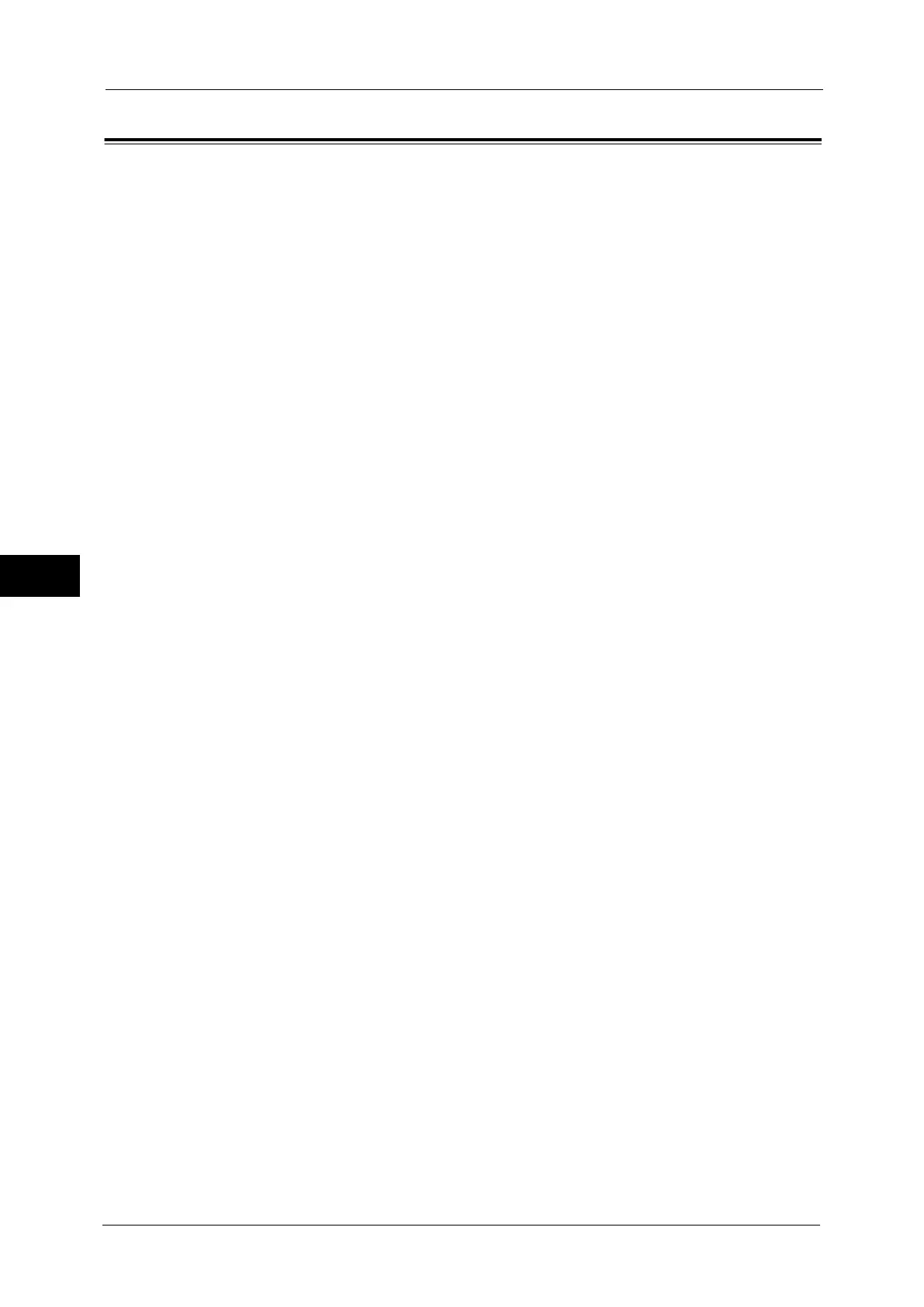5 Tools
226
Tools
5
Media Print Service Settings
In [Media Print Service Settings], you can select the paper trays displayed for [Paper Supply]
in the [Media Print - Text] and [Media Print - Photos] screens.
When the USB Memory Kit (optional for some models) is installed in the machine, you can
import and print image data (DCF1.0 (Exif 2.0 - 2.2 compliant JPEG/TIFF files)) from
supported storage media and document files (PDF, TIFF, XPS (MSXPS format and OpenXPS
format), XDW, XBD, or JPEG (JFIF)). This feature is called the Media Print feature.
Note • This feature does not appear for some models. An optional component is required. For more
information, contact our Customer Support Center.
• XPS stands for XML Paper Specification.
1
On the [Tools] screen, select [System Settings] > [Media Print Service Settings].
For the method of displaying the [Tools] screen, refer to "System Settings Procedure" (P.108).
2
Select an item to set or change.
Text - Paper Supply - Button 2 to 5
Select the paper tray displayed in the second to fifth columns for [Paper Supply] on the
[Media Print - Text] screen.
Photos - Paper Supply - Button 1 to 5
Select the paper tray displayed in the first to fifth columns for [Paper Supply] on the [Media
Print - Photos] screen.
