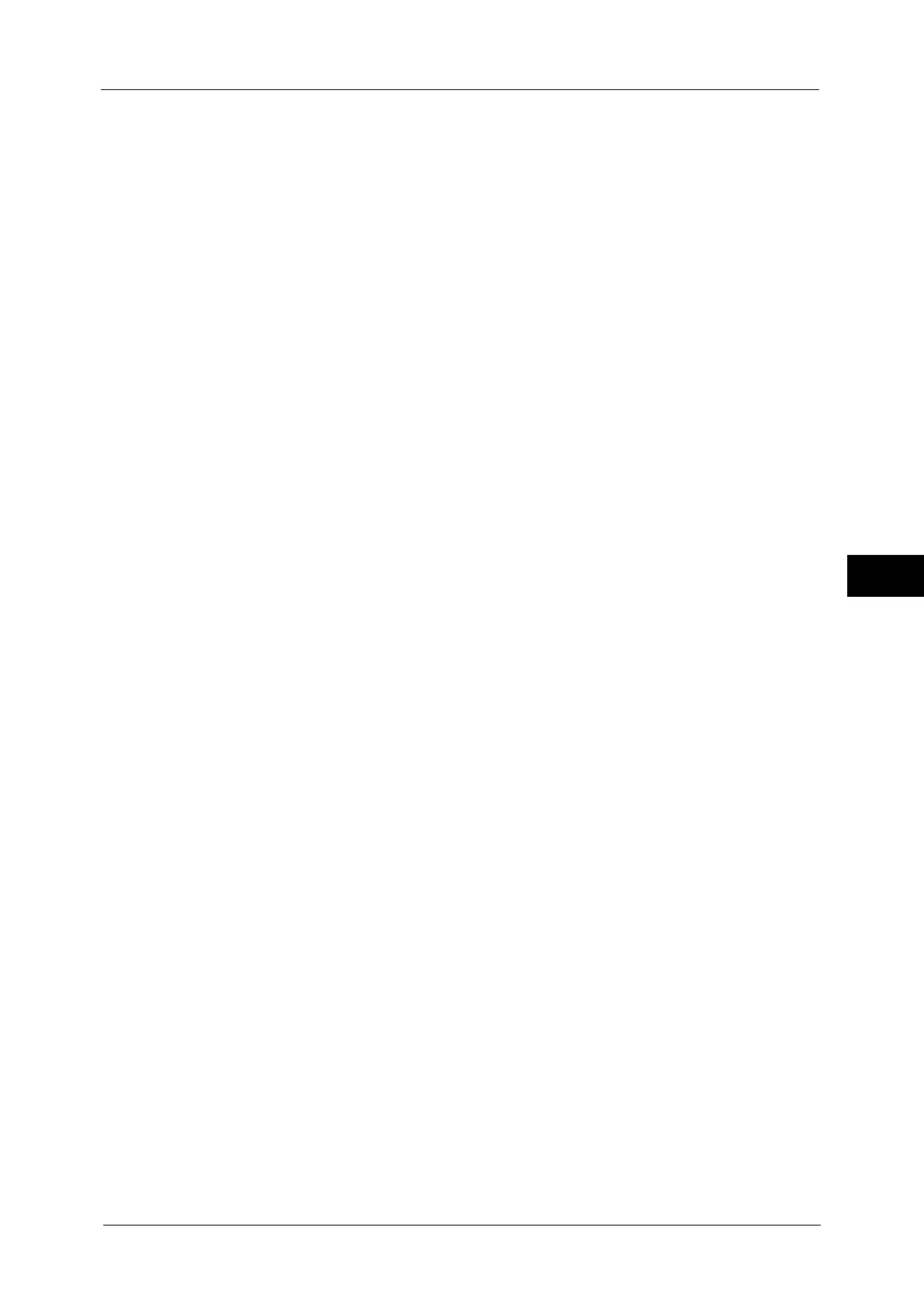Connectivity & Network Setup
169
Tools
5
SMB Client
Port Status
Select [Enabled] to use SMB when you use the Scan to PC (SMB) service or SMB
authentication service.
IPP
Port Status
Select [Enabled] to use IPP.
Set this when you want to use IPP (Internet Printing Protocol) to print via the Internet.
Added Port Number
Select [Disabled] when you want to set the machine does not accept IPP from other than
the standard port number, or select [Enabled] when accepts all port numbers.
Enter a port number for IPP other than the standard port number from 1 to 65535.
The default value is 80.
Important • Do not use a number that is the same as a port number of another port. However, you can use the
same port number for a port that uses HTTP (IPP, Internet Services (HTTP), UPnP Discovery, SOAP,
WebDAV, and Web Services on Devices (WSD)).
Note • [Added Port Number] cannot be configured if [Port Status] is set to [Disabled].
To configure [Added Port Number], enable port status and reboot the machine, and then configure
[Added Port Number].
Bonjour
Port Status
Select [Enabled] to use Bonjour.
Note • To print from a printer detected by [Bonjour], the LPD port must be activated in advance.
Port 9100
Port Status
Select [Enabled] to use Port9100.
Select this option when the communication protocol is in the RAW format for Windows
Standard TCP/IP port monitor.
Port Number
Enter a port number for Port9100 from 1 to 65535.
The default value is 9100.
Important • Do not use the numbers assigned to the other ports.
SNMP
Port Status
Select [Enabled] to use SNMP, when you use any web applications manufactured by Fuji
Xerox to control the machine on the network.
FTP Client
Port Status
Select [Enabled] when you use the Scan to PC service with FTP transmission.
