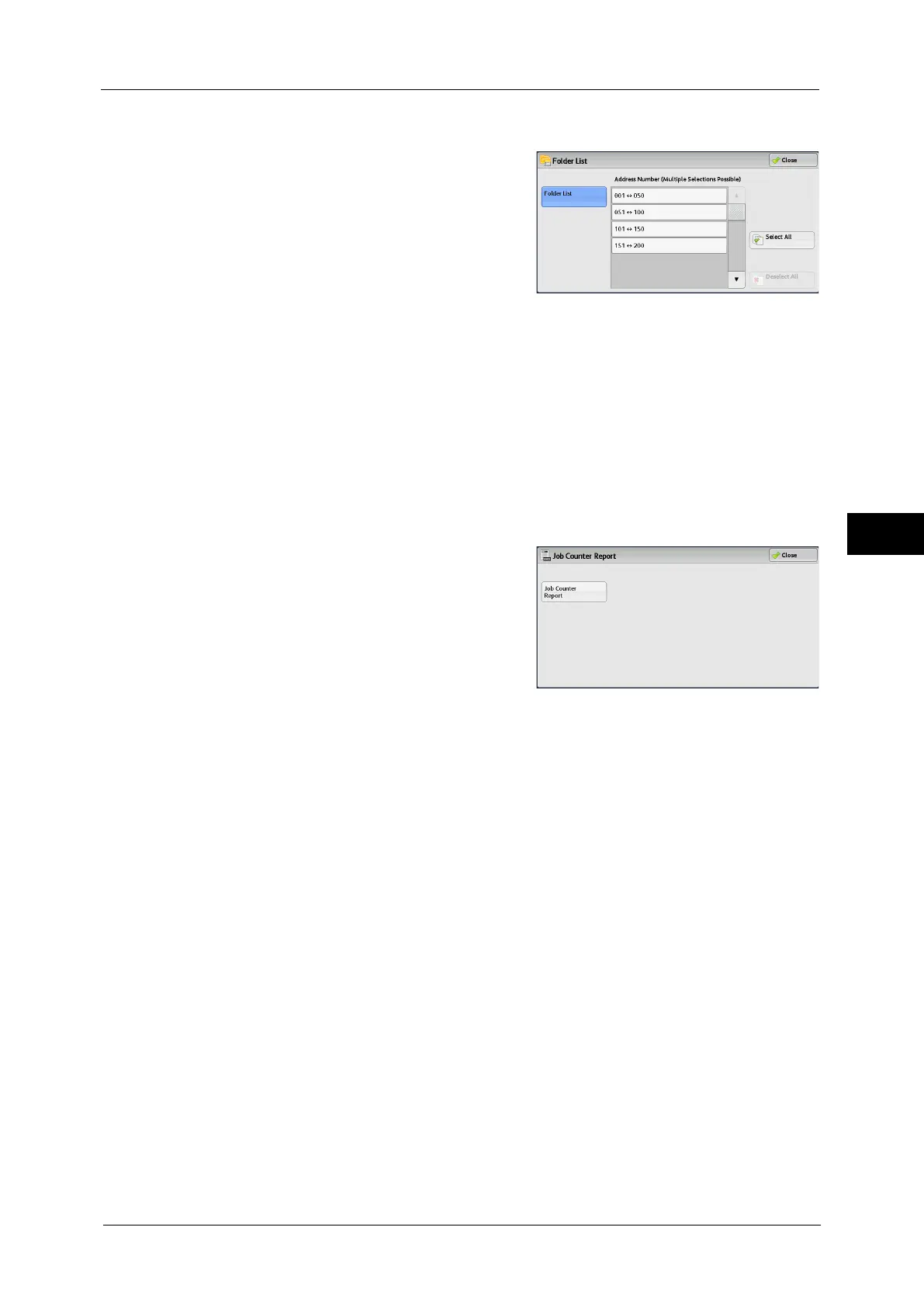Machine Information
95
Machine Status
4
Note • To display the [Folder List] screen, select the <Machine Status> button, and then select [Machine
Information] > [Print Reports] > [Folder List].
2
Select a range of folder numbers to print.
3
Press the <Start> button.
Job Counter Report
Prints the counter report for each job. You can check the breakdown of the number of actual
use of the machine by feature (such as the number of pages printed and the number of
times used) and cumulative time when the machine is used (such as runtime, standby time,
Low Power mode, Sleep mode, and power-off time) by minutes on the Job Counter Report.
Note • [Job Counter Report] appears when the [Tools] button is displayed on the Services Home screen.
1
Select [Job Counter Report].
Note • To display the [Job Counter Report] screen, select the <Machine Status> button, and then select
[Machine Information] > [Print Reports] > [Job Counter Report].
2
Select [Job Counter Report].
3
Press the <Start> button.
Auditron Reports
You can print an auditron report by each user. Note that the content on the screen differs
depending on whether the Auditron mode for services is enabled or not.
Note • [Auditron Reports] appears when the [Tools] button is displayed on the Services Home screen.
• You cannot output the report to a file. To output a report to a file, use ApeosWare Log Management
(sold separately) or ApeosWare Accounting Service (sold separately).
When [Accounting Type] is set to other than [Local Accounting]
When [Accounting Type] of each service is set to other than [Local Accounting], the
following screen appears, allowing you to print a Meter Report (Print Jobs).
1
Select [Auditron Reports].
Note • To display the [Auditron Reports] screen, select the <Machine Status> button, and then select
[Machine Information] > [Print Reports] > [Auditron Reports].
