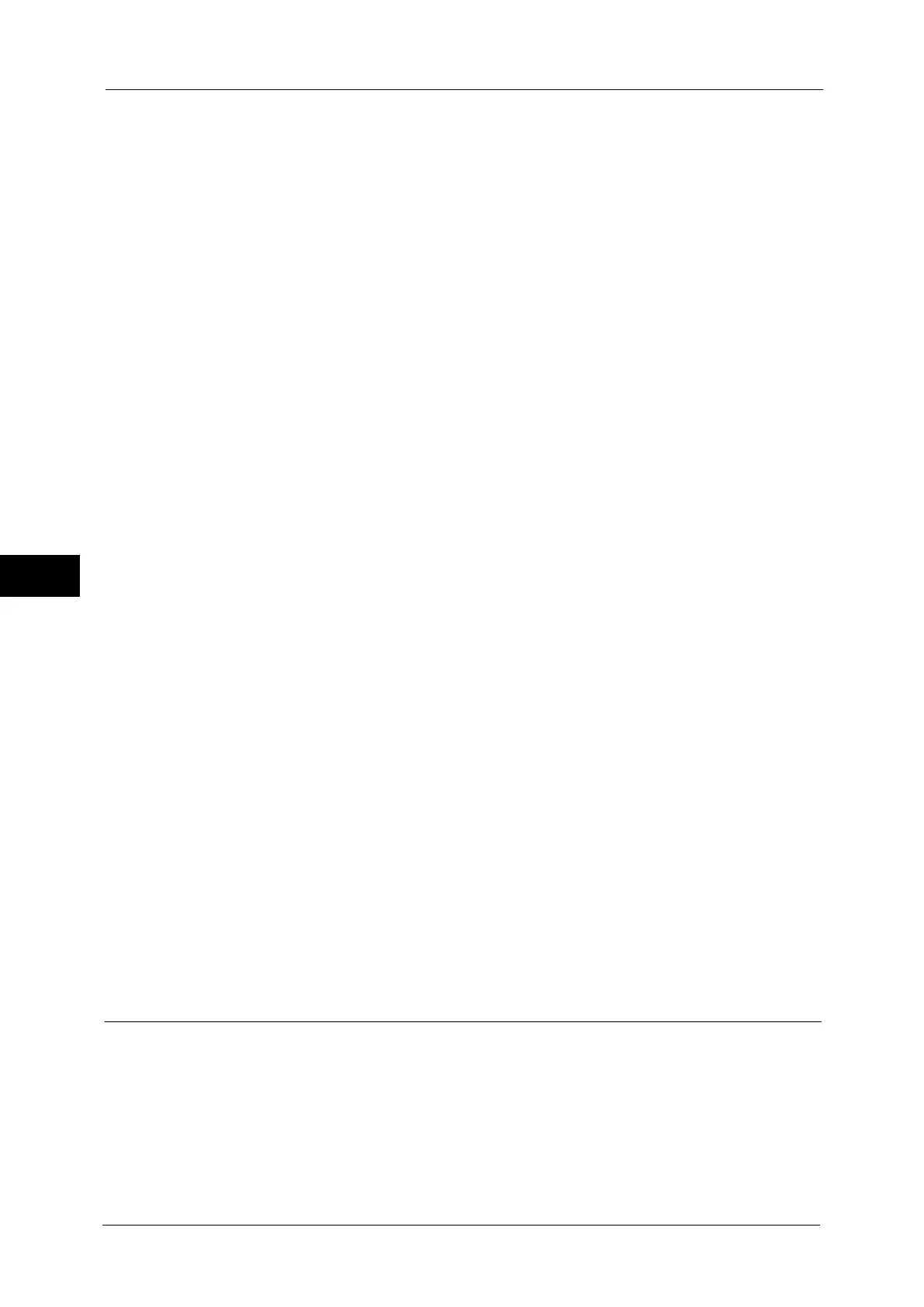5 Tools
192
Tools
5
Note • The maximum amount of memory you can allocate varies according to the amount of free space
available in memory.
Receiving Buffer - USB
Set the receiving buffer for USB.
You can specify a value from 64 to 1024 KB in 32 KB increments.
Receiving Buffer - LPD
Note • You may not be able to change the [Receiving Buffer - LPD] setting because of the setting of [LPD
Print Queue].
For more information on LPD Print Queue, refer to "LPD Print Queue" (P.196).
No Spooling
Does not use spooling. While LPD printing is performed for one client, data cannot be
received over the same interface from another client.
Specify a value for the dedicated LPD receiving buffer memory capacity from 1024 to 2048
KB in 32 KB increments.
Spool to Memory
Carries out spooling. The receiving buffer for spooling uses memory. When this setting is
selected, specify the memory capacity of a receiving buffer for spooling from 0.50 MB to
32.00 MB in 0.25 MB increments.
Note that print data exceeding the memory capacity set is not accepted. In such cases,
select [Spool to Hard Disk] or [No Spooling].
Spool to Hard Disk
Carries out spooling. The receiving buffer for spooling uses the hard disk.
Receiving Buffer - IPP
No Spooling
Does not use spooling. While IPP printing is performed for one client, data cannot be
received over the same interface from another client.
Specify a value for the dedicated IPP receiving buffer memory capacity from 64 to 1024 KB
in 32 KB increments.
Spool to Hard Disk
Carries out spooling. The receiving buffer for spooling uses the hard disk.
Receiving Buffer - Port 9100
Set the Port9100 receiving buffer.
Specify a value from 64 to 1024 KB in 32 KB increments.
Delete Form
You can delete registered ESC/P-K forms.
1
Select [Delete Form].
2
Select the print mode to delete forms.
