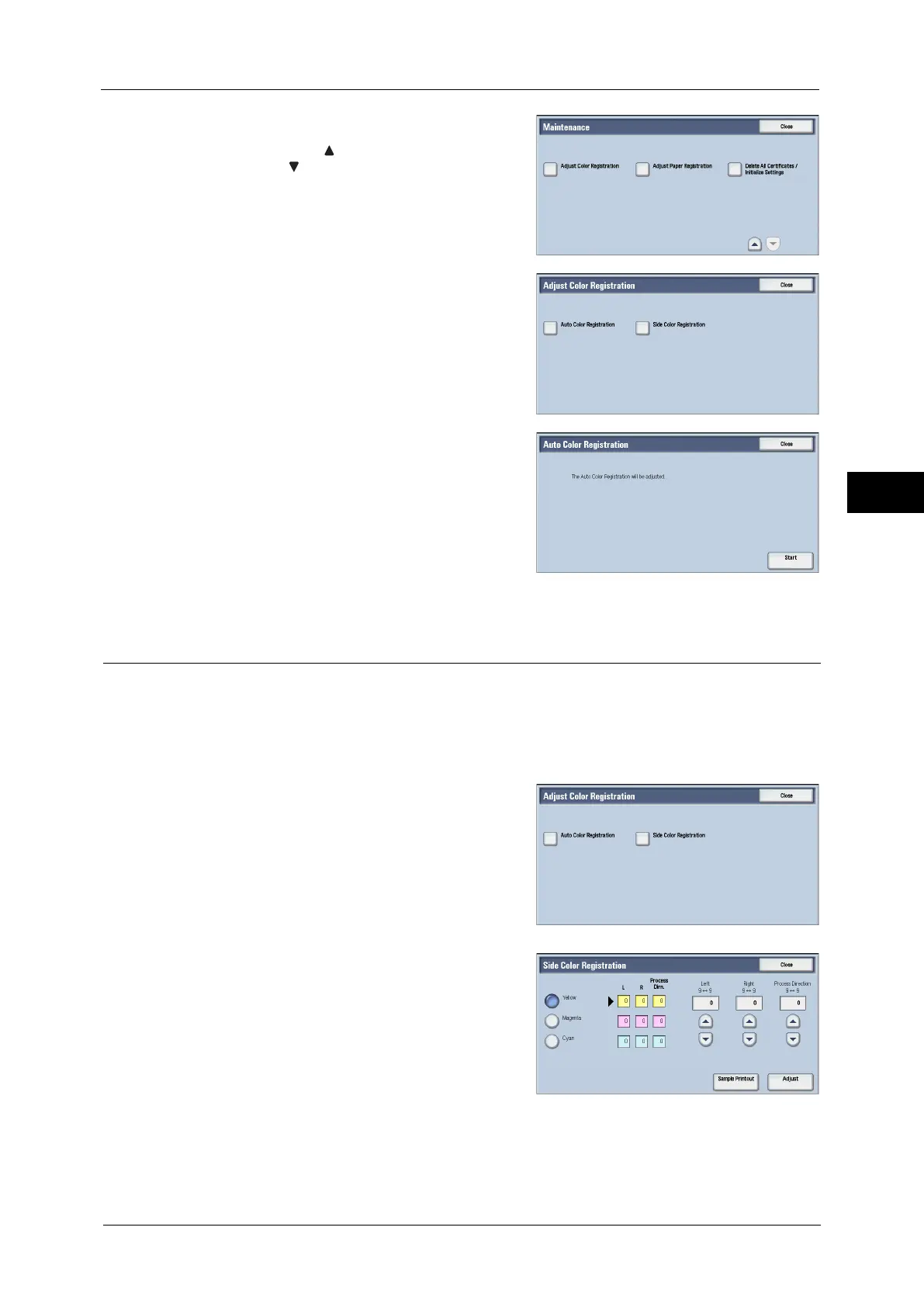Adjusting Color Registration
79
Maintenance
3
5
Select [Adjust Color Registration].
Note • Select [ ] to display the previous screen or
[ ] to display the next screen.
6
Select [Auto Color Registration].
7
Select [Start].
Side Color Registration
After executing the automatic color calibration, you can manually adjust the horizontal and
vertical colors for yellow, magenta, and cyan by entering values.
Note • Use Tray 5 and plain A4 size paper for this feature.
1
Repeat step 1 to 5 of "Auto Color Registration" (P.78).
2
Select [Side Color Registration].
3
Insert an A4 paper into Tray 5, and press
[Sample Printout].
Note • An error occurs if any paper other than A4
paper is set to Tray 5.
4
Check the printed chart and determine the adjustment values for yellow.
z
LY (left) and RY (right)
