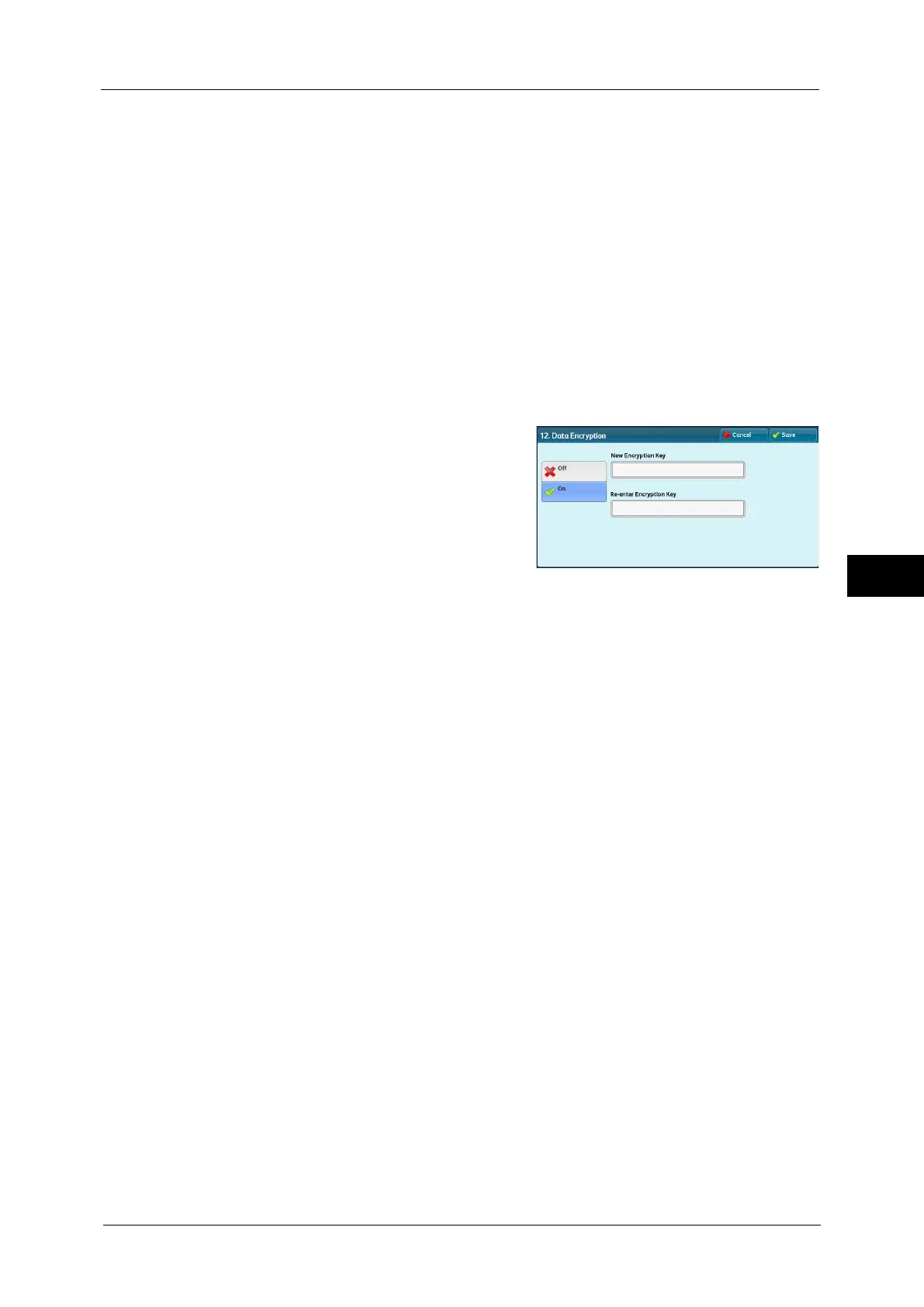Common Service Settings
153
Tools
5
Millimeters/Inches
Allows you to select unit of measurement displayed on the screen from [Millimeters] or
[Inches].
Data Encryption
Allows you to select whether or not to encrypt data recorded on the hard disk of the
machine.
When you enable data encryption, the machine encrypts automatically copy, scan, or print
data written to the hard disk. You cannot select whether or not to encrypt by feature. This
prevents unauthorized access to the stored data. To activate this feature, set an encryption
key.
Note • An optional component is required to use this feature. For more information, contact our Customer
Support Center.
1
Select [Data Encryption], and then [Change Settings].
2
Select [On].
3
Select [New Encryption Key], and enter an encryption key of 1 to 12 single-byte characters,
and then select [Save].
4
Select [Re-enter Encryption Key], enter the same encryption key, and then select [Save].
5
Select [Save].
Data Restoration
The encrypted data cannot be restored in the following cases:
z
When a problem occurs with the hard disk.
z
When you have forgotten the encryption key.
z
When you have forgotten the system administrator's user ID and a passcode when [On]
is selected in [Service Rep. Restricted Operation].
Starting the Data Encryption and Changing Settings
When you select/deselect data encryption or change the encryption key, you must restart
the machine. When the machine reboots, the machine initializes part of the disk area. The
previous data is not secured.
The disk area stores the following data.
- Spooled print data
- Print data including Secure Print and Sample Set
- Forms for the Form Overlay feature
- Folder and job flow sheet settings (folder name, passcode, etc.)
-Files in folders
- Address book data
- Digital certificate
Important • Be sure to save all necessary settings and files before using data encryption or changing any
settings.
