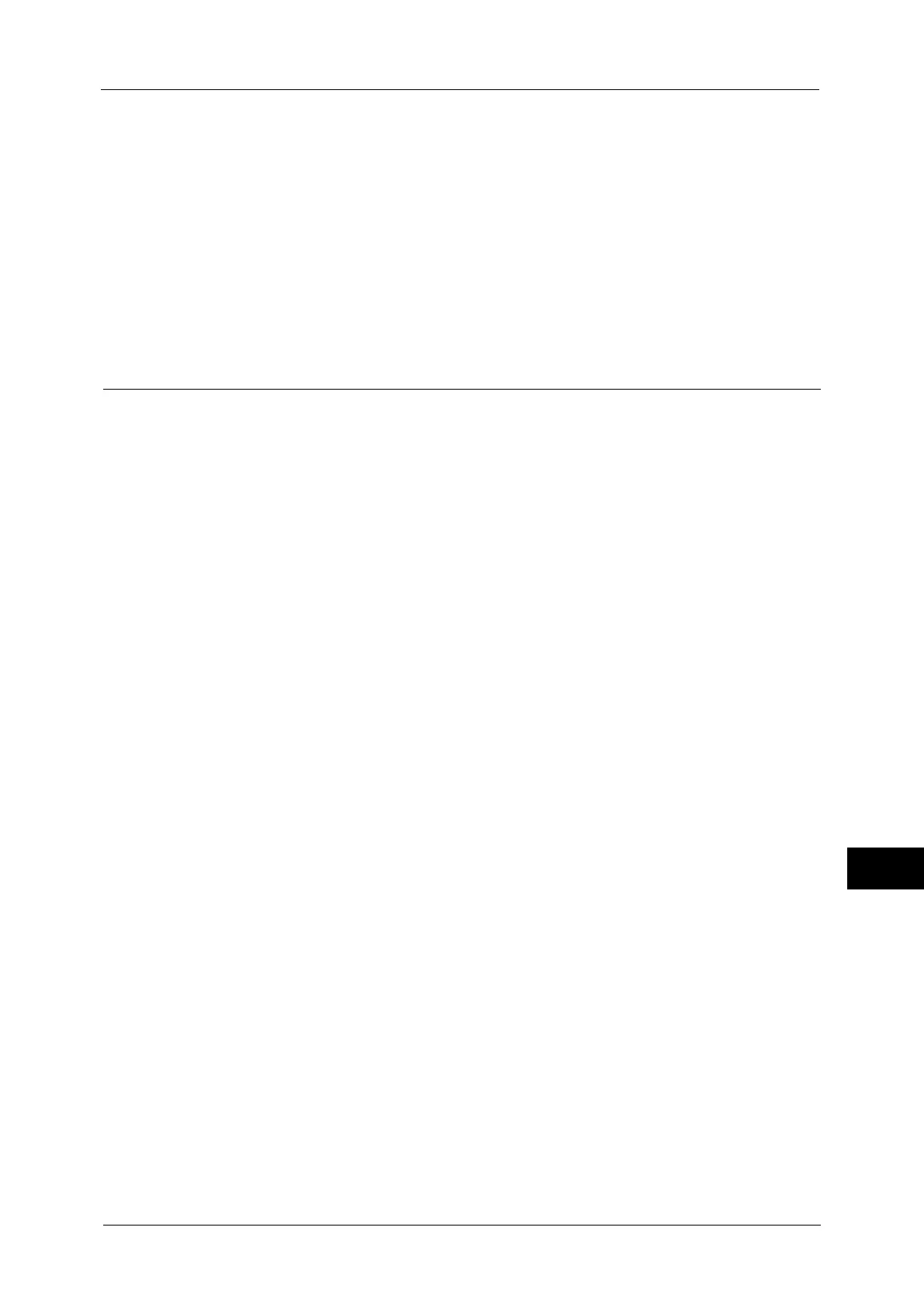Configuration of PDF/DocuWorks/XPS Signature
355
Encryption and Digital Signature Settings
12
Select the setting for DocuWorks signature from [Do not add signature], [Always add
signature], or [Select during send].
z
DocuWorks Signature Hash Algorithm
Select the setting of the hash algorithm when using DocuWorks signature from [SHA-1]
or [SHA-256].
z
XPS Signature
Select the setting for XPS signature from [Do not add signature], [Always add signature],
or [Select during send].
4) Click [Apply].
Step2 Configuration on the Computer
z
Sending a DocuWorks security certificate file from the machine to a computer
You must register a personal certificate as the destination on the machine, and then
register the certificate on the Address Book. When you register a personal certificate on
the machine, include the root certificate in the personal certificate.
For information on how to register (import) a certificate, click [Help] at the upper right corner of the CentreWare Internet
Services screen to see help.
Important • To display the online help for CentreWare Internet Services, users need to have the environment to
connect to the Internet. The communication fee shall be borne by you.
z
Sending a PDF, DocuWorks, or XPS signature file from the machine to a computer
Make sure that the root certificate of the certificate to be used for the scan file signature
of the machine is registered on the recipient's computer.
Note • XPS stands for XML Paper Specification.
