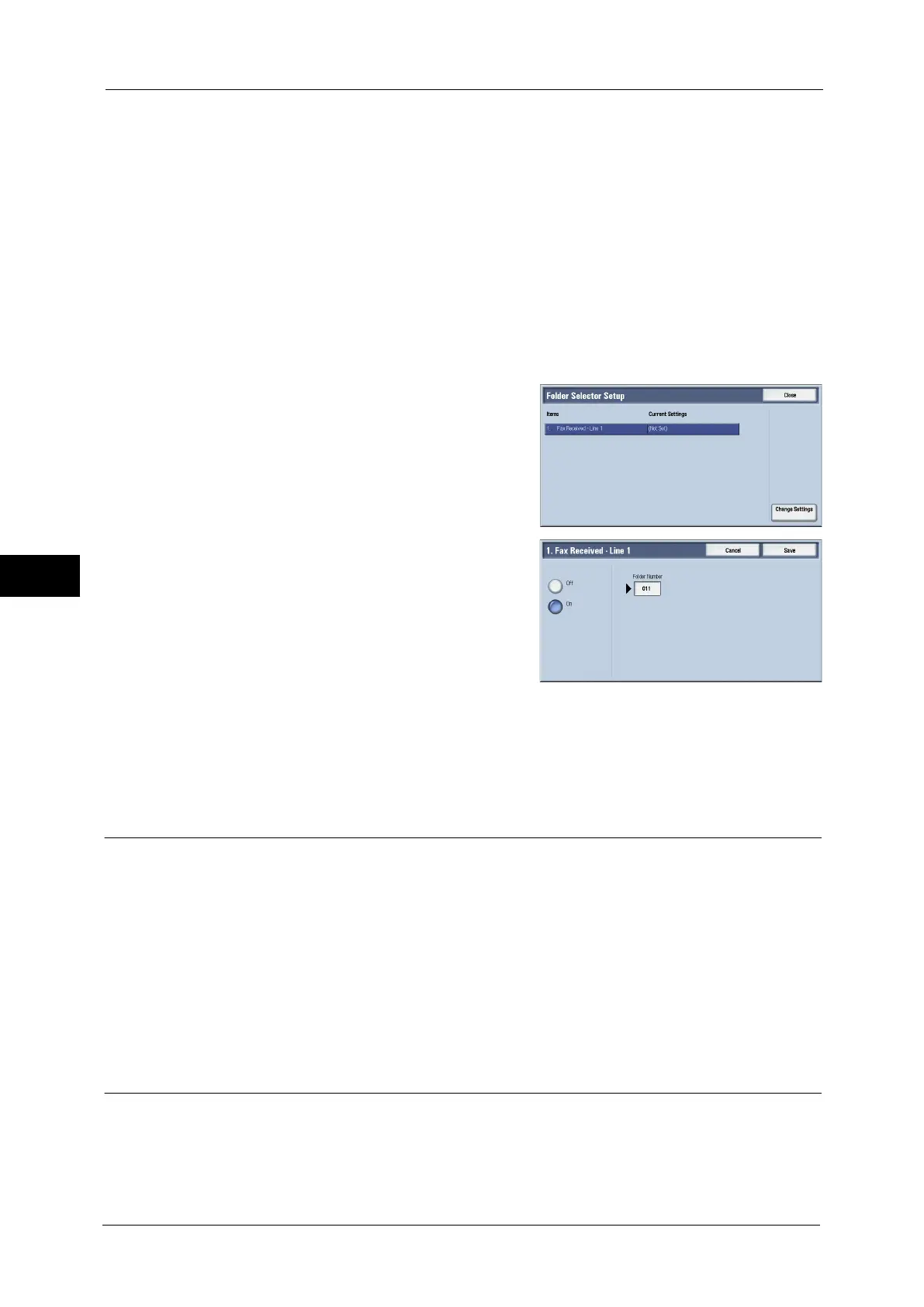5 Tools
214
Tools
5
4
Edit settings and select [Save].
5
Repeat step 3 to 4 as necessary.
6
Select [Save].
Folder Selector Setup
Set this feature to store the received fax documents in the specified folder.
Note • You can assign the folder specified here as a service button on the Services Home screen. The
number of documents in the folder is displayed on the assigned service button. Pressing the button
allows you to confirm the documents in the folder. For more information, refer to "Customizing the
Button Layout" (P.25).
1
Select [Folder Selector Setup].
2
Select [Change Settings].
3
Select [On].
4
Enter the folder number (three digits) where you want to store the faxes with the numeric
keypad.
5
Select [Save].
Reduce/Enlarge Presets
You can set the magnifications displayed as [Preset %] which are displayed under [Reduce/
Enlarge] in the [Layout Adjustment] screen. You can assign any magnification to the
Reduce/Enlarge Preset buttons other than [100%] and [Auto %].
Preset %
You can select a ratio from preset ratios.
Variable %
You can specify a magnification from 50 to 400% in 1% increments.
Original Size Defaults
You can set the original sizes displayed in [Original Size] in the [Layout Adjustment] screen.
You can assign original sizes to each button.
If you frequently use non-standard size paper for scanning, setting non-standard size as the
default will save your time to specify the size each time.
