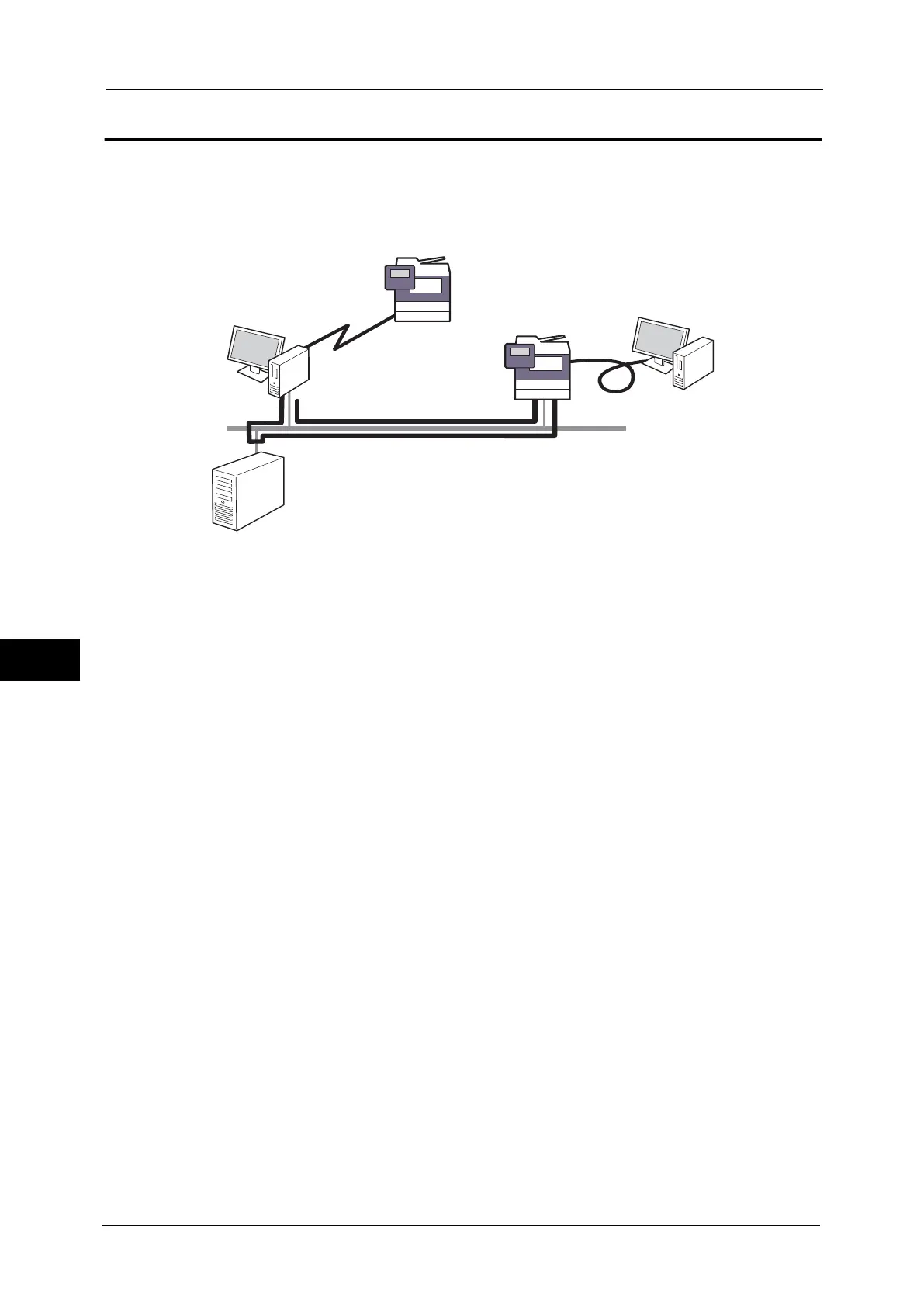7 Printer Environment Settings
288
Printer Environment Settings
7
Print Overview
This machine can be set up as a local printer by directly connecting the machine to a
computer using a USB interface cable. Similarly, it can be set up as a network printer by
connecting the machine to a network.
Enable the necessary port using the control panel or CentreWare Internet Services.
Note • The print drivers are contained in the Media (Software/Product Manual). For information on the
driver installation procedures, refer to the manual contained in the Media (Software/Product
Manual).
• You can download the latest print driver from our web site.
Using the Machine as a Local Printer
USB
Use a USB interface cable to directly connect the machine to a computer.
For more information on how to set up the machine using USB connection, refer to "Installation When Using USB Port"
(P.290).
Using the Machine as a Network Printer
To set up the machine as a network printer, the following protocols are available to connect
the machine.
LPD
Use LPD when direct communication between the machine and a computer via TCP/IP is
available.
For more information on how to set up the machine using LPD, refer to "Installation When Using TCP/IP (LPD/Port 9100)"
(P.292).
IPP
Use IPP to print via the Internet.
For more information on how to set up the machine using IPP, refer to "Installation When Using Internet Printing Protocol
(IPP)" (P.295).
Port 9100
Use Port9100 when the machine uses Port 9100.
For more information on how to set up the machine using Port 9100, refer to "Installation When Using TCP/IP (LPD/Port
9100)" (P.292).
Via Internet
IPP
LPD/Port9100
Network connection
Local connection
USB
Server
