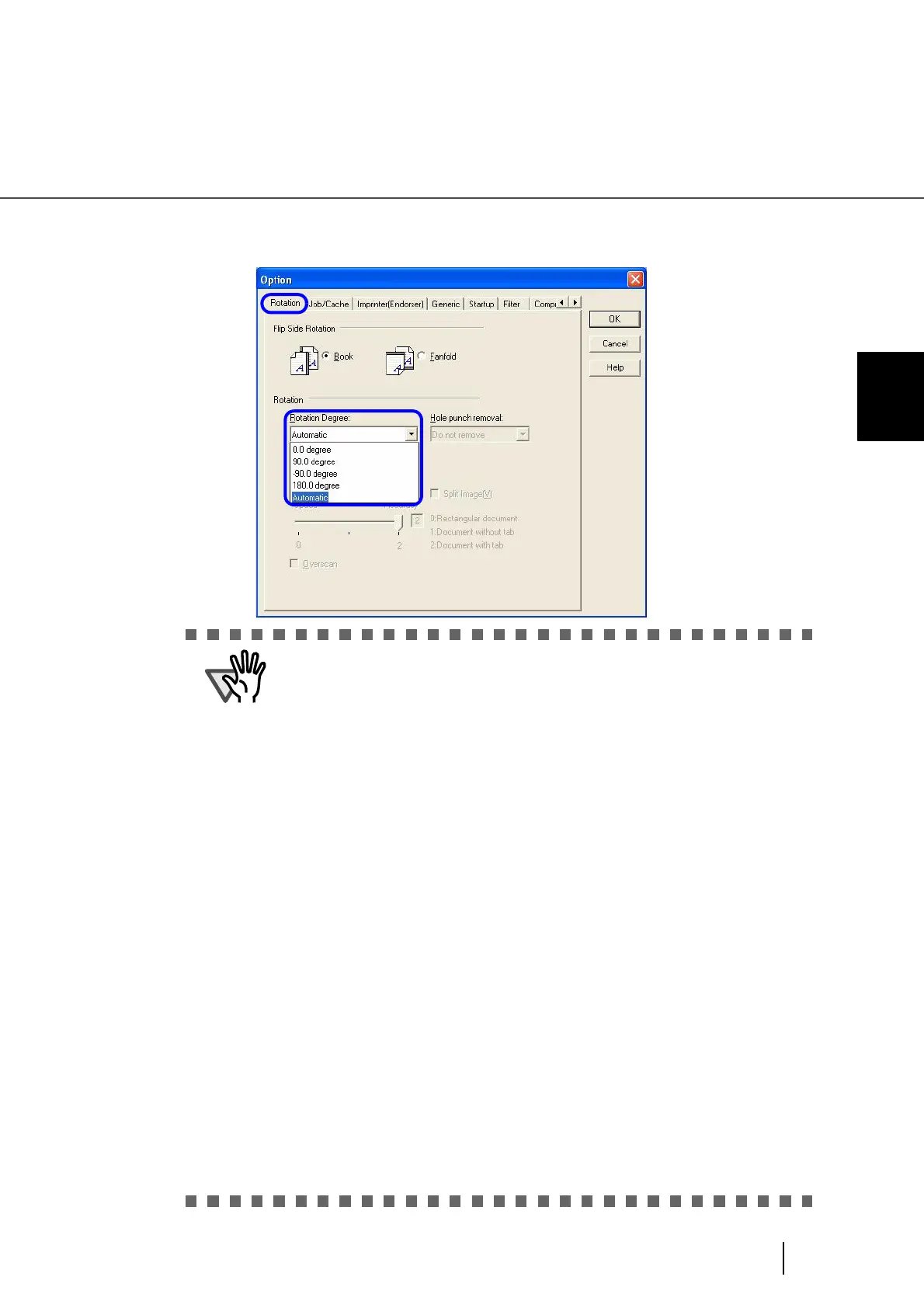91
3.9 Setting Auto Correction for Document Page Orientations
3
SCANNING VARIOUS TYPES OF DOC-
3. Select the [Rotation] tab, and then select [Automatic] under [Rotation
Degree].
•This function determines a document page orientation based on the char-
acters printed on it. So it may not work properly for the following kinds of
documents:
− Documents with a resolution for scanning not between:
300 dpi and 600 dpi (in Black & White mode) or
200 dpi and 600 dpi (in Color or Grayscale mode)
− Documents with many extremely-large/small characters
− Documents on which the pitches of lines or characters are extremely
narrow, or characters are overlapped
− Documents with many photographs or figures and only a few characters
− Documents on which characters are printed in various directions such
as drawings
− Documents written only in capital characters
− Handwritten documents
− Skewed documents
− Documents written in a non-supported language. The supported lan-
guages are: Japanese, English, German, French, Spanish, Italian,
Korean, Traditional Chinese, Simplified Chinese, Russian, and Portu-
guese
− Documents with uneven colors, design and/or patterns in background
− Documents with intricate design
− Documents with a lot of noise
•To judge text in documents, use a language that is set in Windows’s
Regional and Language Options.
•The image orientation may not be corrected properly depending on the
scanner driver setting at scanning (e.g. dithering).
•If you cannot correct the image orientation properly, use the Edge Empha-
sis function of the drivers to correct it.
•Shadows may remain on the edge of the scanned image.