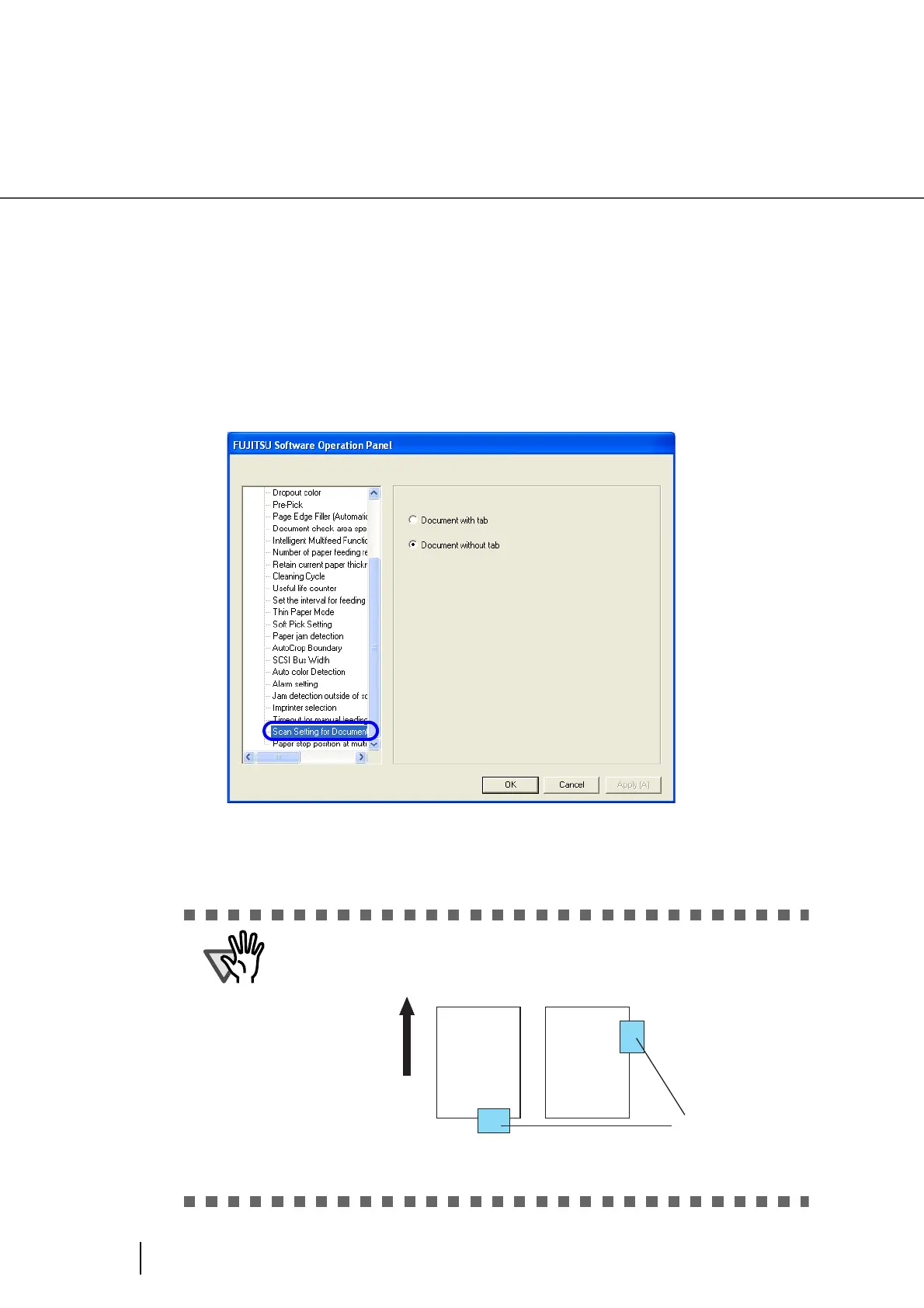216
8.26 Scan Setting for Document with Tab
8.26 Scan Setting for Document with Tab
When the document has tab on the bottom edge of the image, the tab image remain even if the document is
scanned with Automatic paper size detection. When “Scan Setting for Document with Tab” is specified,
the tab image remains in the scanned data but the scanning speed may be rather slow.
1. Start up the Software Operation Panel.
Refer to “8.1 Scanner Settings” on page 177.
2. Select [Device Setting 2] from left side list in the window, and select [Scan
Setting for Document with Tab] from its lower level.
3. Specify whether the document is “Document with tab” or “Document
without tab”.
Default is “Document without tab”.
When scanning the document with tab, load the document on the Hopper so
that the tab is on the far side of the Pick roller. If the document is not loaded
in this way, paper jam may occur as the tab is caught in ADF.
٤
6CD
(GGFKPIFKTGEVKQP
