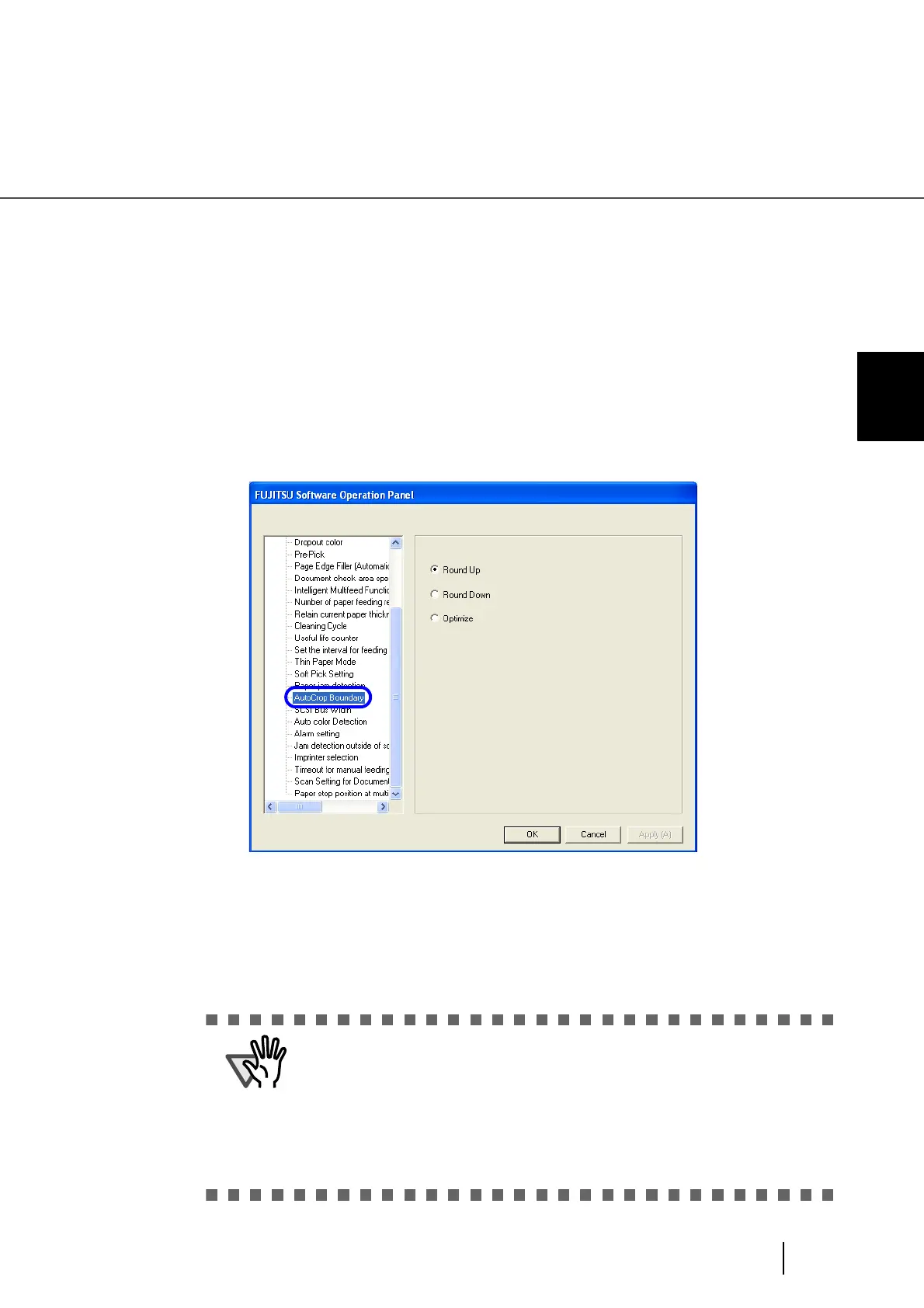209
8.19 AutoCrop Boundary
8
SCANNER SETTINGS
8.19 AutoCrop Boundary
Scanning documents using the "Automatic Paper Size Detection" function may produce incomplete image
data; the edge of the image data may be lost, or shadows may be produced on the bottom or right edge of
the data. To prevent or improve such a problem, use this "AutoCrop Boundary."
Configure the settings for the AutoCrop Boundary as follows:
1. Start up the Software Operation Panel.
Refer to “8.1 Scanner Settings” on page 177.
2. Select [Device Setting 2] from left side list in the window, and select
[AutoCrop boundary] from its lower level.
3. To prevent the output image from chipping during AutoCrop Boundary
processing, select “Round Up”, and select “Round Down” to delete
unnecessary details.
To prevent the marginal data from being lost or minimize shadows on the
bottom or right edge of the data during the AutoCrop Boundary
processing, select [Optimize].
• When the document is scanned with “Round Down” selected, the charac-
ters in the vicinity of the rear end of the document, if any, may be cut out.
• Selecting “Round Up” can prevent data from chipping, but it may generate
black lines near the rear end.
• Some applications may display scanned image data incorrectly when
[Optimize] is selected. In such a case, select [Normal].
• For details on how to set the Automatic Paper Size Detection setting, refer
to “3.8 Correcting skewed Documents” on page 88.