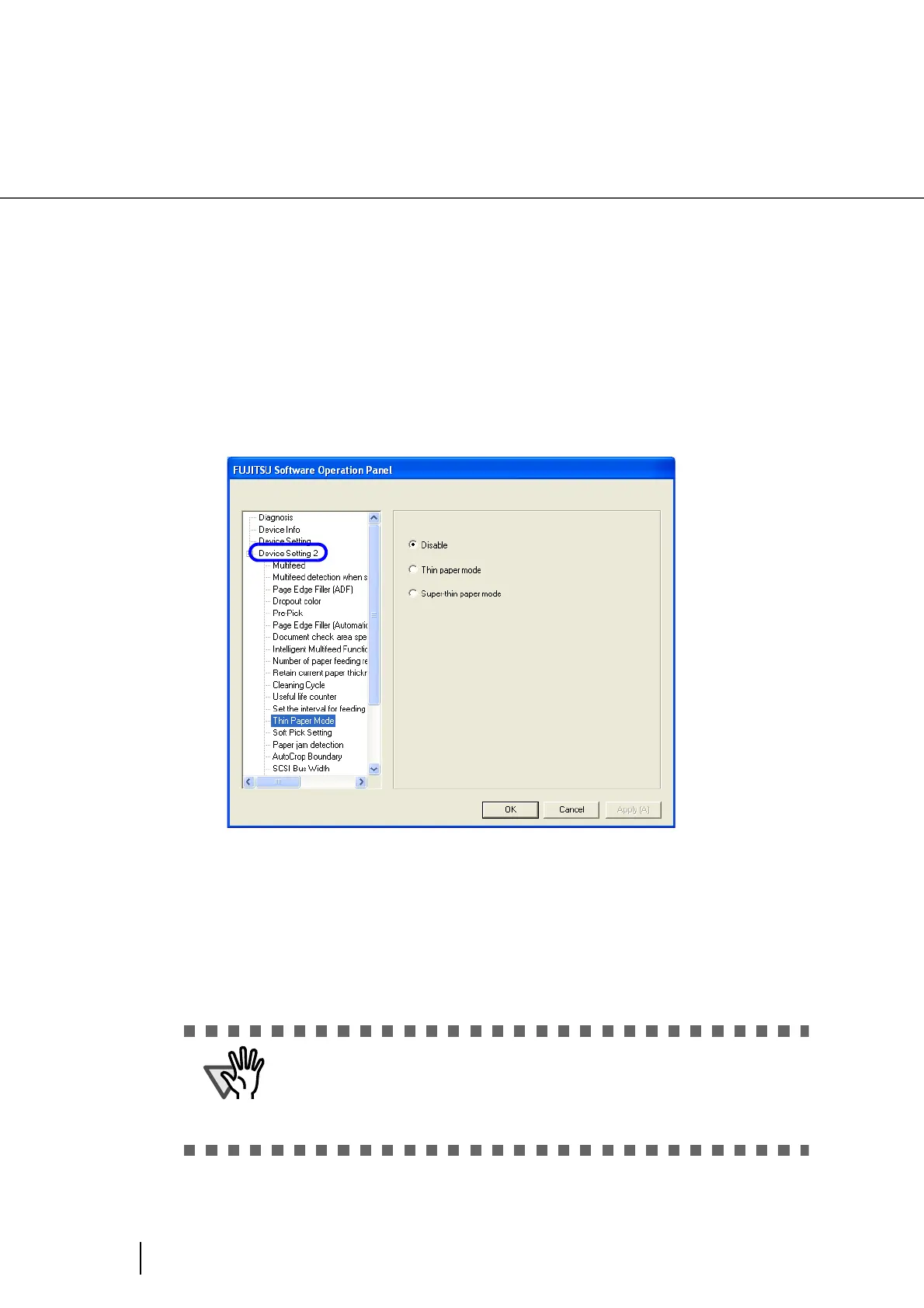206
8.16 Thin Paper Mode
8.16 Thin Paper Mode
If nonstandard thin paper cannot be fed and scanned smoothly, use this mode.
In this mode, sheets of paper are fed at a slower speed so that thin paper can be fed and scanned properly.
Follow the steps below to switch to the Thin Mode.
1. Start up the Software Operation Panel.
Refer to “8.1 Scanner Settings” on page 177.
2. Select [Device Setting 2] from left side list in the window, and select [Thin
Paper Mode] from its lower level.
3. Select one of the following option.
Disable: For the document described in the Document specification.
Thin paper mode: For the thin document than described in the Document specifica-
tion.
Super-thin paper mode: For very thin document rather than the Thin paper above.
In Thin Paper Mode, the document is scanned at a lower speed, and thus it
takes longer.
This mode should be used only for thin paper. Set the setting to “Disable”
while you use paper of standard thickness.
About the paper thickness, refer to “7.2 Document Quality” on page 163.
