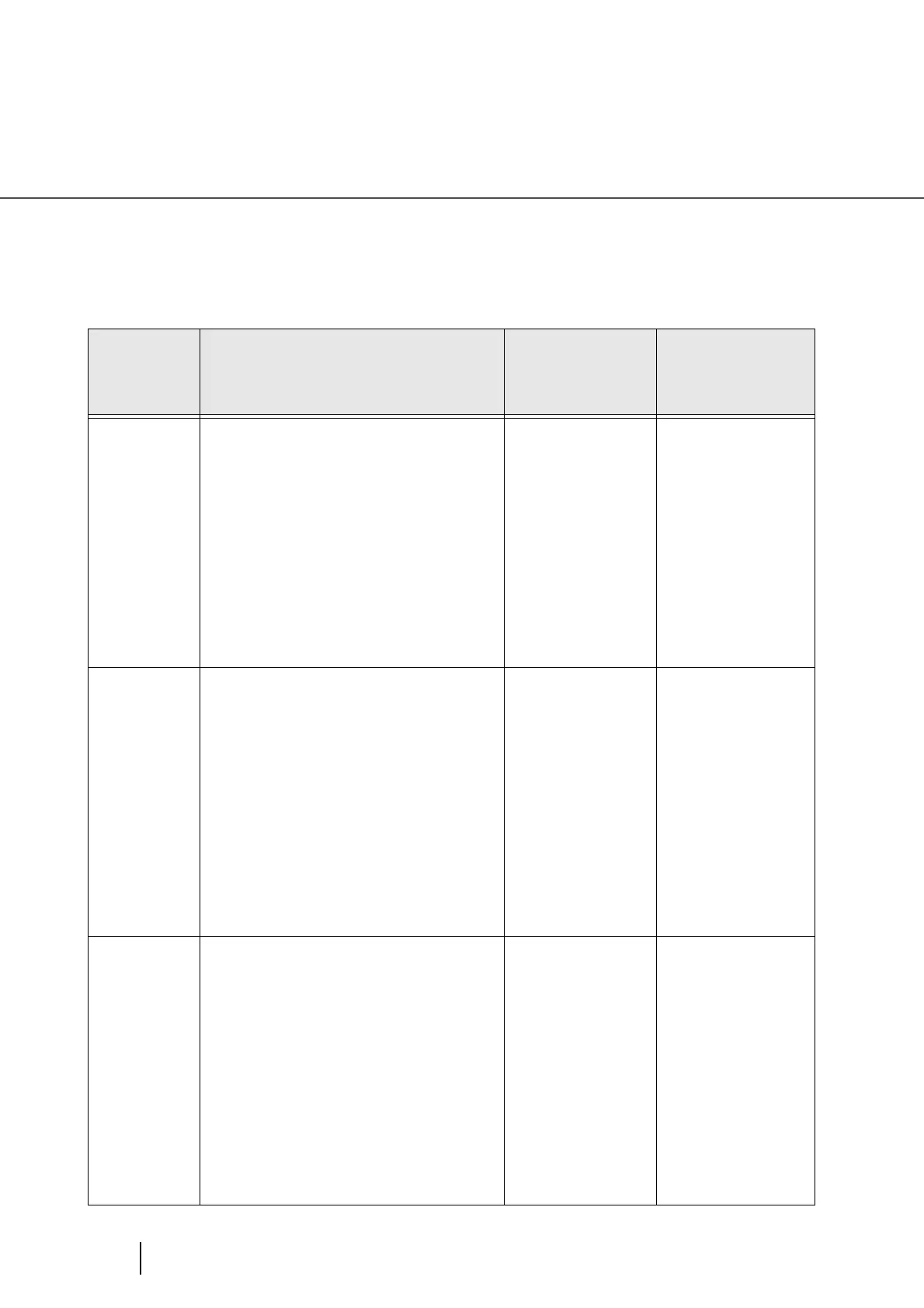100
3.12 Not detecting Multifeed for fixed format
■ Intelligent Multifeed Function
There are three modes; select one according to your needs.
Select a mode by using the Software Operation Panel. For how to select a mode, see section 2.
Item in
Software
Operation
Panel
Method to bypass Multifeed Applicable case Comments
Manual mode
(Bypass by front
panel button)
When a Multifeed error occurs, press [Send to] to
eject sheet in the scanner's transport path. Examine
the last sheet scanned.
If no paper is glued on the ejected sheet, return the
sheet to the Hopper and press the [Scan] button.
If glued paper is present on the ejected sheet, return
the sheet to the Hopper, press the [Function] button
once (Slow Blink rate of the function number display
will change to Fast Blink rate) and press the [Scan]
button. The scanner will not check for a Multifeed
error on the first sheet being scanned.
The following sheets are checked for Multifeed
errors with the already-existing Multifeed settings in
the Software Operation Panel or driver. (Default)
Use this mode when you
want to continue scan-
ning, while checking for
glued paper every time a
multifeed error is
detected.
Pages scanned before
errors are sent to memory.
Extraneous images may
be generated during a
Multifeed error.
Automode 1
(Bypass by com-
bination of length
and position)
When a Multifeed error occurs, press [Send to] to
eject sheet in the scanner's transport path. Examine
the last sheet scanned.
If no paper is glued on the ejected sheet, return the
sheet to the Hopper and press the [Scan] button.
If glued paper is present on the ejected sheet, return
the sheet to the Hopper, press the [Function] button
once (Slow Blink rate of the function number display
will change to Fast Blink rate) and press the [Scan]
button. The scanner will record the length and posi-
tion of the glued paper that caused the error.
The following sheets are checked for Multifeed
errors and then the scanner bypasses Multifeed, if
the scanned overlap pattern is same as already
recorded pattern(s).
Use this mode when you
scan many sheets in a
fixed format; for exam-
ple, when every sheet has
the same size glued paper
at the same location.
Pages scanned before
errors are sent to memory.
Extraneous images may
be generated during a
Multifeed error.
Automode 2
(Bypass by
length)
When a Multifeed error occurs, press [Send to] to
eject paper in the scanner's transport path. Examine
the last sheet scanned.
If no paper is glued on the ejected sheet, return the
sheet to the Hopper and press the [Scan] button.
If glued paper is present on the ejected sheet, return
the sheet to the Hopper, press the [Function] button
once (Slow Blink rate of the function number display
will change to Fast Blink rate) and press the [Scan]
button. The scanner will record the length of the
glued paper that caused the error.
The following sheets are checked for Multifeed
errors and then the scanner bypasses Multifeed, if
the scanned overlap pattern is the same or shorter
than the already recorded pattern.
Use this mode when you
scan multiple sheets,
each having different-
size glued paper at a dif-
ferent location.
Pages scanned before
errors are sent to memory.
Extraneous images may
be generated during a
Multifeed error.
