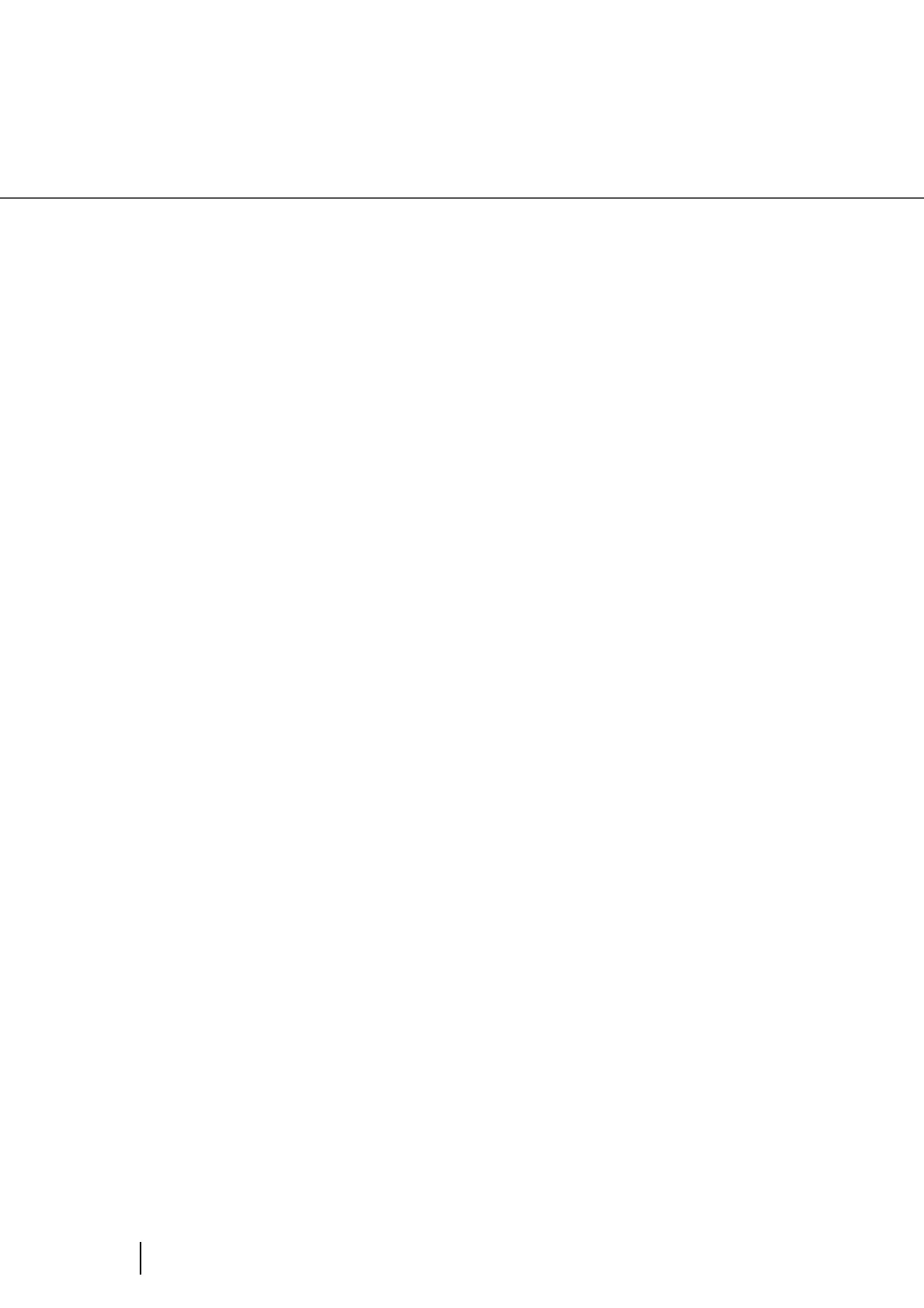56
2.13 How to use the Scanner Driver
Overscan
Scans the document allowing more margins than the ones of paper size specified at [Paper
Size:]. Thus, the result of scanning is bigger than the specified paper size.
Image Emphasis
This option processes the outline of the scanned image as follows:
White Level Follow
Use this option when the basic color of documents is not white; for example, when scanning
newspaper.
Hole Punch Removal
When scanning punched documents that have punch holes on them, their images are output
with punch holes removed. The background color is "black."
When scanning a color document, select [Background color]. If you select [Fill with white],
punch holes will be filled with white.
Low, Mid, High Emphasizes the contour of images. You can select the degree of
emphasis from low, mid, and high.
Smooth Smooths jaggy images.
Auto Automatically switches between “On” and “Off”; when the “Mode” is
“Black and White”, this option is “On”, and when the “Mode” is
“Color/Gray scale”, it is “Off”.
On Scans the document, adjusting the white balance of its background.
(Line drawing mode)
Off Scans the document with a predetermined value for the white bal-
ance.(Photograph mode)
Fill with white Punch hole marks are filled with white.
Background color Punch hole marks are filled with the most used color around the punch
holes.