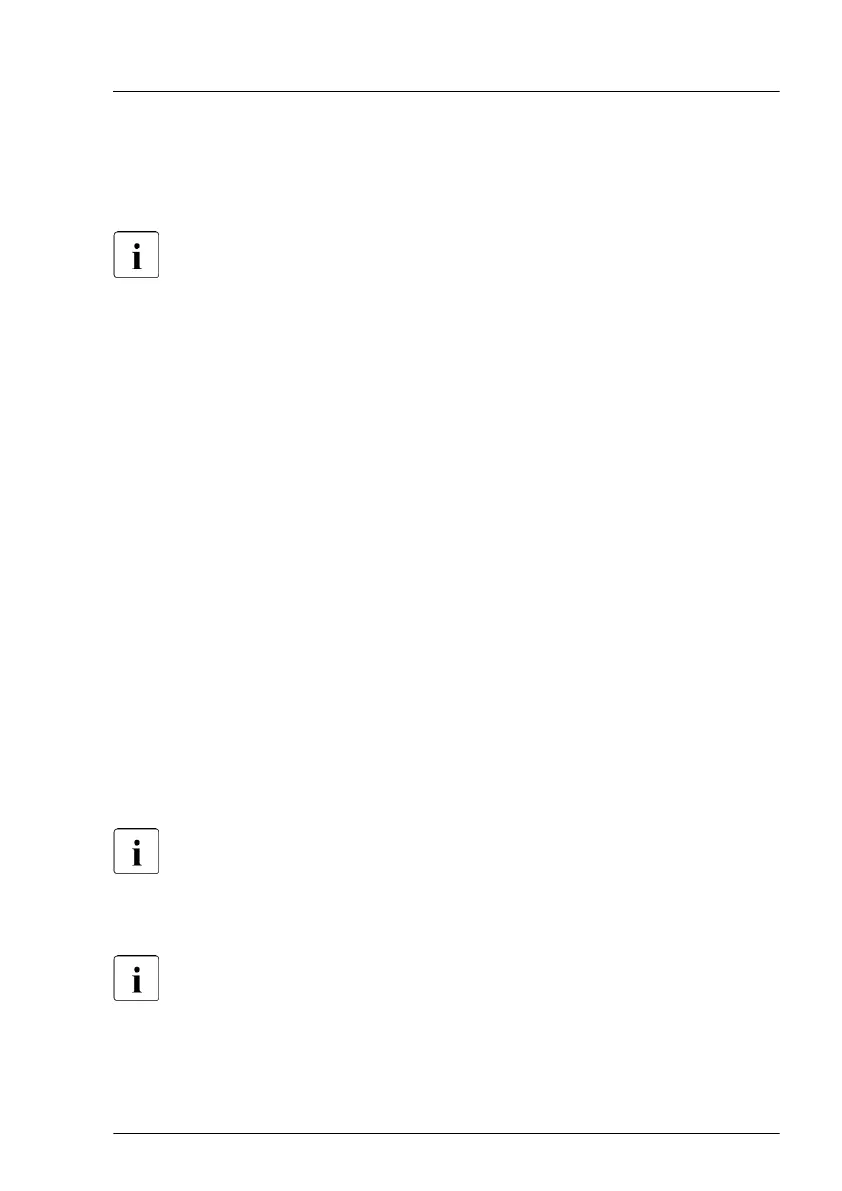Using the ID button on the front panel
▶
Press the ID button on the front panel to switch on the system identification
LEDs.
For more information, see "Indicators on the COP" on page 349.
Using the ID icon in the iRMC S6 web interface
▶
Log in to the iRMC S6 web interface.
The icon that represents the ID indicator resides on the right of the menu
bar. Its color symbolizes its status:
blue
: the ID indicator is on.
grey: the ID indicator is off.
▶
Click the icon to switch the ID indicator on or off.
Using the Infrastructure Manager
▶
To switch on the ID indicator from the Infrastructure Manager, select a node
from the Node List screen and operate ID indicator from the Action button.
5.3 Completing the maintenance task
5.3.1 Updating or recovering the BIOS and iRMC S6
For Japan:
Follow the instructions provided separately.
After replacing the system board, memory or a CPU, it is essential to upgrade
the BIOS and iRMC to the latest version.
When the system board is replaced, the BIOS and iRMC versions which
were being used can be restored by removing the iRMC microSD card
from the original system board and installing it on the replaced system
board.
Basic software procedures
RX1330 M5 Upgrade and Maintenance Manual 73