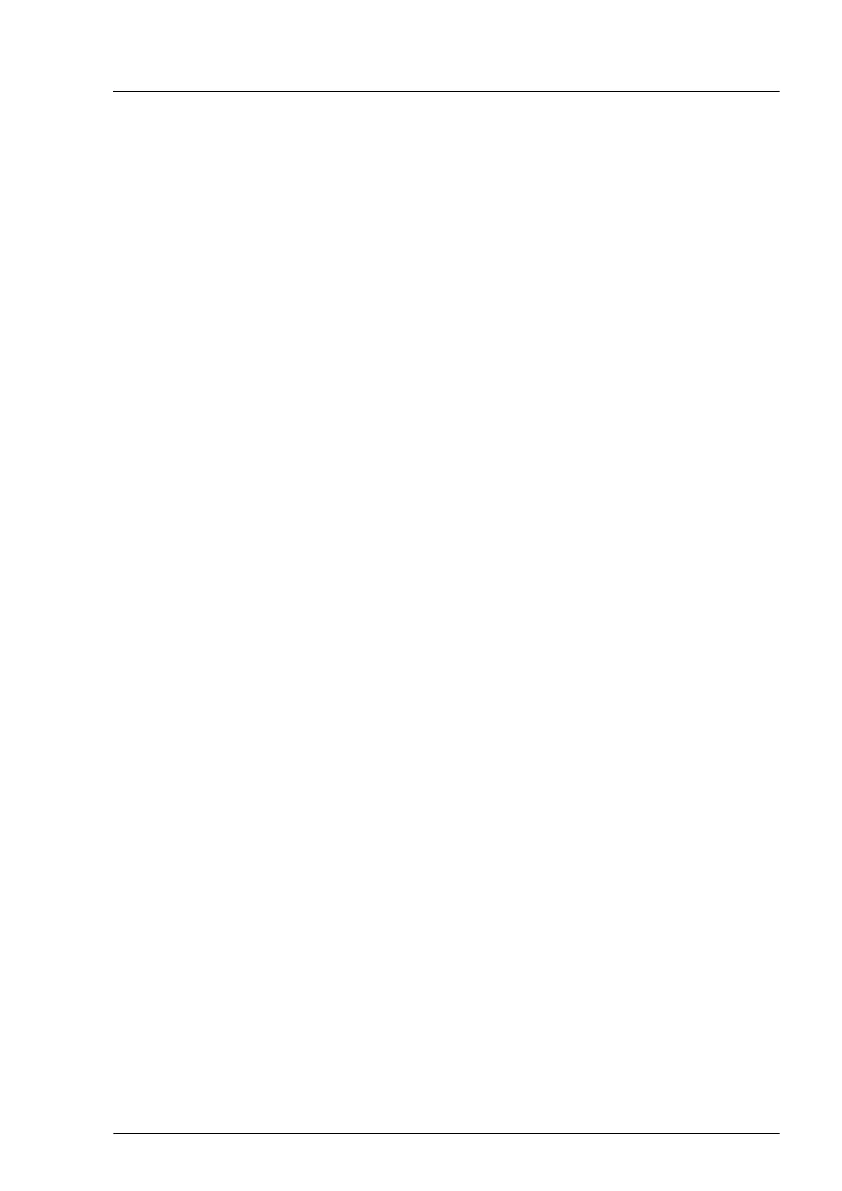5.3.14 Using the Chassis ID Prom Tool
The Common Operation Panel (COP) contains the Chassis ID EPROM that
stores the following system information:
–
server name and model
–
housing type
–
serial number
–
manufacturing data
–
information depending on the configuration:
–
installed HDD backplanes
–
installed expansion cards (for example EP5xxi)
In order to integrate your system into the ServerView Management
environment and to enable server installation using the ServerView Installation
Manager, system information needs to be completed and corrected.
System information has to be updated after one of the following tasks:
–
HDD backplane
– installing
– removing
– changing (the technology, for example from SAS/SATA to NVMe)
–
Specified expansion cards (for example EP5xxi)
– installing
– changing
Update your system information using the Chassis ID Prom tool. The tool and
more information are available to maintenance personnel from the Fujitsu web
pages:
https://partners.ts.fujitsu.com/com/service/ps/Servers/PRIMERGY/
▶
Select your PRIMERGY system from the main area of the page.
▶
From the categories selection, choose Software & Tools Documentation.
▶
In the Tools area click Tools: Chassis-IDProm Tool to download the file
(tool-chassis-Idprom-Tool.zip).
Basic software procedures
RX1330 M5 Upgrade and Maintenance Manual 91