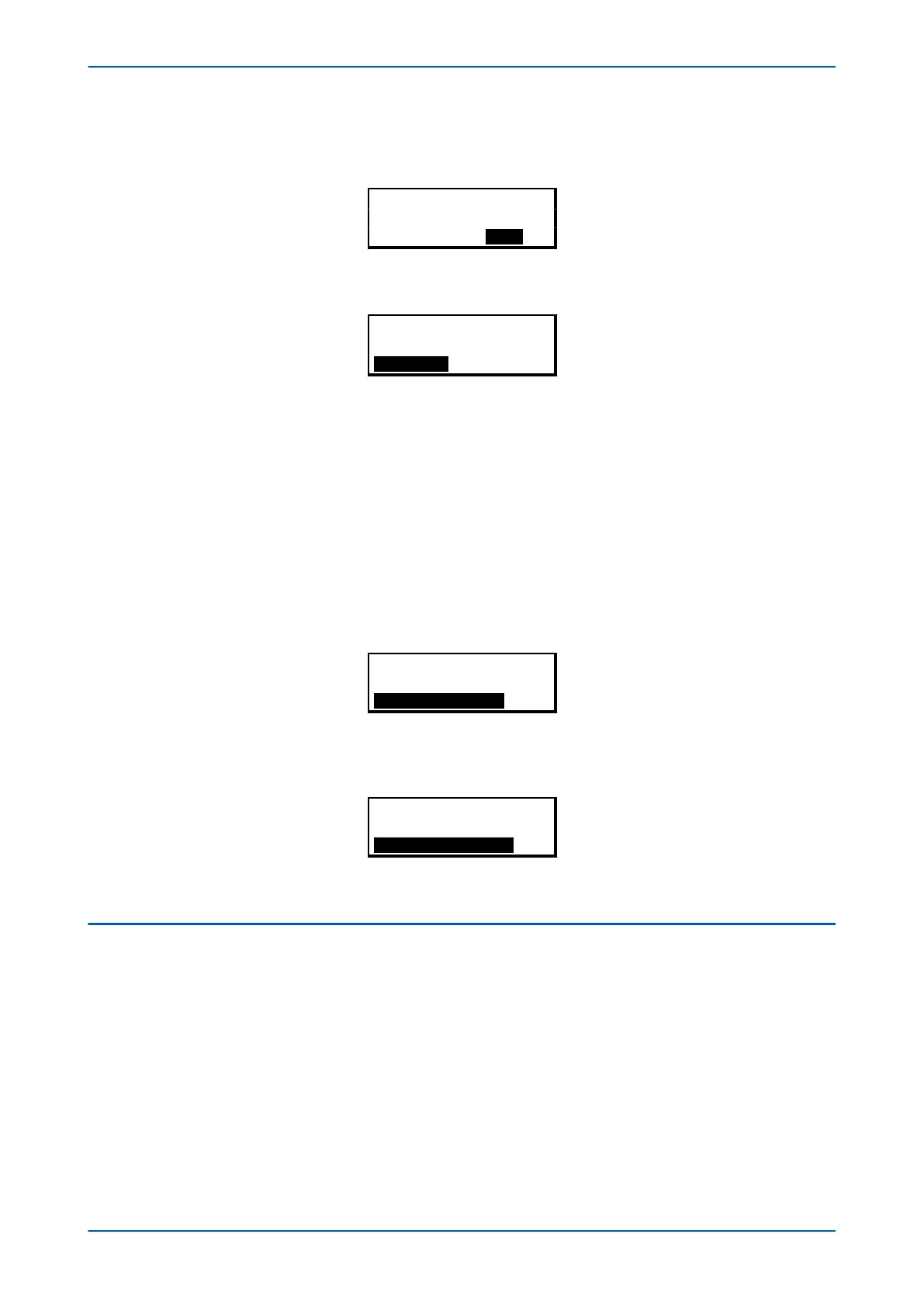To access the hotkey menu from the default display, you press the key directly below the HOTKEY text on the LCD.
The following screen will appear
.
¬User32 STG GP®
HOTKEY MENU
EXIT
Press the right cursor key twice to get to the first control input, or the left cursor key to get to the last control input.
¬STP GP User02®
Control Input 1
EXIT SET
Now you can execute the chosen function (Set/Reset in this case).
If neither of the cursor k
eys is pressed within 20 seconds of entering a hotkey sub menu, the device reverts to the
default display.
3.9.3 CIRCUIT BREAKER CONTROL
You can open and close the controlled circuit breaker with the hotkey to the right, if enabled as described above.
By default
, hotk
ey access to the circuit breakers is disabled.
If hotkeyaccess to the circuit breakers has been enabled, the bottom right hand part of the display will read "Open
or Close" depending on whether the circuit breaker is closed or open respectively:
For example:
Plant Reference
MiCOM
HOTKEY CLOSE
To close the circuit breaker (in this case), press the key directly below CLOSE. You will be given an option to cancel
or confirm.
Execute
CB CLOSE
Cancel Confirm
More detailed information on this can be found in the Monitoring and Control chapter.
3.10 FUNCTION KEYS
Most products have a number of function keys for programming control functionality using the programmable
scheme logic (PSL).
Each f
unction k
ey has an associated programmable tri-colour LED that can be programmed to give the desired
indication on function key activation.
These function keys can be used to trigger any function that they are connected to as part of the PSL. The function
key commands are in the FUNCTION KEYS column.
P14x Chapter 5 - Configuration
P14xEd1-TM-EN-1 79
